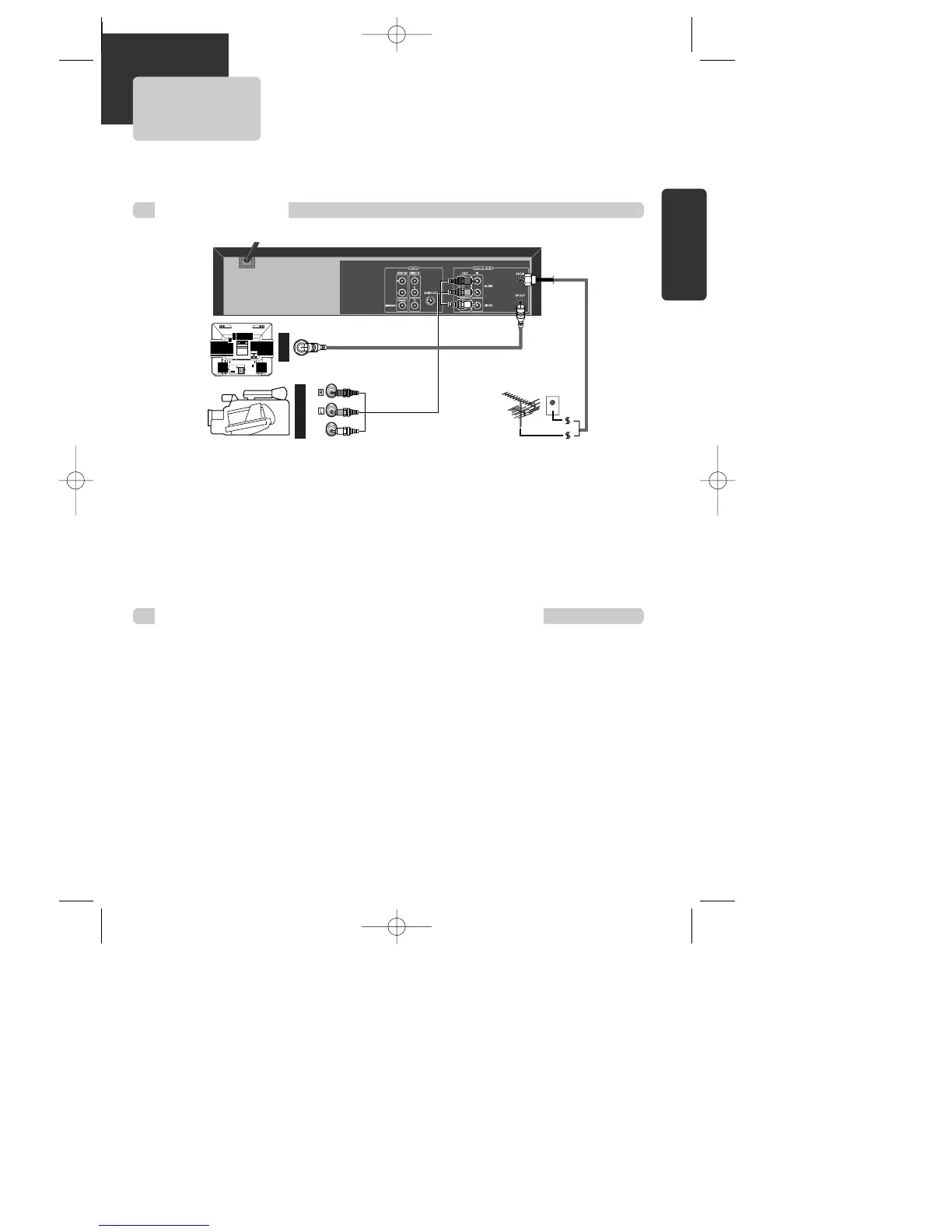AUDIO
VIDEO
ANT INPUT
A/V OUTPUT
CAUTION
CAUTION: TO REDUCE THE RISK OF ELECTRIC SHOCK.
DO NOT REMOVE COVER (OR BACK).
NO USER SERVICEABLE PARTS INSIDE.
REFER SERVICING TO QUALIFIED SERVICE PRESONNEL.
RISK OF ELECTRIC SHOCK
DO NOT OPEN
201816 1412 10 86 4 3
211917 1513 11 97 5 3 1
How to Copy(Edit) Tape with Other Video Equipment
1
1 Connect Audio/Video Out jack in other video equipment to Audio/Video In jack in rear panel (or front
panel) of DVD-Video with connecting cable.
2
2 Connect ÒANT. INÓ jack in TV to ÒRF.OUTÓ jack in DVD-Video with RF cable.
3
3 To record contents of other video equipment with DVD-Video, insert recording tape attached recording tab
in DVD-Video.
1
1 Turn on DVD-Video.
2
2 Press [OUTPUT] button of remote control and adjust DVD-Video to display ÒExternal Input 1Ó or ÒExternal
Input 2Ó in TV screen.
3
3 Press [PLAY] button in other video equipment.
4
4 Press [REC] button in DVD-Video if you want to record contents of other video equipment.
5
5 Press [Pause] button in DVD-Video when unnecessary or undesired scene is displayed in recording.
(Caution) Recording is released automatically after 5 minutes since pressing [PAUSE] button. Press [REC]
button if you want to record again.
Playback VCR,
Camcorder,
Satellite
Receiver ...
...
...
RF Cable
AUDIO/VIDEO Cable
■ You can connect a wide variety of audio/video equipment to your DVD-Video, including : an additional VCR,
Laser Disc Player, DVD Player, Camcorder, Satellite Receiver, Video Game. Since all of these devices use
essentially the same connections, they will be described together.
A83/84/53/54D1N-QS(˜ ”‚ VE2.0) 03.8.13 11:20 PM ˘`13
