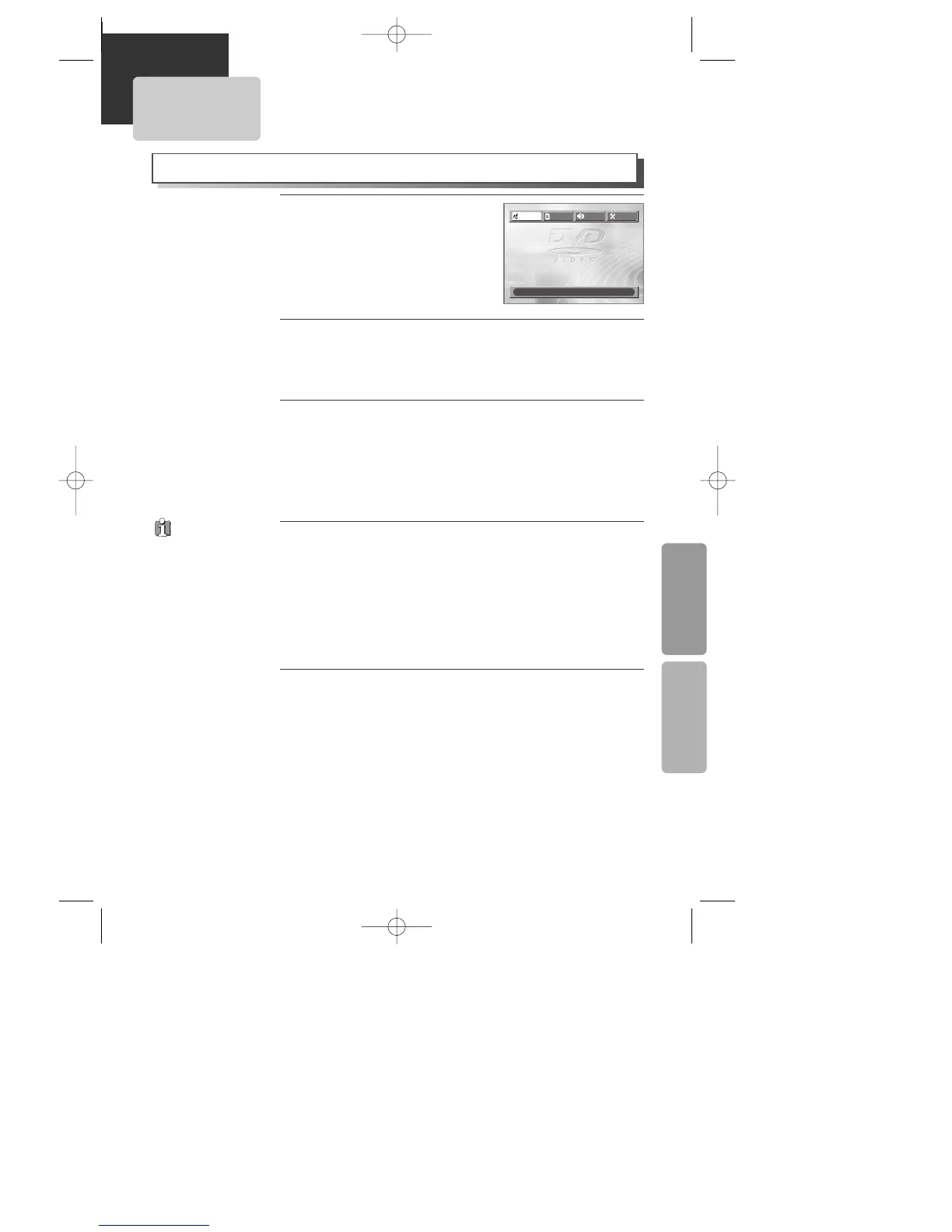43
DVD OPERATION SETUP
LANGUAGE Setup
Selecting an OSD LANGUAGE.
Please select a language to be displayed on DVD screen.
Every time the user presses [ENTER] button, OSD LANGUAGE changes
ENGLISH ➝ FRANCAIS ➝ ... one by one.
2
2
Selecting an AUDIO language.
Set it as the preferred audio language. In case the audio language is
set and recorded in the DISC, it is automatically played in the set
language everytime it is played. For example, English is set and
recorded as audio language in the DISC, it is played in English.
Every time the user presses [ENTER] button, AUDIO language changes
ENGLISH ➝ FRENCH ➝ ... ➝ AUTO one by one.
3
3
Selecting a SUBTITLE language.
Please set it as the preferred language. In case the subtitle language
is set and recorded in the DISC, it is automatically played in the set
language everytime it is played. For example, English is set and
recorded as subtitle language in the DISC, it is played in English.
Every time the user presses [ENTER] button, SUBTITLE language
changes ENGLISH ➝ FRENCH ➝ ... ➝ OFF one by one.
* To select another subtitle language, follow the same procedure with
another audio language setting.
4
4
The user can set the language of menus in a disc, audio and subtitle.
While DISC STOP or Resume
STOP, press [SETUP] button.
1
1
Selecting a DISC MENU language.
Please set it as the preferred DISC MENU language. In case the DISC
MENU language is set and recorded in the DISC, it is automatically
played in the set language everytime it is played. For example,
English is set and recorded as a DISC MENU language in the DISC, it is
played in English.
Every time the user presses [ENTER] button, DISC MENU language
changes ENGLISH ➝ FRENCH ➝ ... one by one.
5
5
In case a disc
does not include
setting languages
information, the
selected language
does not appear.
OSD LANGUAGE
ENGLISH
ENGLISH
AUDIO ENGLISH
SUBTITLE ENGLISH
DISC MENU ENGLISH
LANGUAGE
VIDEO AUDIO
OTHERS
MOVE :œ √†… SELECT:ENTER EXIT:SETUP
A83/84/53/54D1N-QS(˜ ”‚ VE2.0) 03.8.13 11:20 PM ˘`43
