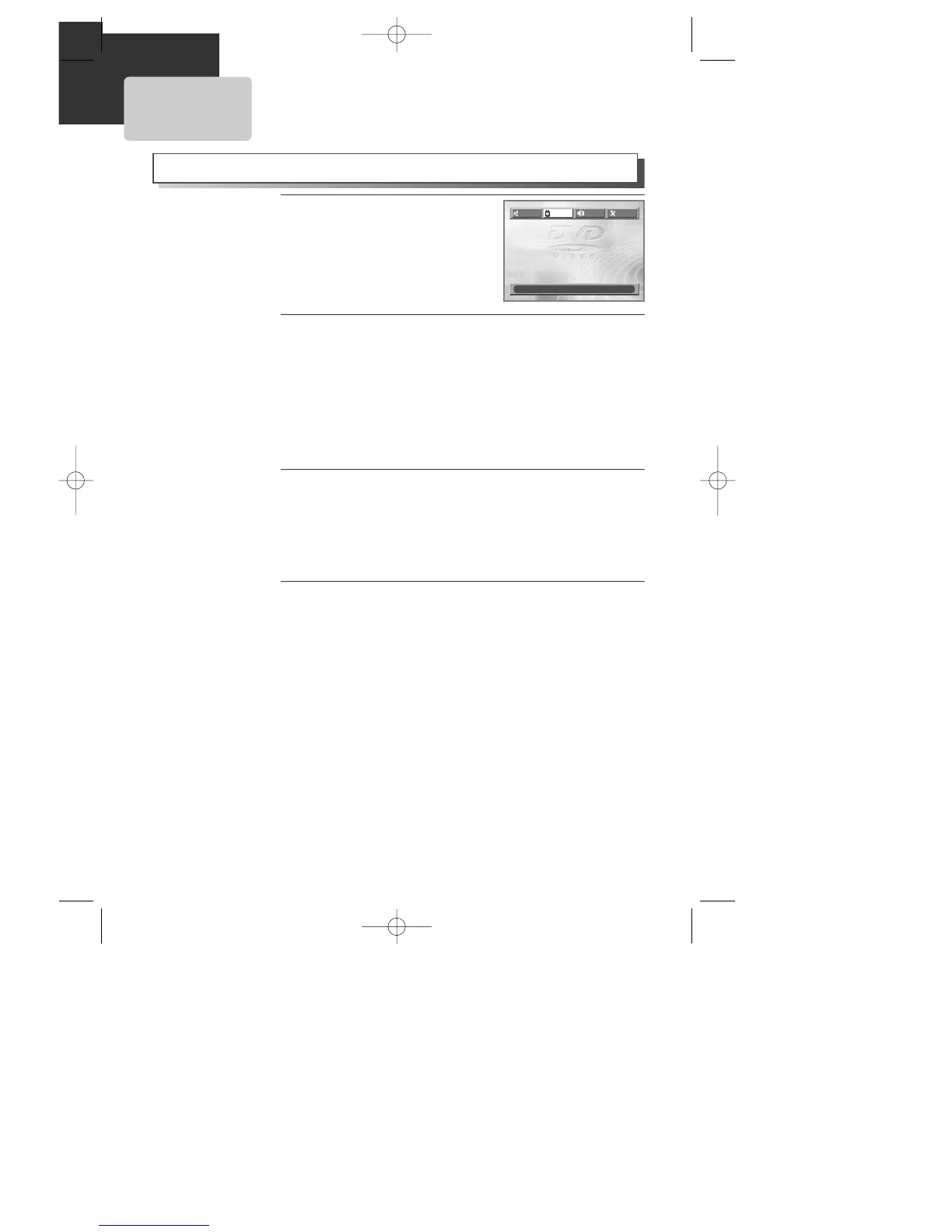44
VIDEO Setup
Selecting TV ASPECT.
Every time the user presses [ENTER] button, TV ASPECT changes 4:3
LB ➝ 16:9 WIDE ➝ 4:3 PS ➝ ... one by one.
If a user selects Ò4:3 LBÓ, the user can watch the original scene of
Ò16:9Ó, but the top and bottom of the screen look black color.
If a user selects Ò4:3 PSÓ, the user can watch only a centre of the
original scene of Ò16:9Ó.
If a disc size is originally recorded in 4:3, the user cannot watch it in a
wide screen though the user sets a size as Ò16:9 WIDEÓ.
2
2
A user can set up a connected TV condition and screen.
Selecting VIDEO OUT.
Every time the user presses [ENTER] button, VIDEO OUT changes S-
VIDEO ➝ COMPONENT ➝ ... one by one.
The user may select a VIDEO OUT between S-VIDEO and COMPONENT.
* In case VIDEO OUT is set to S-VIDEO, you cannot setup SCAN MODE. Only in
case VIDEO OUT is set to COMPONENT, you can setup SCAN MODE.
3
3
Selecting SCAN MODE.
Every time the user presses [ENTER] button, SCAN MODE changes
INTERLACED ➝ PROGRESSIVE ➝ ... one by one.
The user may select a SCAN MODE between INTERLACED and
PROGRESSIVE.
* In case SCAN MODE is adjusted to ÒINTERLACEDÓ, connect Y/Pb/Pr in DVD
player to INTERLACED in TV.
In case SCAN MODE is adjusted to ÒPROGRESSIVEÓ, connect Y/Pb/Pr in DVD
player to PROGRESSIVE SCAN in TV.
4
4
While DISC STOP or Resume
STOP, press [SETUP] button.
1
1
TV ASPECT
4:3 LB
4:3 LB
VIDEO OUT COMPONENT
SCAN MODE INTERLACED
LANGUAGE
VIDEO AUDIO
OTHERS
MOVE :œ √†… SELECT:ENTER EXIT:SETUP
A83/84/53/54D1N-QS(˜ ”‚ VE2.0) 03.8.13 11:20 PM ˘`44
