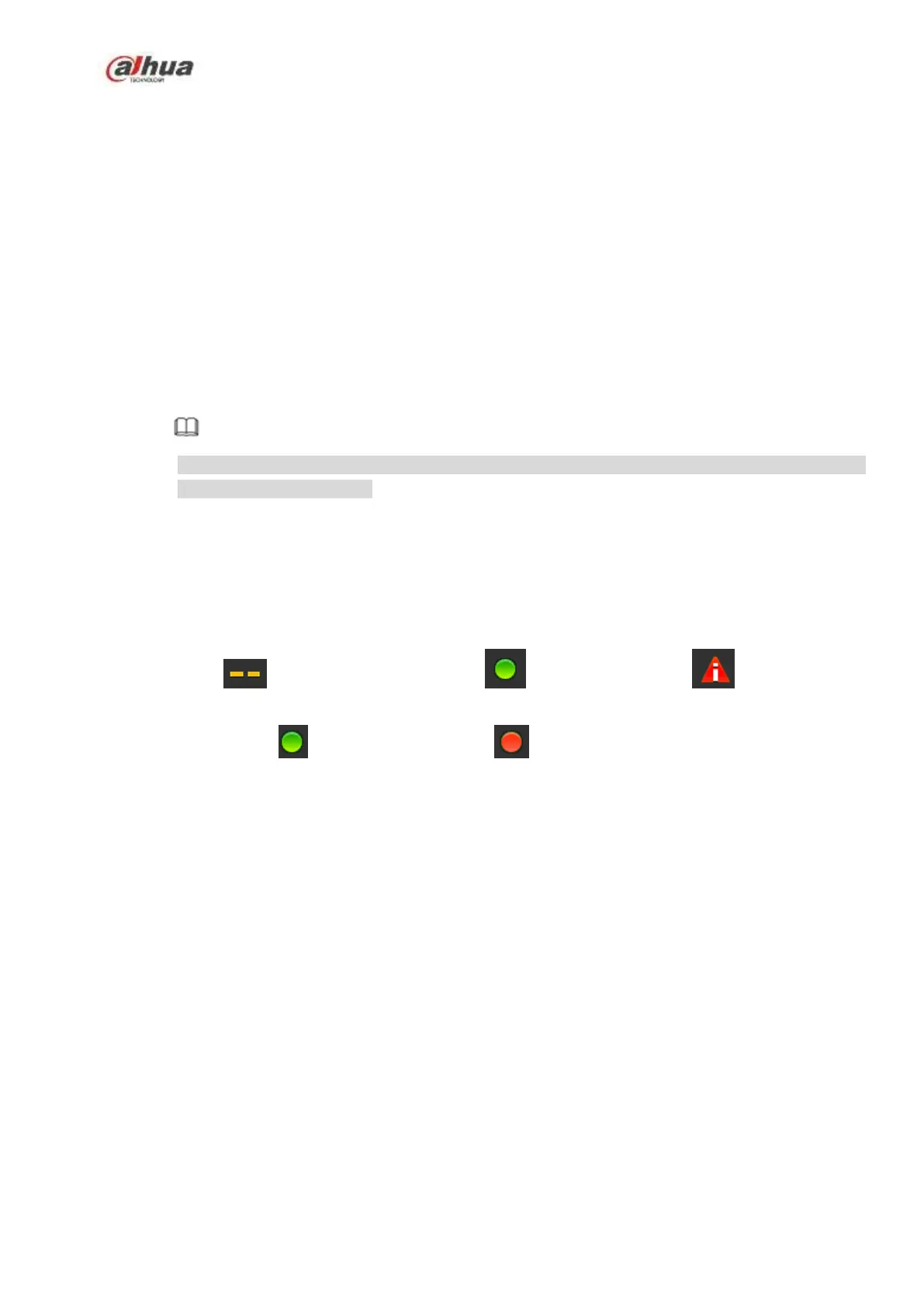178
Online Upgrade
Step 1 Select a remote device and then click the Detect button on the right side, or check a box to
select a remote device and then click Manual Check.
System detects the new version on the cloud.
Step 2 Select a remote device that has new version and then click online upgrade.
After successful operation, system pops up upgrade successful dialogue box.
File upgrade
Step 1 Select a channel and then click File upgrade.
Step 2 Select upgrade file on the pop-up interface.
Step 3 Select the upgrade file and then click OK button.
After successful operation, system pops up upgrade successful dialogue box.
Note
If there are too much remote devices, select device type from the drop-down list to search the
remote device you desire.
4.2.8 Remote Device Info
4.2.8.1 Device Status
Here you can view the IPC status of the corresponding channel such as motion detect, video loss,
tampering, alarm and etc. See Figure 4-55.
IPC status: : Front-end does not support. : Front-end supports. : There is alarm
event from current front-end.
Connection status: : Connection succeeded. : Connection failed.
Refresh: Click it to get latest front-end channel status.
