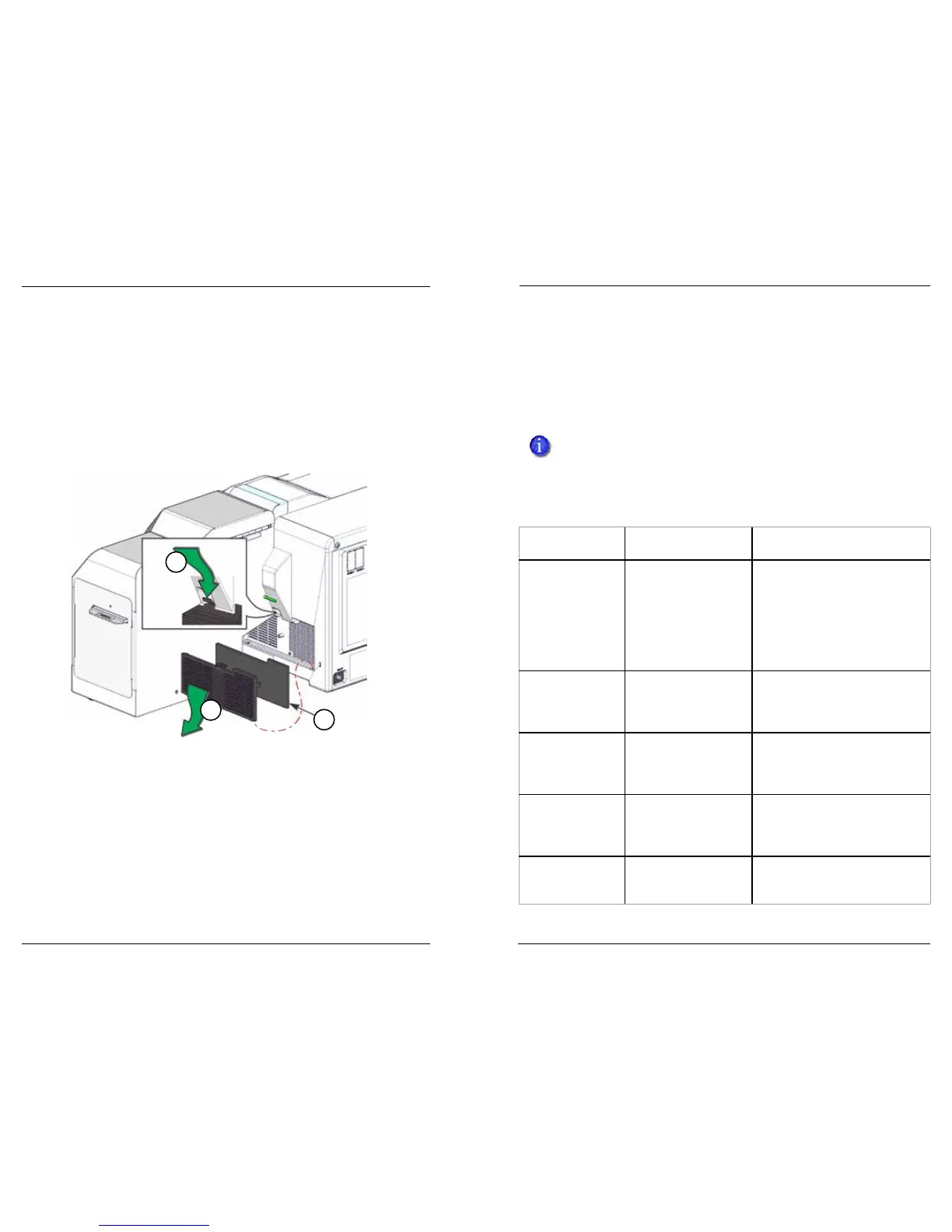Datacard CR500 User Reference Guide Common Error Messages
35
34
Clean the Print Unit Fan Filter
The print unit has a fan lter to prevent airborne parcles from entering the print
area. Clean the lter regularly and replace it yearly.
1. Press down on the latch to free the external fan cover.
2. Remove the external fan cover.
3. Rinse the lter under running water.
4. Allow the lter to dry thoroughly.
5. Replace the lter and cover.
1
2
3
Common Error Messages
Printer Error Recovery
The printer touch screen displays messages. The print unit front panel background
color changes to red when the print unit has an problem, and it displays text that
describes the problem.
Always record the type of card removed (from hopper 1, 2, 3 or the
excepon card slide), following your organizaon’s guidelines for tracking
cards and supplies.
Message 103: Printer problem
Message Source /
Text Possible Cause Soluon
Print Unit:
No Card D0
Print unit problem with
handling cards.
Power the printer o and then on.
If that does not solve the problem,
contact your service provider for
assistance.
Note: This is the default print unit
front panel message when the
security enclosure door is open.
Print Unit: Codes
A1, 20, 24, 26, 27,
FB,
The printer has a
control problem.
Power the printer o and then on.
If that does not solve the problem,
contact your service provider for
assistance.
Security Enclosure The printer has a
control problem.
Power the printer o and then on.
If that does not solve the problem,
contact your service provider for
assistance.
Security Enclosure The card did not reach
the print unit input
area.
Power the printer o and then on.
If that does not solve the problem,
contact your service provider for
assistance.
Security Enclosure The message needs to
be cleared from the
touch screen.
Press the User buon to display
Ready on the touch screen.
Prepare the Printer for Use
Aer cleaning is complete:
1. Close the print unit door, if it is open.
2. On the print unit front panel, press Exit to return to the top level of the menu
system. If an error displays on the front panel, press Reset and Return. The
printer inializes.
3. Replace the cards and card weights in the mul-hopper.
4. Close the security enclosure door to lock the printer.