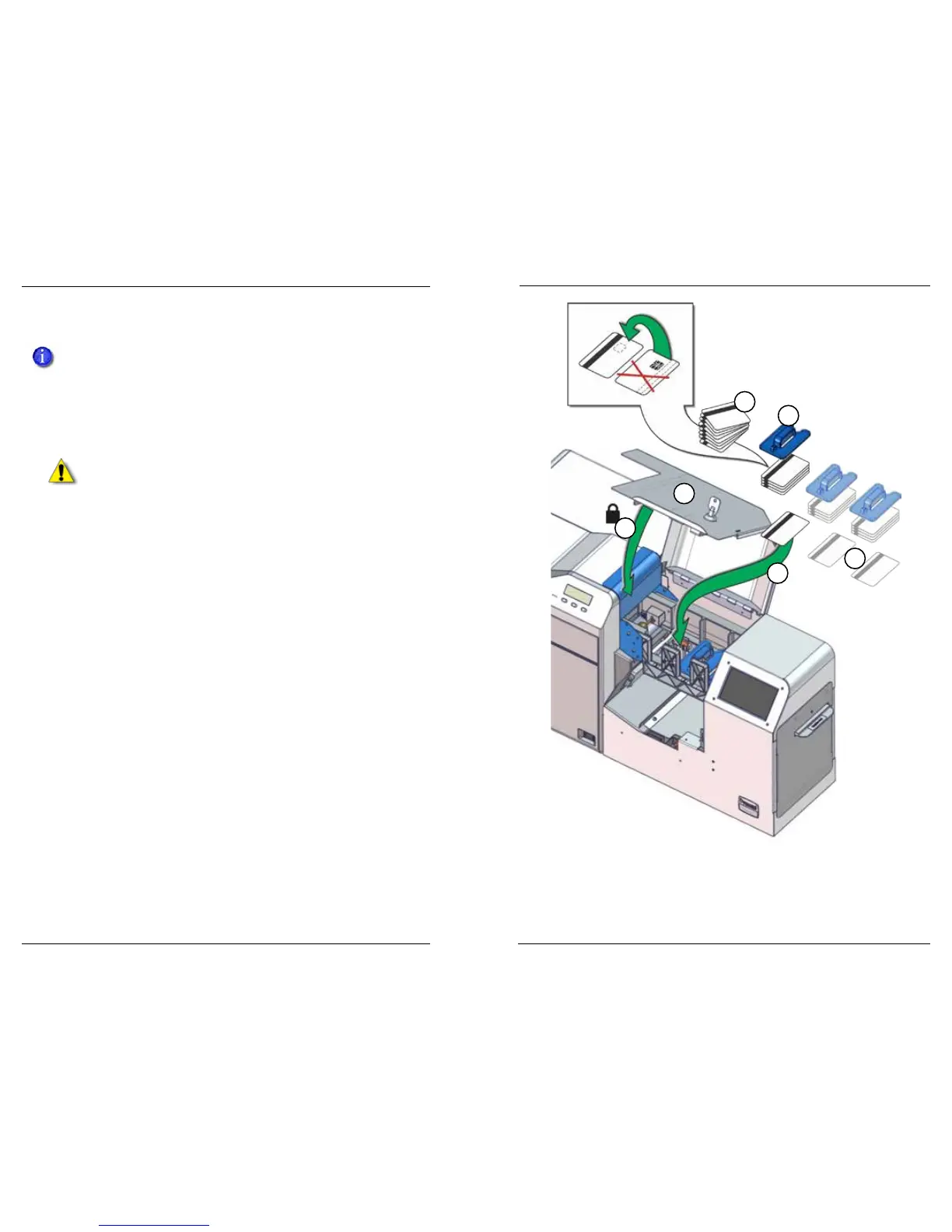Datacard CR500 User Reference Guide Load Supplies
15
14
Load Cards
Track the cards removed from inventory and loaded in the printer
following your organizaon’s card tracking procedure.
Follow your organizaon’s guidelines to load the correct cards in
hopper 1, hopper 2, and hopper 3.
Tips for Success
Use the following card handling ps as you load cards into the hopper.
Cauon: Do not touch the surface of cards before prinng them.
(Oils on hands may result in reduced prinng quality over me.)
Handle cards by the edges, or wear the gloves provided with the
printer when handling cards.
• Cards can sck together. Slide or fan cards to separate the edges.
• Orient all cards the same way.
• Load only ID-1 cards of 0.030-inch (0.75 mm) thickness.
• Load up to 70 cards in hopper 1, 50 cards in hopper 2, and 50 cards in
hopper 3.
• If only one hopper is being used, load cards into hopper 3 for fastest
throughput.
• Do not use cards that are bent or otherwise damaged.
• The cards are held in posion with a card weight. Always use the card
weight to make sure that cards are picked and transported properly.
Load Cards in the Multi-Hopper
1. Unlock the printer and open the security enclosure door.
2. Remove the card weight from each hopper to be loaded.
3. Fan or separate cards before placing them in the hopper.
4. Place cards in the hopper.
1
2
3
4
6
5
50 card
max
50 card
max
70 card
max