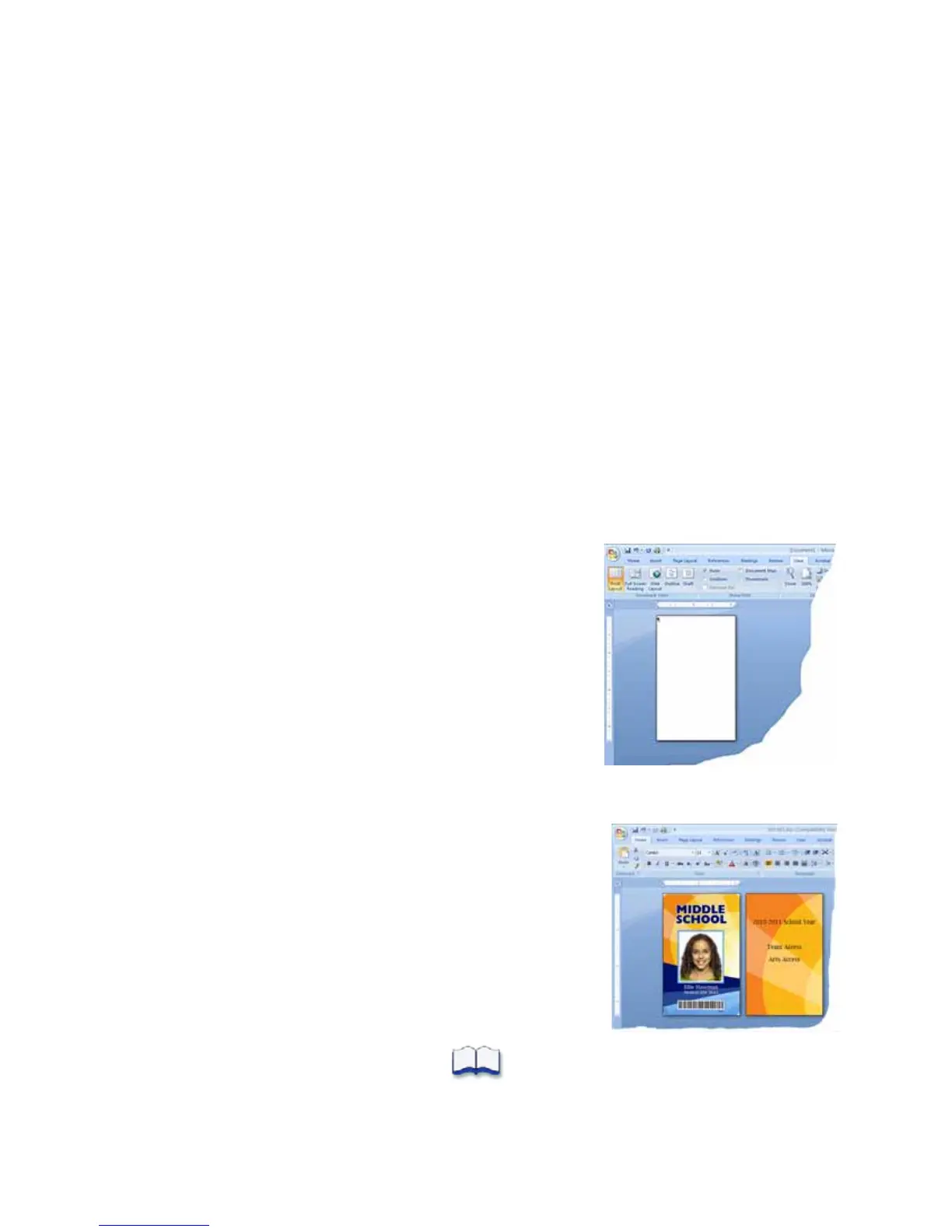26 Printing Cards
Print Cards
Makesurethatcardsareloadedintheprinteroravailabletoinsertwhenprompted.Forthe
stepstofollow,referto“LoadCards”onpage 23.
Print from ID Software
1. FromtheIDsoftware,selectthetemplateorcreateadesignforthecard.
2. Selecttheprinterifyouusemorethanoneprinter.
3. Enterthedataforthecard.Followtheinstructionsforyoursoftware.
4. Capturethephotoforthecard,ifnecessary.
5. ClickPrinttosendthecard
totheprinter.
6. Attheprinter,insertacardintotheprinter,ifnecessary.
Print from Other Software
1. Openthesoftwareapplicationandselectthecardprinter
asthecurrentprinter.
2. Usetheapplication’ssetuppagetoselecttheISOID‐1
pagesize,orsetthepagesizeto2.13x3.38in.
3. Setthemarginsto0(zero).
4. Selectanorientation—portraitorlandscape.
5. Createthecard
design:
a. Addgraphics,suchasacompanylogoorbackground.
b. Addaphoto.
c. Addtextinformation,suchasname,address,or
employeenumber.
Forinformationaboutadditionalcardfeatures,referto
“ElementsofCardDesign”inyourprinter’sInstallation
andAdministrator’sGuide.
6. ClickPrinttosendthecardtothe
printer.
7. Attheprinter,insertacardintotheprinter,ifnecessary.