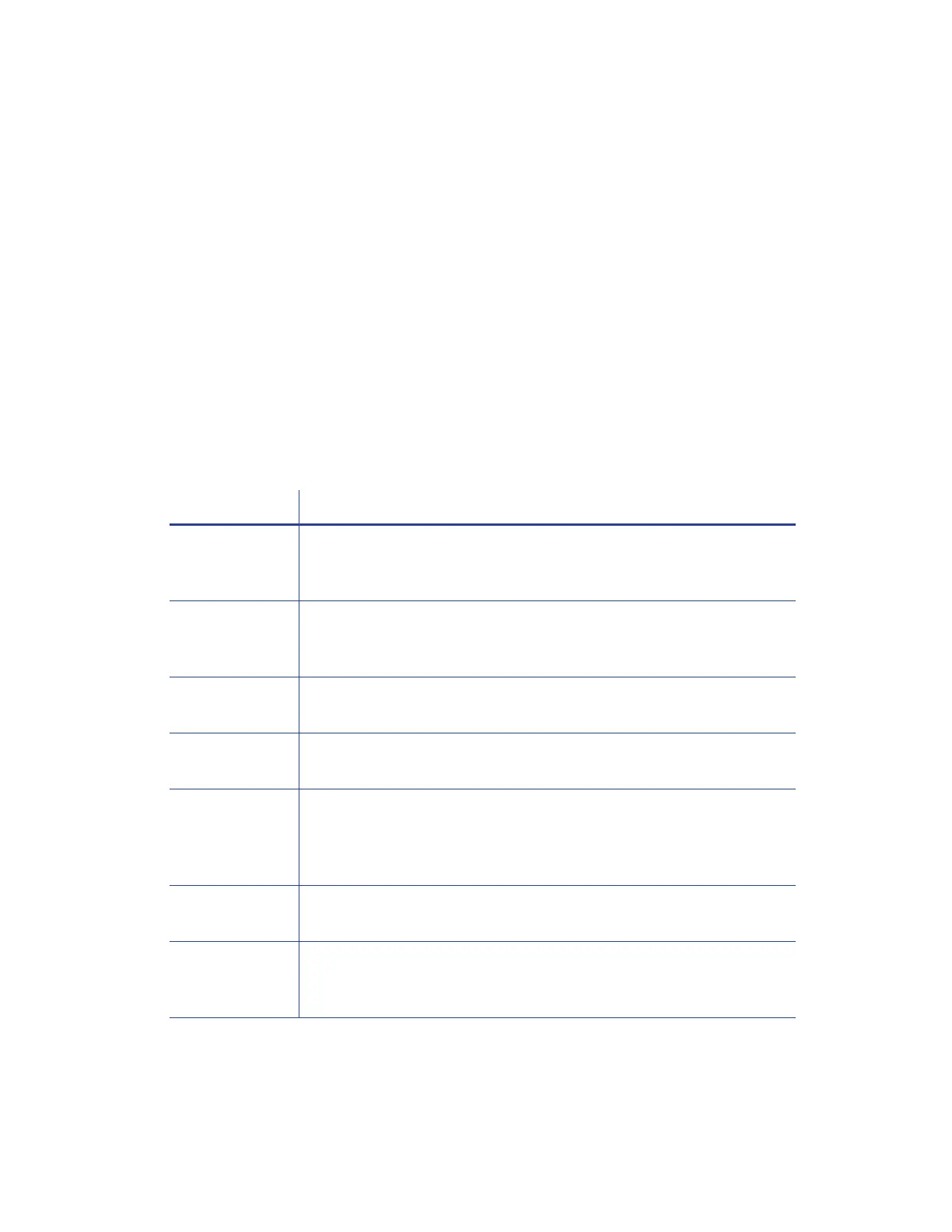6 XPS Card Printer Driver Installation
Advanced printer setup consists of:
Connect More Than One Printer on page 24
Use the Card Printer Driver for Secure Printing on page 26
Use Printer Sharing on page 28
Use Printer Pooling on page 32
Identify Your Installation Requirements
How you install and set up the Card Printer Driver depends on how many users print to the card
printer, the operating system you use to send card data, and other decisions specific to your
environment.
Use the following table to locate the information you need to install and use the Card Printer
Driver.
If you want to Information
Use the Driver
Installation CD
The printer ships with the installation CD in the printer carton. In
most cases, you use the CD to install the Card Printer Driver. Refer to
“Start the Installation” on page 8.
Download the
Driver
If the installation CD is not available, you can download the Card
Printer Driver installation file from the Entrust Datacard website.
Refer to “Download the Installation File (Optional)” on page 7.
Use a USB
Connection
Refer to “Install the Driver” on page 9.
Use a Network
Connection
Refer to “Install the Driver” on page 9.
Update an
Existing Driver
If the Card Printer Driver version 4.0 or newer is installed on your PC,
you can update the Driver to the current version without uninstalling
the previous version. Refer to “Update the Card Printer Driver” on
page 17.
Use Secure
Printing
Refer to “Use the Card Printer Driver for Secure Printing” on page 26.
Connect to
More Than One
Printer
Refer to “Connect More Than One Printer” on page 24.