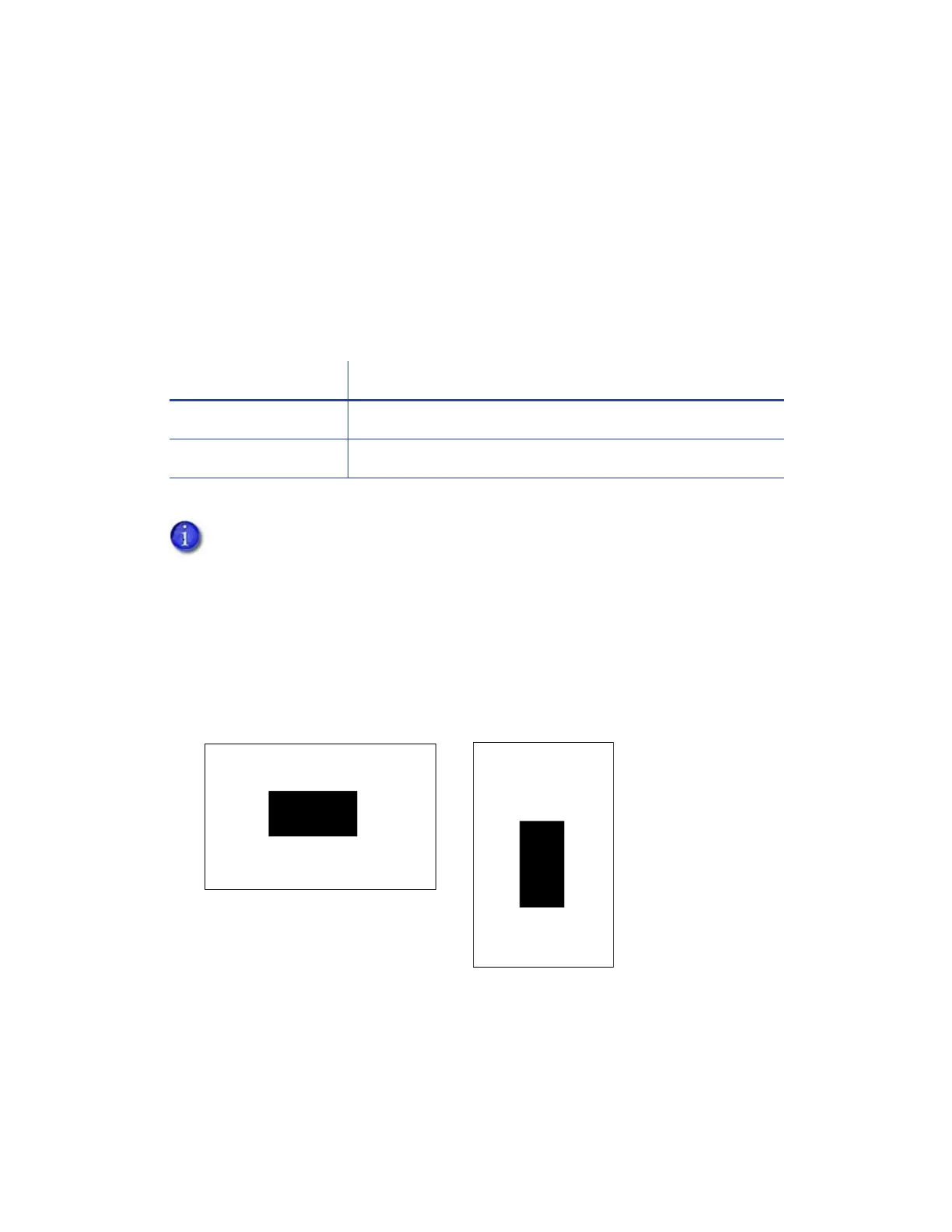86 Card Design Tasks
Select an Erase Pattern
When a printer is configured to print to rewritable cards, you use the Print Area tab to specify the
erase option to use. The Print Area tab erase options display only when the Print Mode tab
Rewrite option has been selected. Refer to “Select the Rewrite Option” on page 93.
The options for erase patterns include entire card, which erases the whole card, or a user-defined
bitmap, which erases a portion of the card.
The user-defined erase patterns use bitmap files that are installed as part of the Card Printer
Driver installation. The following files are installed in the C:\CardPrinter folder:
You can modify the bitmap files to erase just a portion of the card, based on your card design. The
bitmap files are black-and-white, one-bit-per-pixel files that allow you to specify the erase area.
The white areas of the bitmap represent the part of the card that will not be erased, and the
black area represents the area to erase. Use a graphics editing program, such as Microsoft Paint,
to modify the driver-provided bitmap.
1. Open the driver-provided bitmap that describes the orientation of your card design.
Orientation Bitmap file
Portrait CRDPortEraseFront.bmp
Landscape CRDLandEraseFront.bmp
Rewritable cards are erased and printed only on the front side of the card.
CRDLandEraseFront.bmp
CRDPortEraseFront.bmp