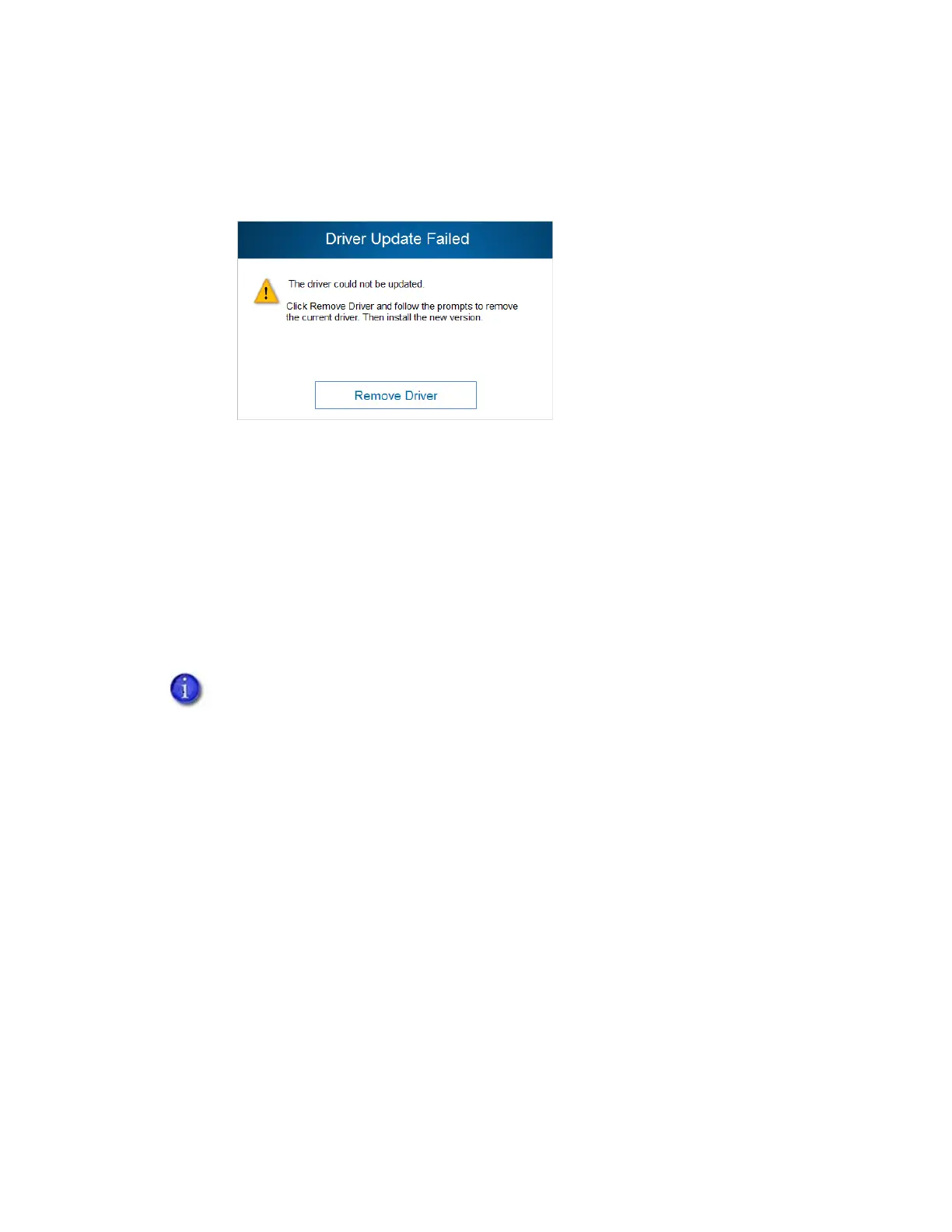20 XPS Card Printer Driver Installation
If the update fails to complete, the Driver Update Failed dialog box displays. Click Remove
Driver to remove the driver from your PC. You then can install the driver as a new install
(refer to “Install the Driver” on page 9).
Update a Shared Printer Client
If you use printer sharing, the host PC and all client PCs must be at the same version of the Card
Printer Driver to work properly.
You must update the Card Printer Driver on each client PC manually.
Update a Client PC Manually
To update the Card Printer Driver on a client system, do the following.
1. Make sure that the host computer has been updated. Refer to “Update the Card Printer
Driver” on page 17.
2. Open the Devices and Printers window on the client PC.
You may need to restart the client PC before proceeding with the following steps. If
the Update driver option displays when you select the printer, you do not need to
restart the PC.