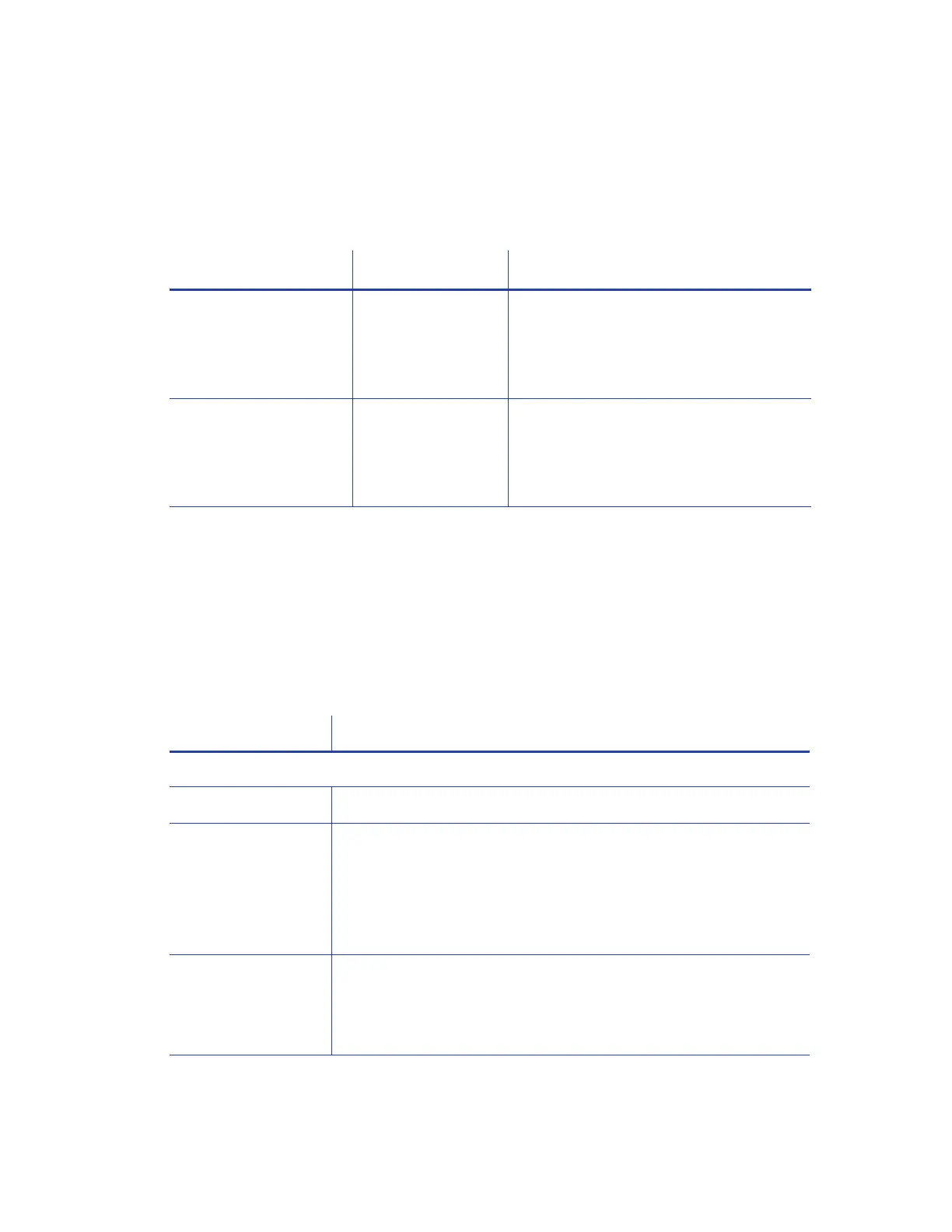XPS Card Printer Driver User’s Guide 29
Supported Operating Systems
The Card Printer Driver supports the following host and client operating system combinations.
See the appropriate appendix for printer sharing setup information for your host and client
systems.
Tips for Host PC and Client PC Users
The user at the host PC has more control over the printer. The host PC typically is located near the
printer and is used by administrator-level users.
The following table describes some of the tasks that can be performed at the host and client PCs.
Understanding these tips for setting up and managing shared printers can help you install and
modify your printer setup for your operation’s unique needs.
Host Client Refer to
64-bit:
Windows 7
Windows 8.1
Windows 10
64-bit:
Windows 7
Windows 8.1
Windows 10
Appendix A: "Windows Printer Sharing”
64-bit:
Windows Server 2008
Windows Server 2012
64-bit:
Windows 7
Windows 8.1
Windows 10
Appendix B: "Windows Server 2008 and
2012 Printer Sharing”
Feature Printer Sharing Tips
Host PC Users:
Manage print queue Use the Windows Print Manager to manage print jobs.
Secure printing To ensure secure printing, make sure that:
The printer you install and share supports secure printing.
Secure printing is enabled in Printer Manager.
Refer to “Use the Card Printer Driver for Secure Printing” on
page 26.
Security permissions
for shared printers
Set up a Windows group account with the users who have the
same printer security permissions.
For more information, refer to:
“Set Up Group Accounts for Using Shared Printers” on page 31.