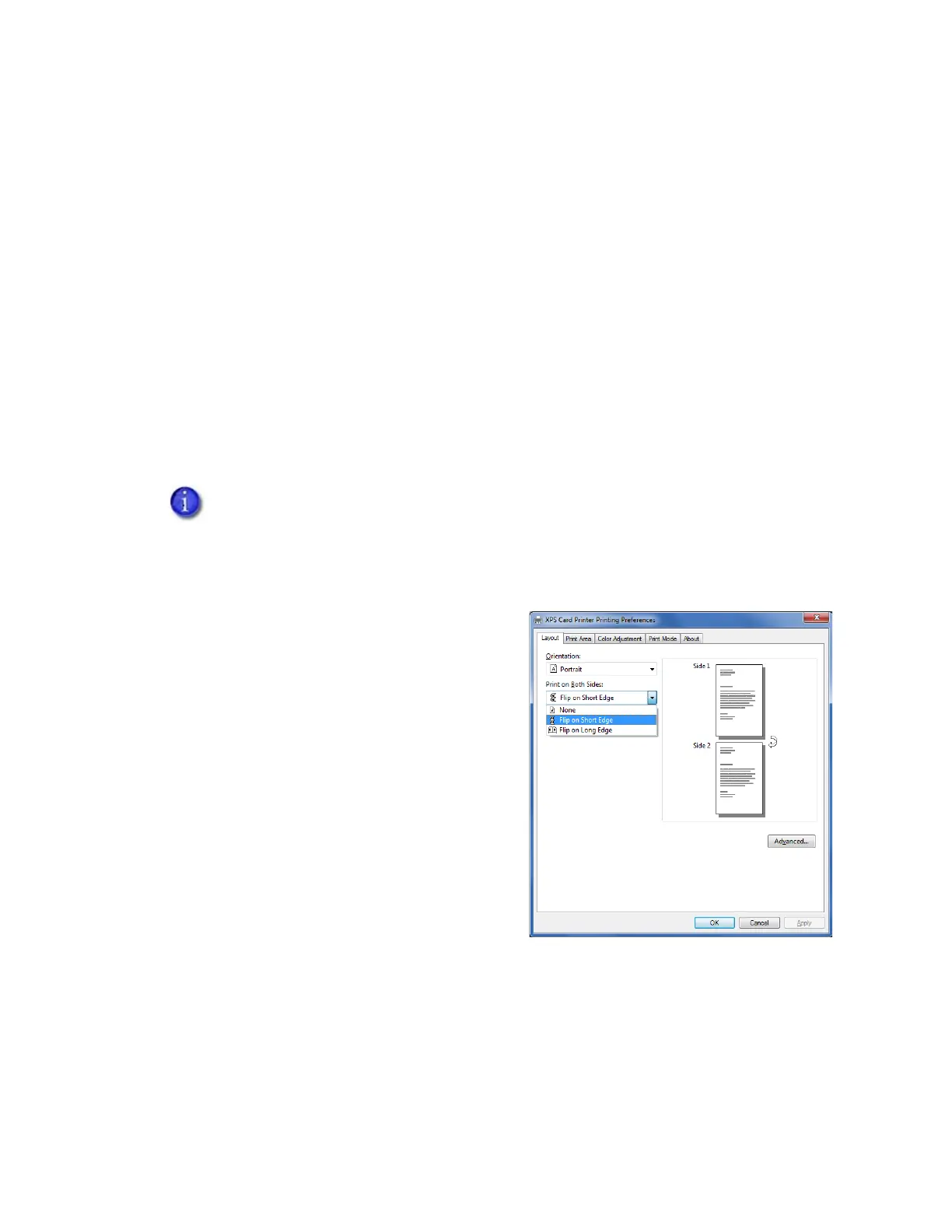66 Card Design Tasks
Print on Both Sides of the Card
You can print on both sides of the card using the Card Printer Driver. The method for printing on
both sides depends on the printer model.
Printers that include a duplex printing module automatically turn the card to print on both
sides. Check the configuration label located on the printer swingarm to determine whether
your printer includes a duplex module. Refer to your printer’s User’s Guide for more
information about reading the configuration label.
Simplex printers support manual duplex printing. The printer prints one side of the card,
places the card in the card output hopper, and displays the message Insert same card side 2
up. Insert the card into the hopper or manual-feed slot to print on the second side.
Set Up Duplex Printing
Use card production software or another PC application to create a card design.
1. Set up your printing preferences.
a. Open the printer’s Printing Preferences window.
b. On the Layout tab, select Flip on Short
Edge from the Print on Both Sides
drop-down list.
c. Click Apply.
The following example shows how to set up Microsoft Word for duplex printing.