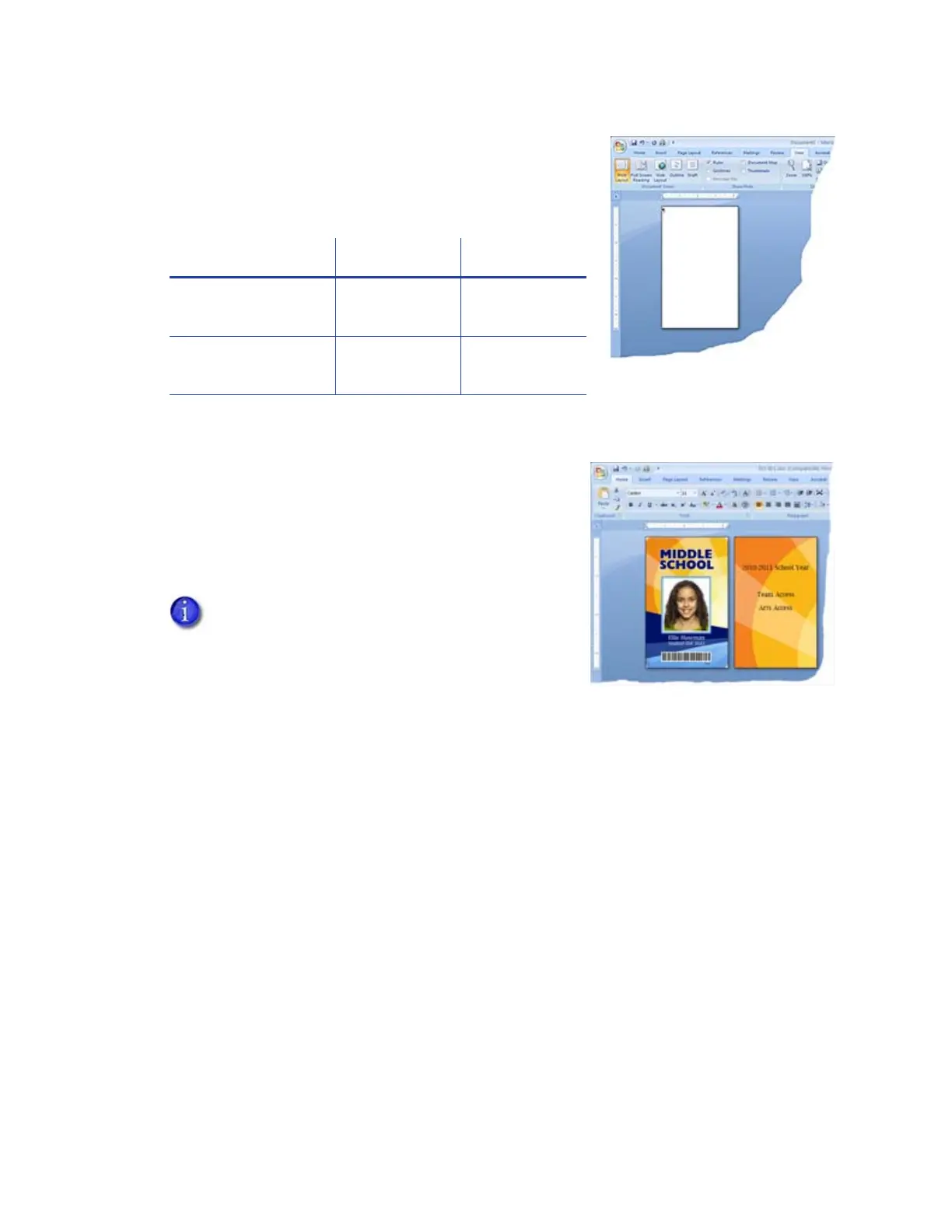XPS Card Printer Driver User’s Guide 67
2. Start your application and select the card printer as the
current printer.
3. Use the application’s page setup options to set the correct
paper size for your printer.
4. Set the margins to 0.
5. Format the text and graphics to print on the card.
Refer to the printer’s Installation and Administrator’s
Guide for more information about card design.
Printer Paper Size Dimensions
SD/CD/CE series
printers
ISO ID-1 2.13 x 3.38 in.
CR805 Retransfer
Card Printer
ISO ID-1
Retransfer
2.23 x 3.51 in.
Your PC application’s Print settings may override
the settings specified in the Card Printer Driver.
Make sure that your application’s Print settings
specify “Print on both sides.”