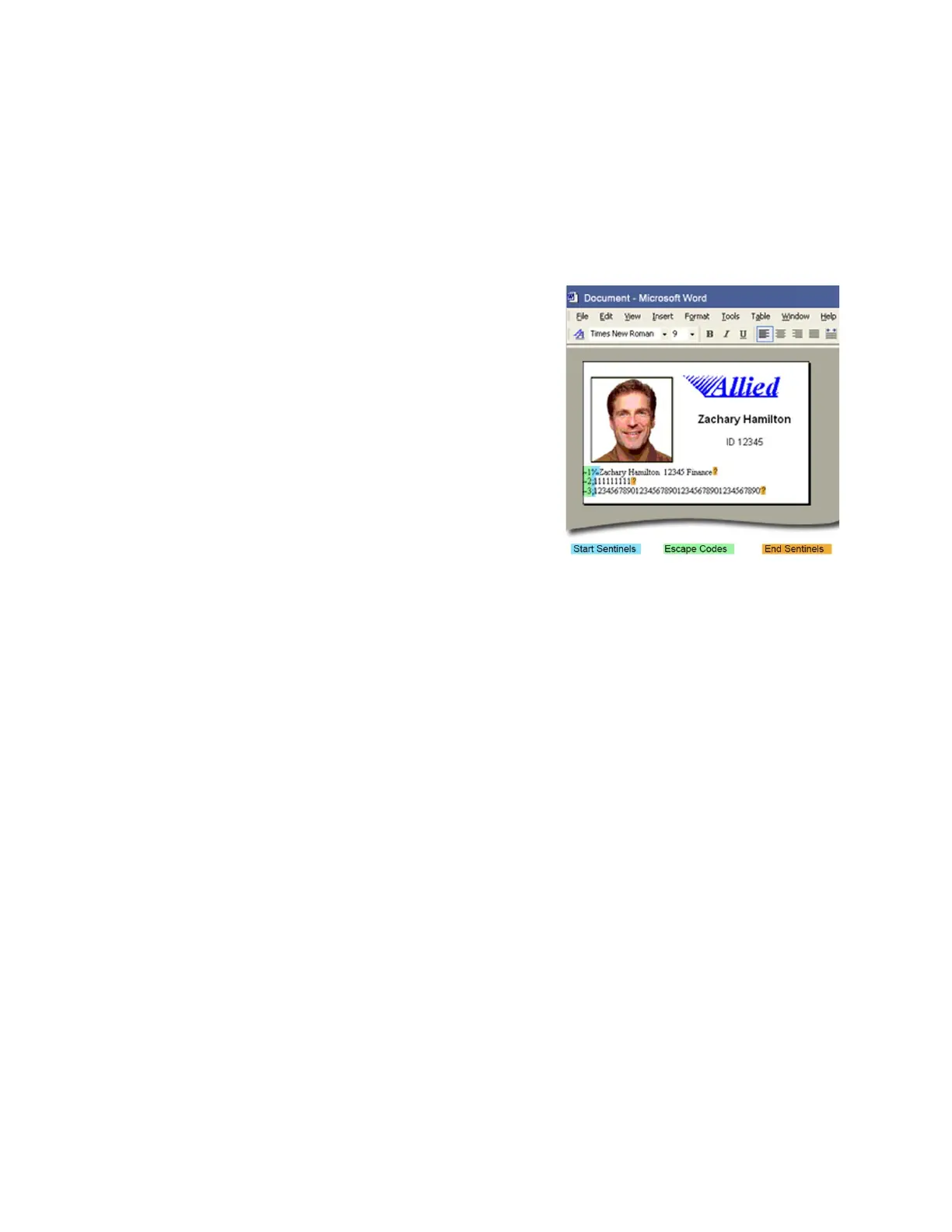110 Card Design Tasks
Set Up Magnetic Stripe Escapes
1. Format the text and graphics to print on the card. Use card production software or another
application to create the card design.
2. Type the encode data (text) for one track. Locate an area on the card where typing the data
to encode does not affect other card design components.
The example shown uses the syntax:
~<track#><Start Sentinel><Data> <End Sentinel>
The text for track 1 has the format: ~1%Zachary
Hamilton 12345 Finance?
3. Repeat step 2 for each track of magnetic stripe
data.
4. With magnetic stripe cards in the printer, send the
card to print.
5. Verify that the encoding was successful by passing
the card through a magnetic stripe reader.
HINTS & TIPS
Do not put data for two tracks on the same line.
Use a small font size to keep the text to encode on one line. Do not allow the text to encode
to wrap to another line.
Do not enter data to print on the same line as data to encode. It will not print.
If necessary, you can use two or more lines of text for one track. Start and end each line with
escapes, and enter a carriage return at the end of the line. The Card Printer Driver adds
(appends) lines for the same track together.
When the Card Printer Driver adds lines of text for the same track, the sequence is
determined by the application. Test your application with the Card Printer Driver to make
sure that the data is in the correct order.
The data to encode can be on side 1 (front) or side 2 (back) of the card design. Magnetic
stripe data sent by the Card Printer Driver is always encoded on side 2 of the card.
Magnetic stripe data is converted to uppercase letters if needed.
The printer displays a message if characters unsupported by a track format are sent in the
magnetic stripe data.