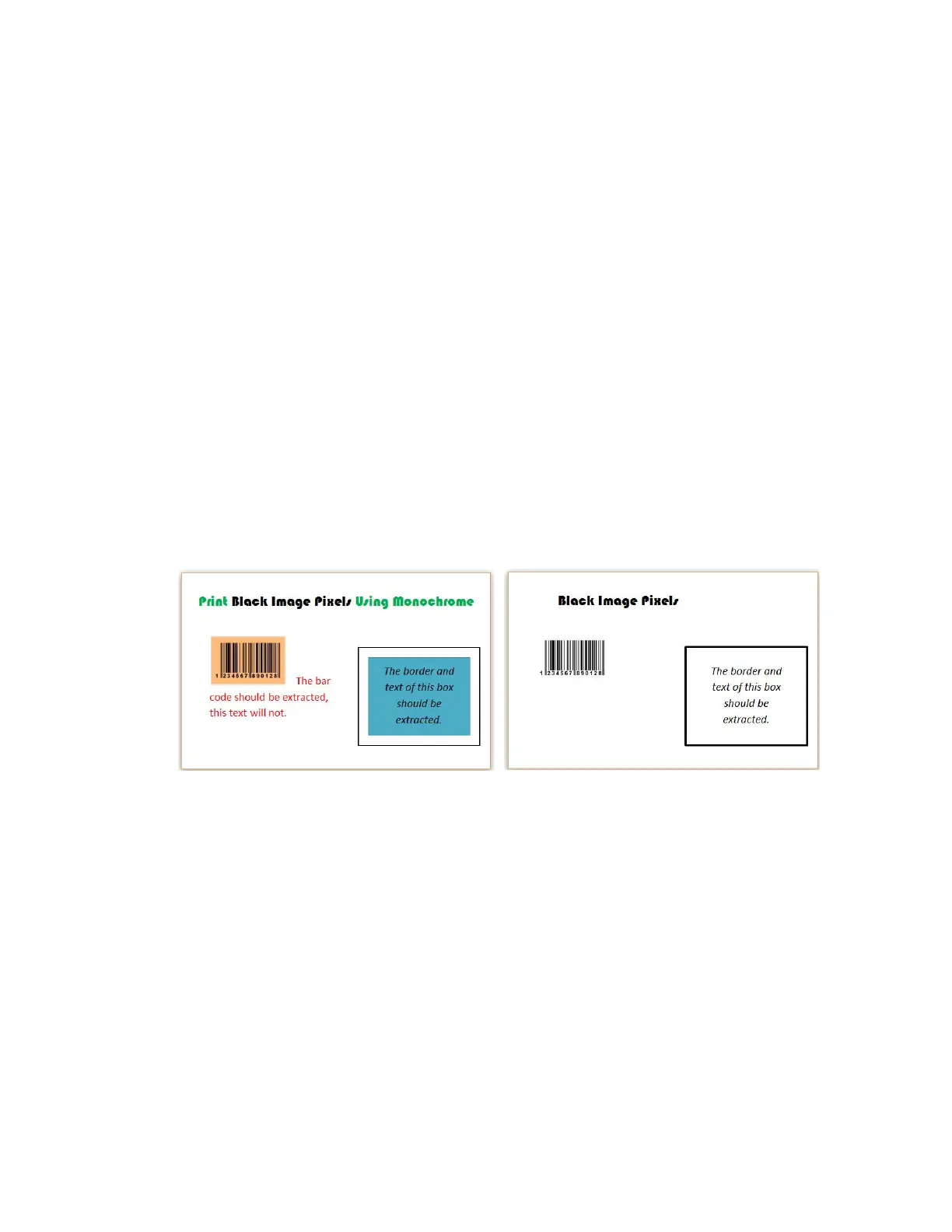72 Card Design Tasks
Print Black Image Pixels Using Monochrome
When you use a ribbon that has both color and monochrome, such as YMCKT or CMYKP, the Card
Printer Driver evaluates each image to determine if it should be printed as color or monochrome.
If the image is pure black on a white background, the Card Printer Driver processes it using the
black (K) panel of the print ribbon. If the image contains a pixel of color other than pure black or
pure white, it processes the image (including any black portions) using the color panels of the
print ribbon.
If the card design requires that the black in images prints using the K panel, such as with a bar
code, the Print black image pixels using monochrome option changes the way the data is
processed.
When you set the Print black image pixels using monochrome option to On, the Card Printer
Driver prints the seven black-most shades (from a palette of 256 shades) using the K panel. This
allows the printer to use the K panel to print the bars of a bar code embedded in a color image so
that the bar code can be read by a scanner.
The following examples show a card design submitted to the driver with the option enabled, and
the K-panel image created by the driver and sent to the printer.
When printing a card design with the Print black image pixels using monochrome option
enabled:
The black pixels are not removed from the color image. They print with the YMC panels and
also with the K panel.
The option applies only to the card side that is being printed in color, for example, the
front side for a YMCKT or CMYKP ribbon. It is not needed for KT or K ribbons, or for the back
side of a YMCKT-KT or CMYKP-KP ribbon.
The option is ignored if color is not used in the card design.
Design submitted to the driver
K-panel image created by the driver