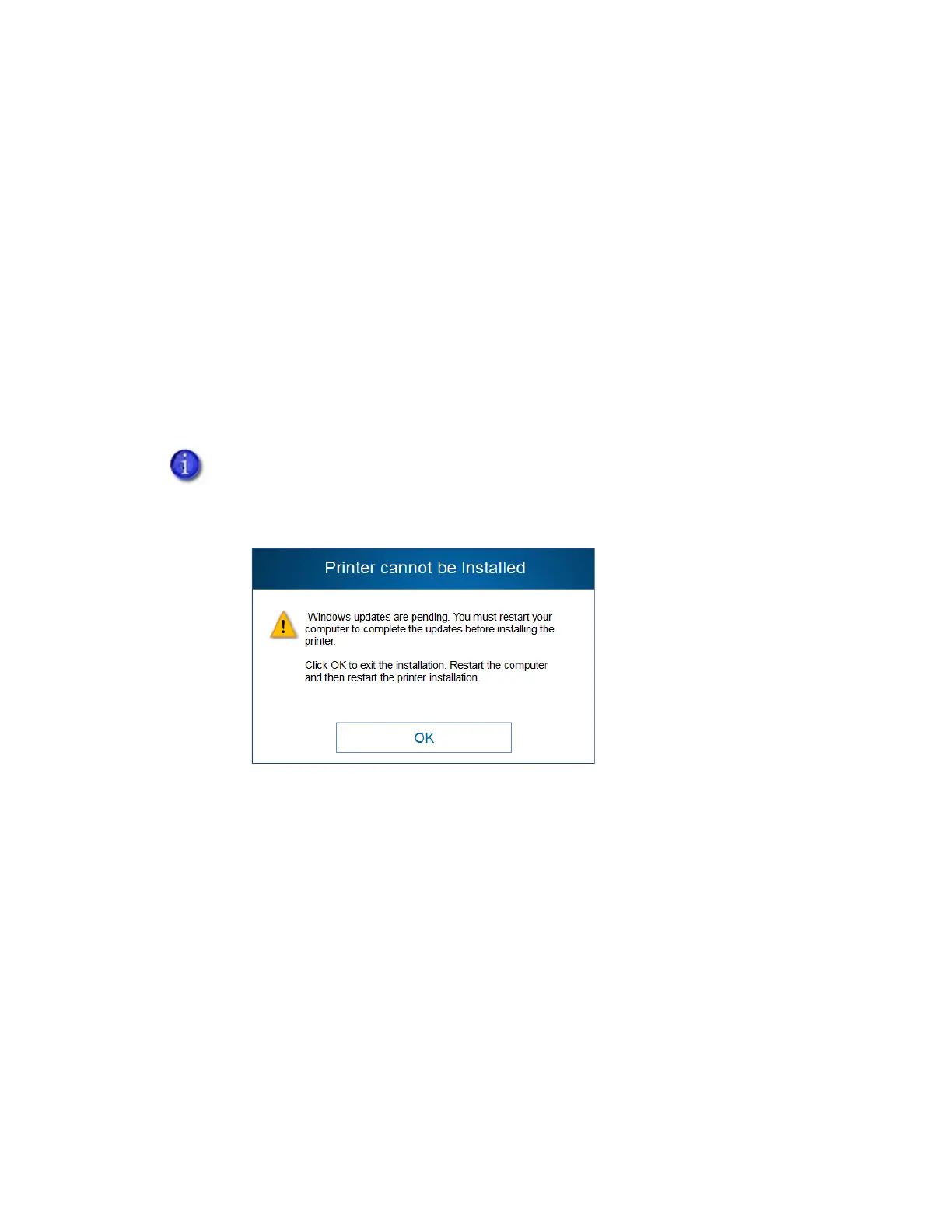8 XPS Card Printer Driver Installation
Start the Installation
1. Log on to the PC as a user with administrator access.
2. Do one of the following:
Insert the Driver Installation CD in the PC’s drive.
OR
Browse to the location on the PC where you saved the downloaded file. Double-click the
downloaded file.
3. If the Autoplay dialog box displays, click Run autorun.exe.
4. Click Yes on the User Account Control dialog box if it displays.
5. When the driver installer Welcome page displays, you can select to install the printer based
on a USB or a network connection. Continue with “Install the Driver” on page 9.
If you are installing the Card Printer Driver on a system running Windows 8 or newer,
and the computer has pending Windows updates, the driver installation stops and the
following message displays. Finish installing the Windows updates, restart the
computer, and then start the driver installation again.