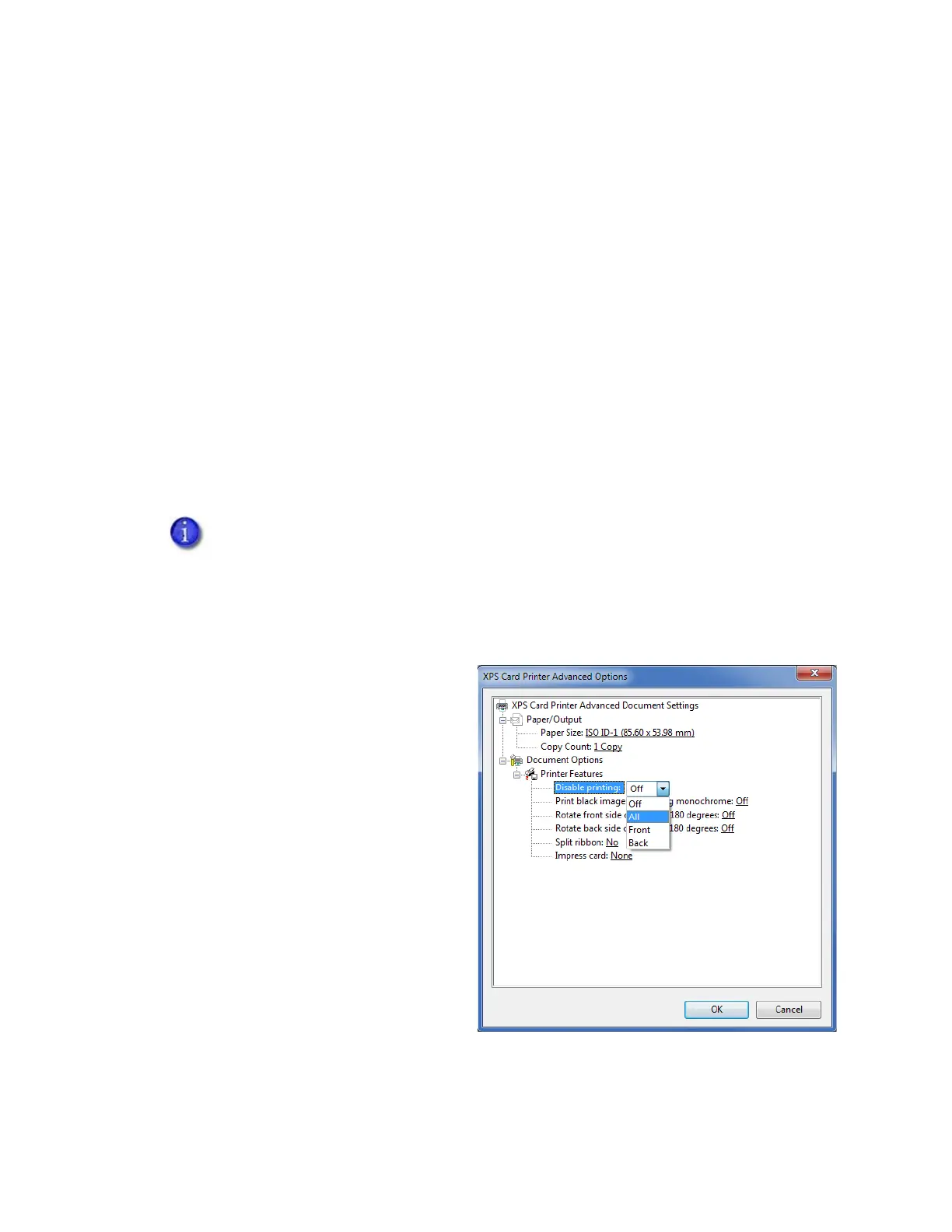XPS Card Printer Driver User’s Guide 69
Disable Printing
The Disable printing option allows you to send a card through the printer without printing on the
card. Use this option to:
Encode a magnetic stripe or smart card chip. Refer to “Encode the Magnetic Stripe Without
Printing” on page 70. For smart card encoding, refer to the documentation for your smart
card application.
Laminate or impress a preprinted card. Lamination provides extra security and durability for
a card. Refer to “Lamination Tab” on page 94 and “Impress Card” on page 80 for information
about specifying lamination and impresser options.
Emboss and indent a preprinted card. Refer to “Embosser Escape” on page 115 or your card
production software documentation for information about specifying emboss and indent
data.
Print only on one side of a card. Some card designs may require printing on only one side of
the card. Refer to “Disable Card Side Printing for Special Card Designs” on page 71.
To specify a Disable printing option:
1. Open the Printing Preferences window.
2. On the Layout tab, click Advanced.
3. Click Disable printing and select an
option from the drop-down list:
Off—Printing is not disabled. The
card design prints normally. This is
the default.
All—Disables all printing. Nothing
prints on the card.
Front—Disables printing on the
front side of the card. Side 2 of
the card design prints on the back
of the card.
Back—Disables printing on the
back side of the card. Side 1 of the
card design prints on the front of
the card.
If you use ID software, it may override the Disable printing preference. Use your card
design and production printing options to control card printing.