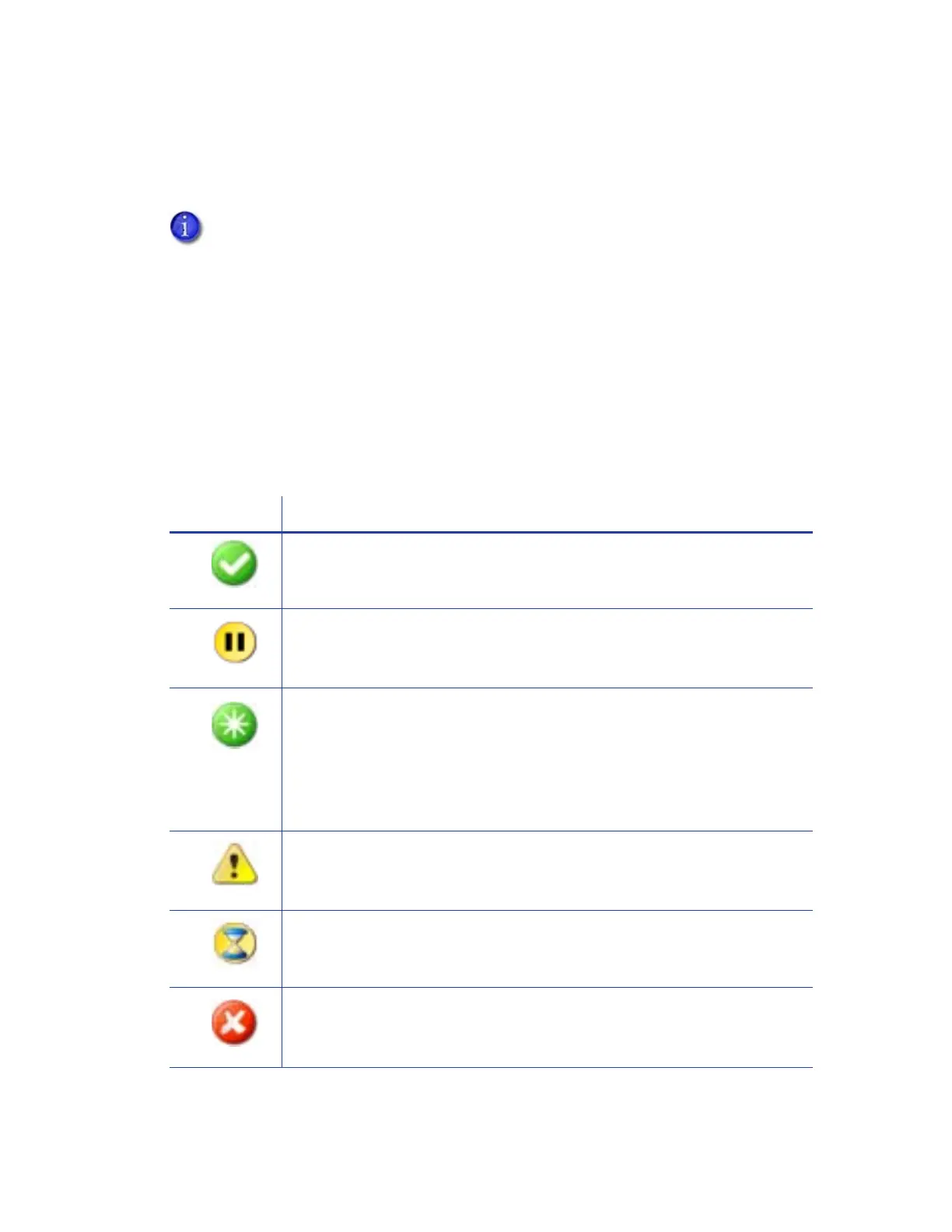XPS Card Printer Driver User’s Guide 47
3. You can view and update printer settings using the printer’s Printer Manager web interface.
Click Configure Printer to log into Printer Manager. Refer to your printer’s Installation and
Administrator’s Guide for complete information about using Printer Manager.
Printer Status
The printer status can display as one of the following:
If a shared printer client PC is connected to the host computer with a USB cable, the
Configure Printer button on the client is unavailable and cannot be used to start
Printer Manager. You must configure the printer settings from the host computer.
Windows 10 Users: The Configure Printer button on a USB-connected printer cannot
launch Printer Manager using the Edge browser that is shipped with Windows 10 as
the default browser. The Card Printer Driver automatically uses Internet Explorer to
start Printer Manager on Windows 10 systems. If you have removed Internet Explorer
from your system, the Configure Printer button does not function. Use the printer IP
address in a browser window to start Printer Manager.
Icon Printer Status
Ready
The printer is not processing a card and is available to print.
Suspended
The printer was paused or it is processing a card from another PC that has
an error waiting.
Busy
The printer is processing a card or a command, or the printer menu system
is being used.
If the printer or a laminator is warming up, a message displays indicating
the percent complete. Click Ask Printer for Update to update the warm-up
percentage.
Message
The printer has issued a message for a card sent from this PC. The message
text displays.
Initializing
The printer is powering on.
Unavailable
The printer is off, is shutting down, or is not connected.