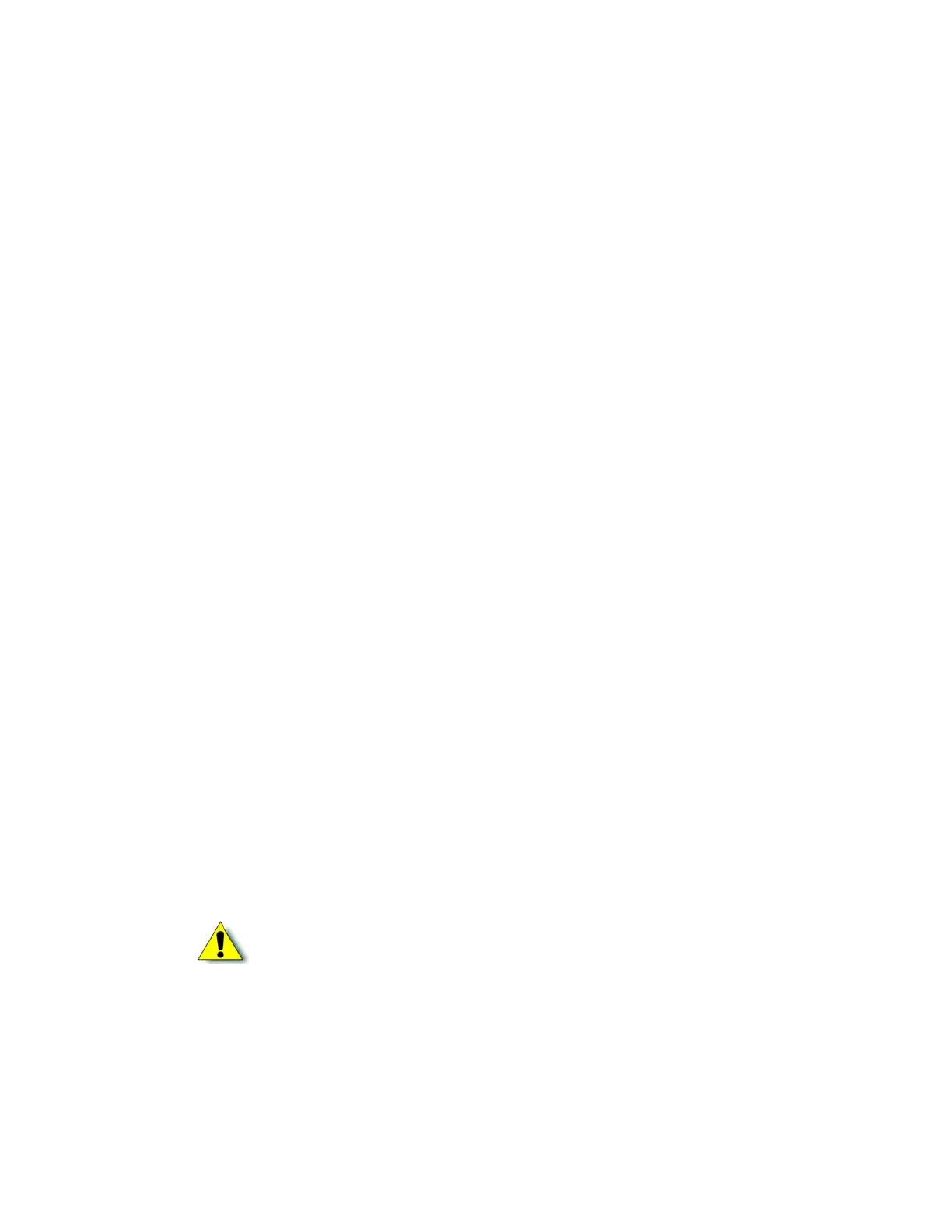28 XPS Card Printer Driver Installation
Use Printer Sharing
You can share a printer over a network using Microsoft File and Printer Sharing.
Shared printing includes a host PC and up to 10 client PCs. The printer is connected to a host PC
that has the Card Printer Driver installed. Client PCs then print to the shared printer over a
network. Client PCs do not have the same level of access to the Card Printer Driver as the host PC.
Printer Sharing Requirements
Before sharing a printer over a network, make sure that the following requirements are met:
Each PC that uses the printer must be connected to the same network, workgroup, or
domain.
The host and the client PC must be using the same type of processor, either 32- or 64-bit.
The host PC must be configured and enabled for sharing.
The host PC must remain on at all times with the Windows operating system running.
The host PC must grant permissions for users that print to the shared printer.
When multiple user accounts are configured on a shared printer client, we recommend that
users log on and off when switching from one account to another. Using the Windows
“Switch User” feature keeps multiple user accounts logged on and may cause the same
message from the printer to display several times.
Change the host printer name to meet the following requirements:
The name of a shared (host) printer is the name you assign plus the server name (which
is added by Windows). The server name is the network name of the host PC.
For best results, use a name with eight or fewer characters. The printer name, including
the server name, cannot be longer than 30 characters.
The printer name cannot contain special characters. Follow Windows guidelines for
allowed characters and naming restrictions.
If you need to rename a printer, do it before you enable printer sharing.
Caution: Renaming shared printers is not supported. Do not change printer
names after sharing is enabled, because print requests may fail and reinstallation
may be necessary.