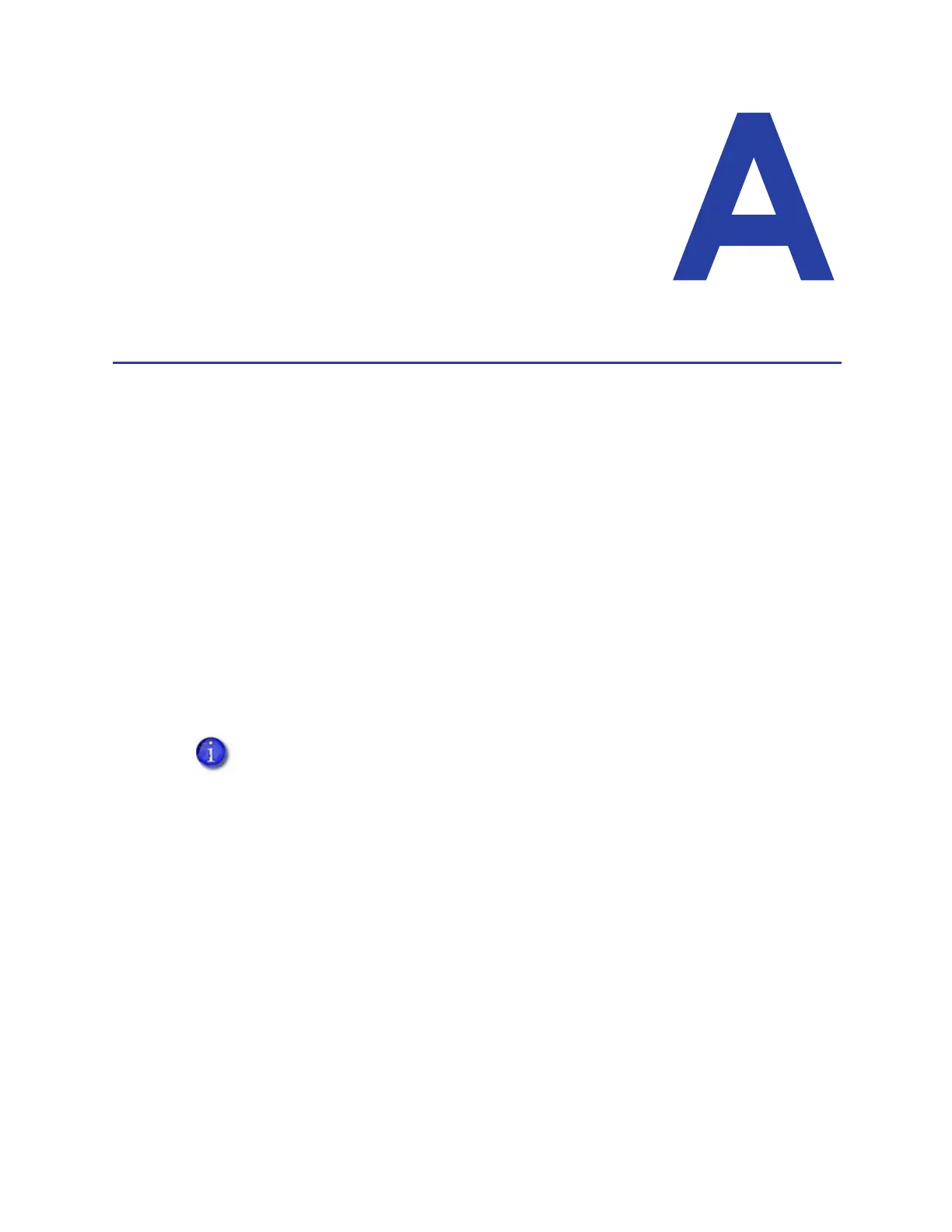XPS Card Printer Driver User’s Guide A-1
Appendix A: Windows Printer
Sharing
This appendix provides information about how to install and share the
Card Printer Driver on a host and client PC running the Windows 7,
Windows 8.1, or Windows 10 64-bit operating system.
Installation
Printer sharing involves setting up the host PC for sharing, then installing and setting up the Card
Printer Driver on each client system that prints to the printer.
Set Up the Host PC for Printer Sharing
1. Install the XPS Card Printer Driver on the host PC. Refer to “Install the Driver” on page 9.
2. Configure the host PC for printer sharing.
a. From the Windows Control Panel, select Network and Internet > Network and Sharing
Center.
b. Select Change advanced sharing settings from the left column. The Advanced sharing
settings window or the Network profile options display. If the Advanced sharing settings
list displays, select the network profile you want to work with.
c. On the Network profile options page, select the following options (these are the default
settings).
d. If you selected (turned on) any options in this step, click Save changes. Close the
Network and Sharing Center window.
The Advanced sharing settings display varies depending on a system’s setup. In
addition, based on its setup, a system may open one of the profiles and display
the options shown in step 2c.
Field Select option
Network discovery Turn on network discovery
File and printer sharing Turn on file and printer sharing
Password protected
sharing
Turn on password protected sharing