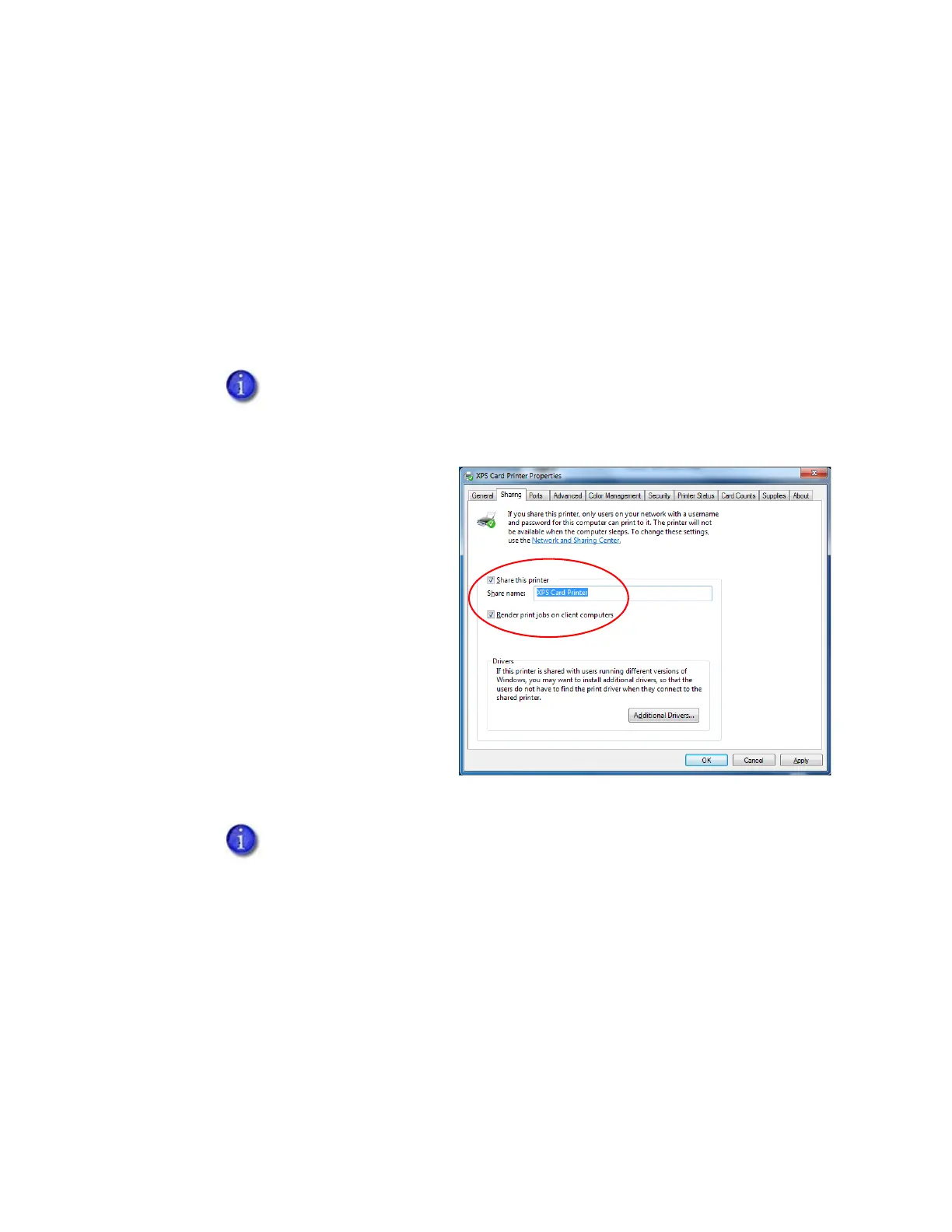A-2 Windows Printer Sharing
3. Enable printer sharing.
a. Open the Devices and Printers window and right-click the card printer icon. Select
Printer properties to display the Printer Properties window.
b. Allow printer sharing.
i. On the Printer Properties window, select the Sharing tab.
ii. Select Share this printer. The printer name displays in the Share name field. Write
down the printer name. Refer to “Printer Sharing Requirements” on page 28 for
more information about naming the host printer.
iii. Select Render print jobs on
client computers.
iv. Click Apply to store these
settings.
4. Find the full computer name of the host PC and write it down.
a. From the Windows Control Panel, select System and Security > System.
b. Write down the name of the computer found in the Full computer name field on the
System window.
c. Close the System window.
Remember to record the printer name and host PC name. You need these
names to install the Card Printer Driver on the client PC. For more about printer
names, refer to “Use device naming rules for shared printers” on page 30.
Keep the Printer Properties window open while you find the full computer
name in step 4.