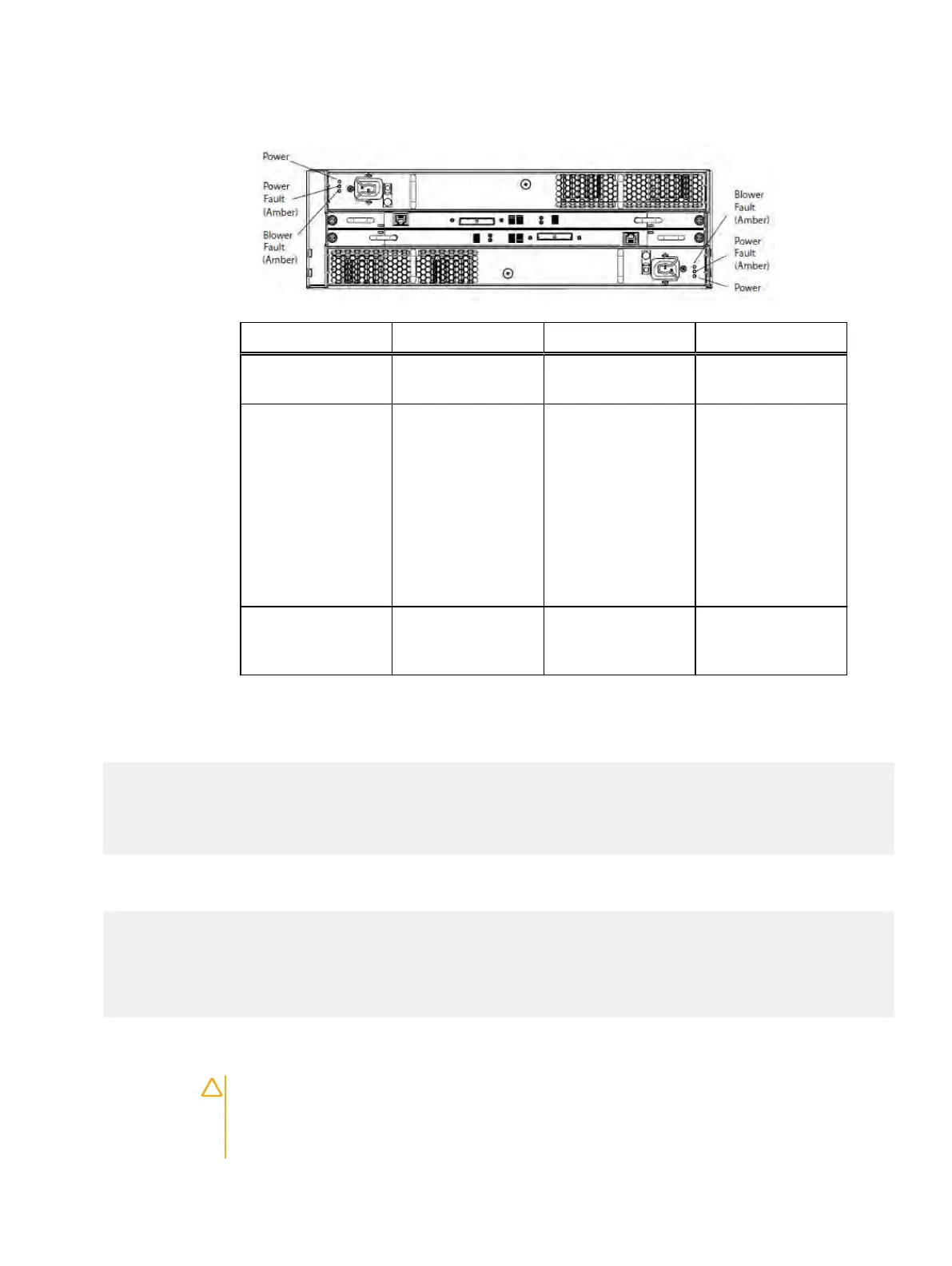Figure 1 Power supply/cooling module status LEDs
Light Quantity Color Meaning
Power supply active 1 per power supply Green On when the power
supply is operating
Power supply fault 1 per power supply Amber On when the power
supply is faulty or is
not receiving AC line
voltage. Flashing
when either a multiple
blower or ambient
over temperature
condition has shut off
DC power to the
system
Blower fault 1 per power supply Blue On when one of the
blowers in the power
supply is faulty
2. Log in as sysadmin.
3. Enter the alerts show current command to display messages indicating power supply
failure. A sample output is shown.
# alerts show current
Id Post Time Severity Class Object Message
-- ---------------------- -------- ------- --------- -----------
81 Mon Jun 1 9:46:27 2015 CRITICAL HWFailure Encl=4:Module=B EVT-ENVIRONMENT-00003:
Power supply module B
is either faulty or unpowered.
4.
Enter the enclosure show powersupply command to check the status of each power
supply.
# enclosure show powersupply
This command may take up to a minute to complete. Please wait...
Enclosure Description Status
--------- ------------------- -----
4 Power module A FAILED
4 Power module B OK
--------- -------------------- ------
Before you begin
CAUTION Read the entire replacement procedure before beginning. The entire procedure
must be completed within two minutes. Access to the disks in your enclosure will time out and
the disks will power down two minutes after a power/cooling module is removed from the
enclosure.
Removing and replacing FRUs
18 Dell EMC ES40 Expansion Shelf Guide Field Replacement Unit Guide
