
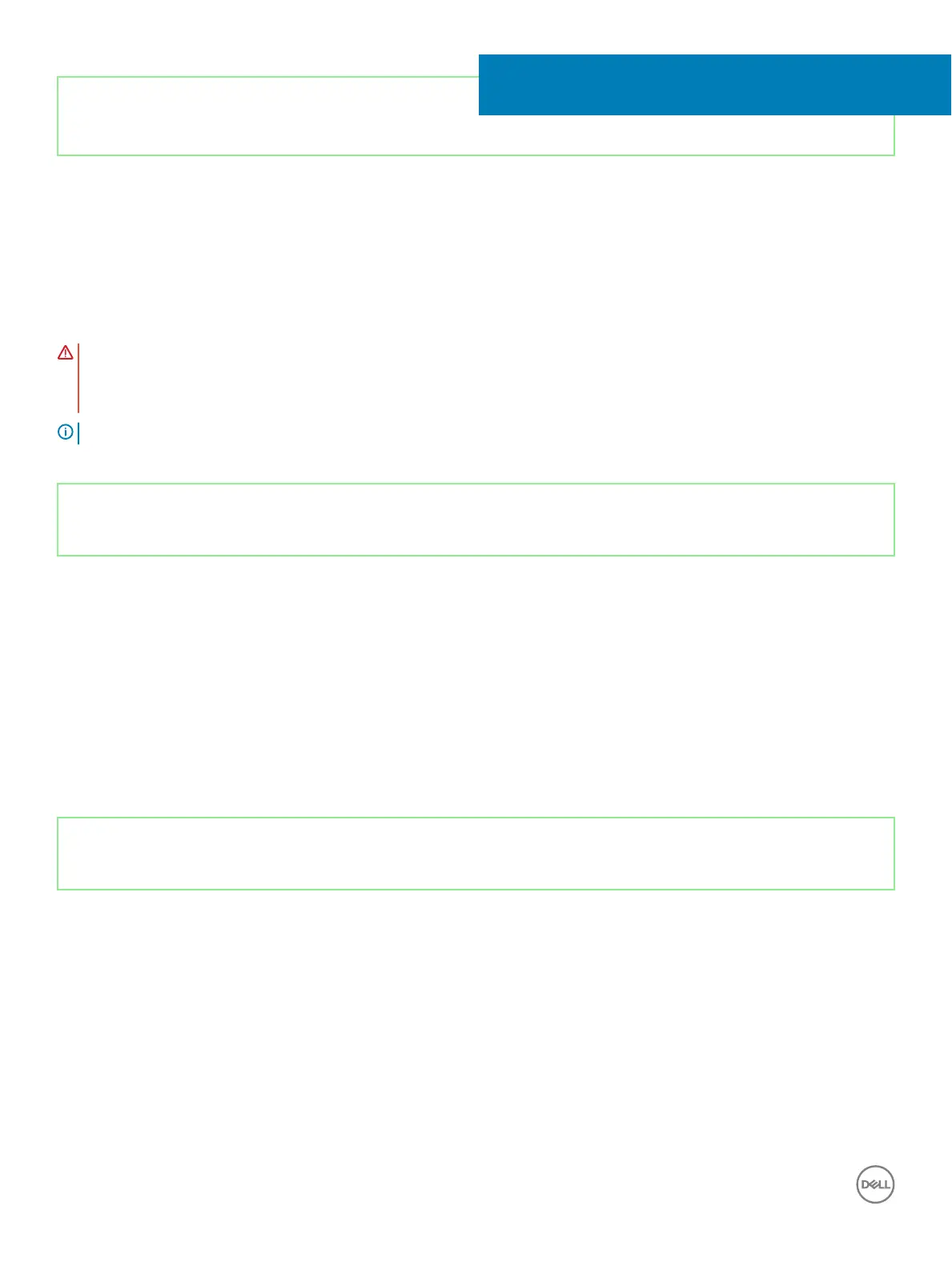 Loading...
Loading...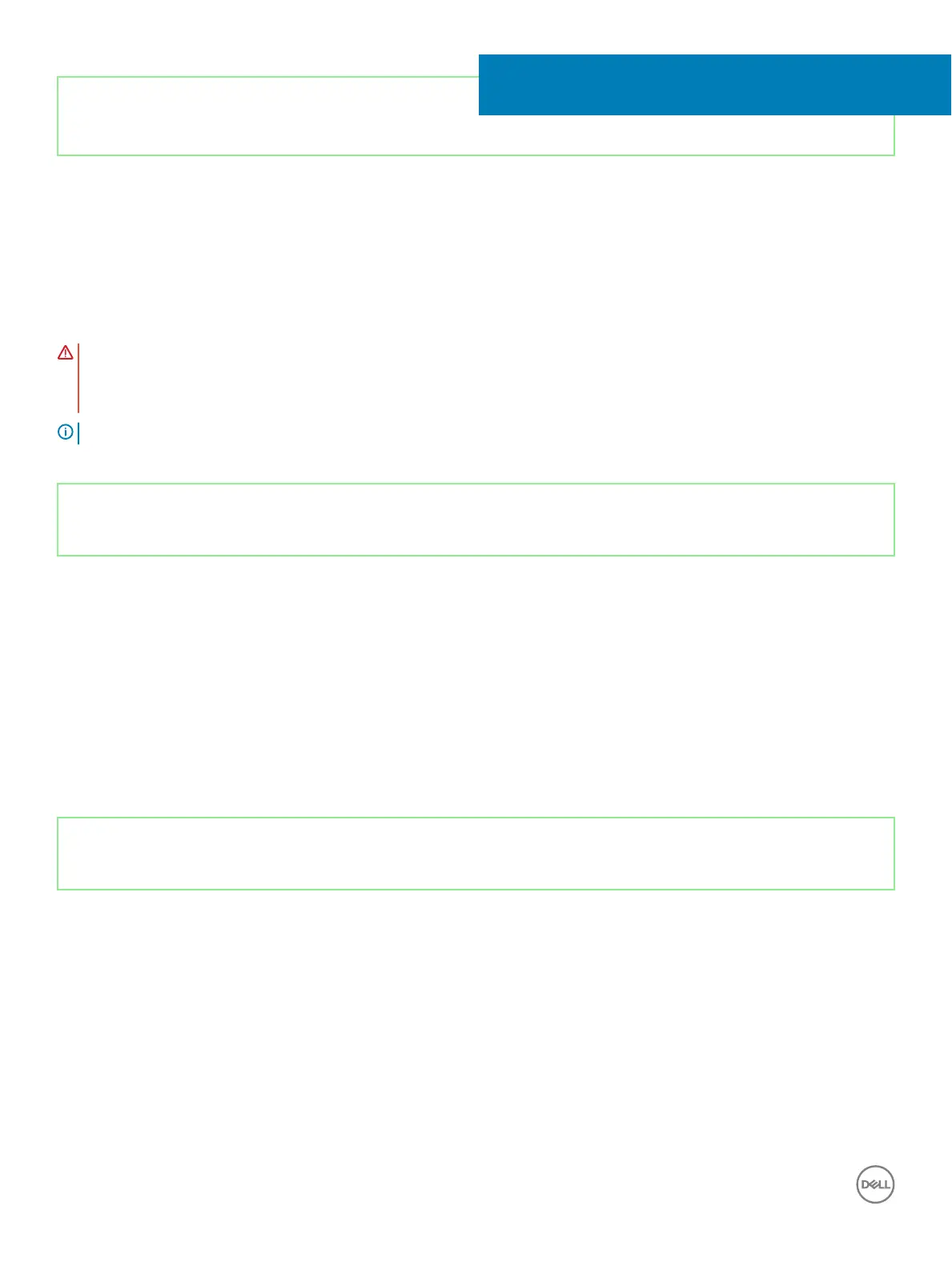
Do you have a question about the Dell G3 15 and is the answer not in the manual?
| Display Size | 15.6 inches |
|---|---|
| Resolution | 1920 x 1080 pixels |
| Processor | Intel Core i5/i7 |
| Graphics | NVIDIA GeForce GTX/RTX |
| RAM | 8GB/16GB DDR4 |
| Storage | 256GB/512GB SSD, 1TB HDD |
| Operating System | Windows 10 |
| Ports | Headphone/microphone combo jack, SD card reader |
| Wireless | 802.11ac Wi-Fi, Bluetooth |
Essential steps to prepare the computer before internal servicing.
Critical guidelines to prevent damage and ensure personal safety during service.
Tasks that must be completed before removing the system board.
Instructions for installing the system board.
Guide to entering the computer's Service Tag in the BIOS.
Tasks that must be completed before removing the display panel.
Tasks to perform after the display panel has been replaced.
Tasks that must be completed before removing the display back-cover and antenna assembly.
Instructions for installing the display back-cover and antenna assembly.
Configuring the order of devices the computer attempts to boot from.
Process for updating the computer's Basic Input/Output System firmware.
Steps to update the BIOS using a bootable USB drive.
Guide to reinstalling the operating system from a USB recovery drive.