
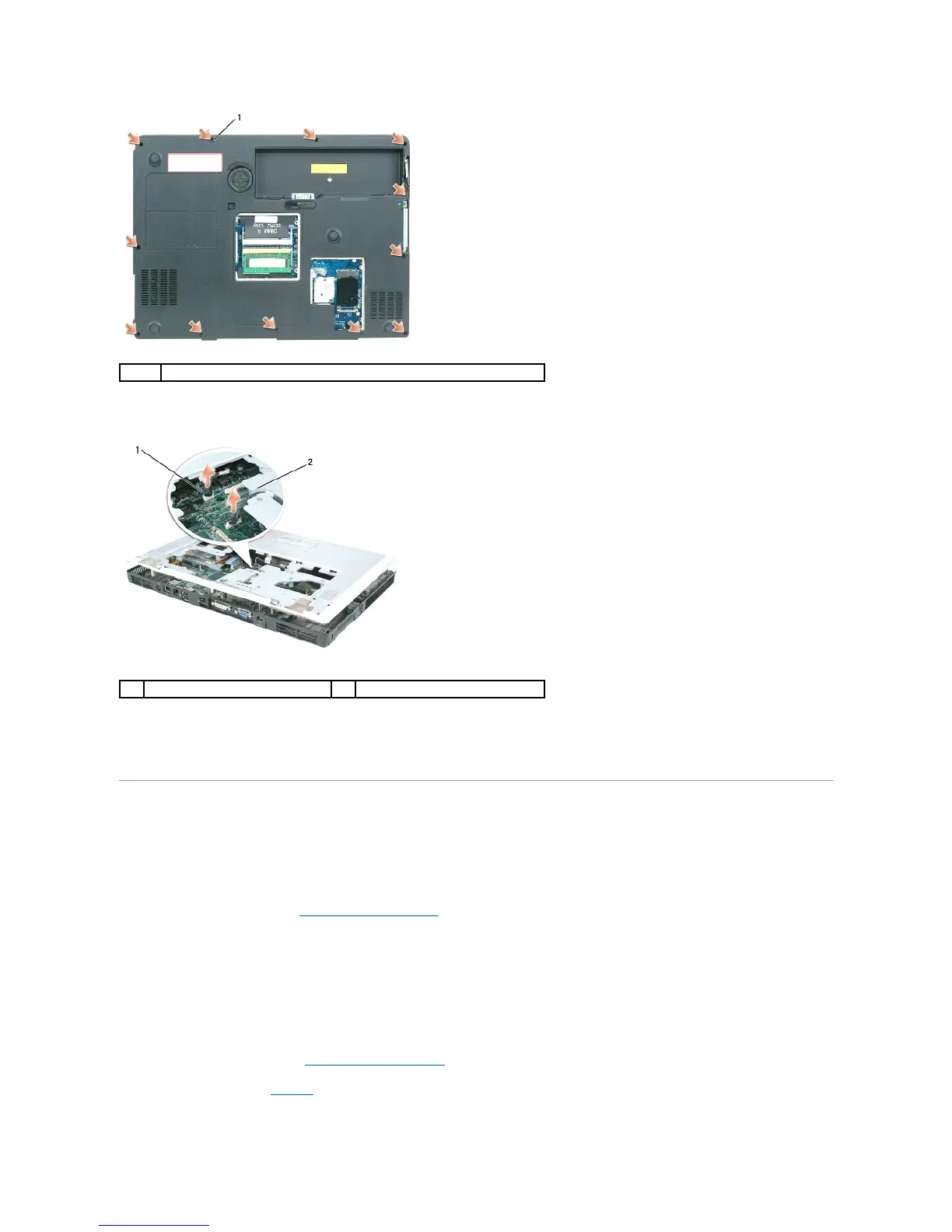 Loading...
Loading...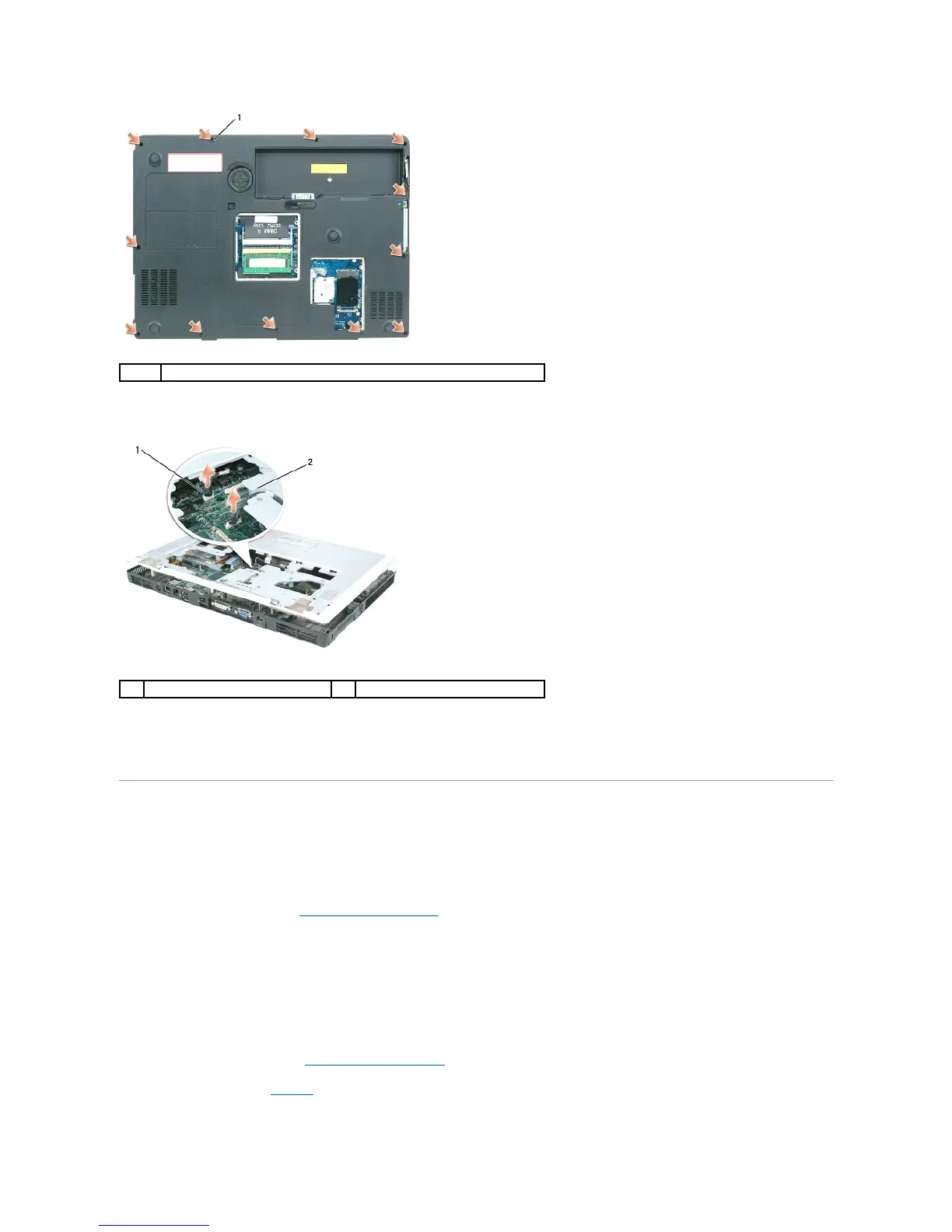
Do you have a question about the Dell Inspiron 9400 and is the answer not in the manual?
| Hard Drive Interface | SATA |
|---|---|
| Battery | 6-cell or 9-cell Lithium Ion |
| Processor | Intel Core Duo T2400 / T2500 |
| RAM | Up to 2GB DDR2 SDRAM |
| Display | 17-inch WXGA+ (1440x900) or WUXGA (1920x1200) |
| Graphics | NVIDIA GeForce Go 7800 |
| Optical Drive | DVD+/-RW |
| Operating System | Windows XP Media Center Edition or Windows XP Professional |
| Chipset | Intel 945PM Express |
| Wireless | Intel PRO/Wireless 3945ABG |
| Dimensions | 15.5 x 11.3 x 1.6 inches |
| Storage | 60GB / 80GB / 100GB / 120GB 5400RPM or 100GB 7200RPM |











