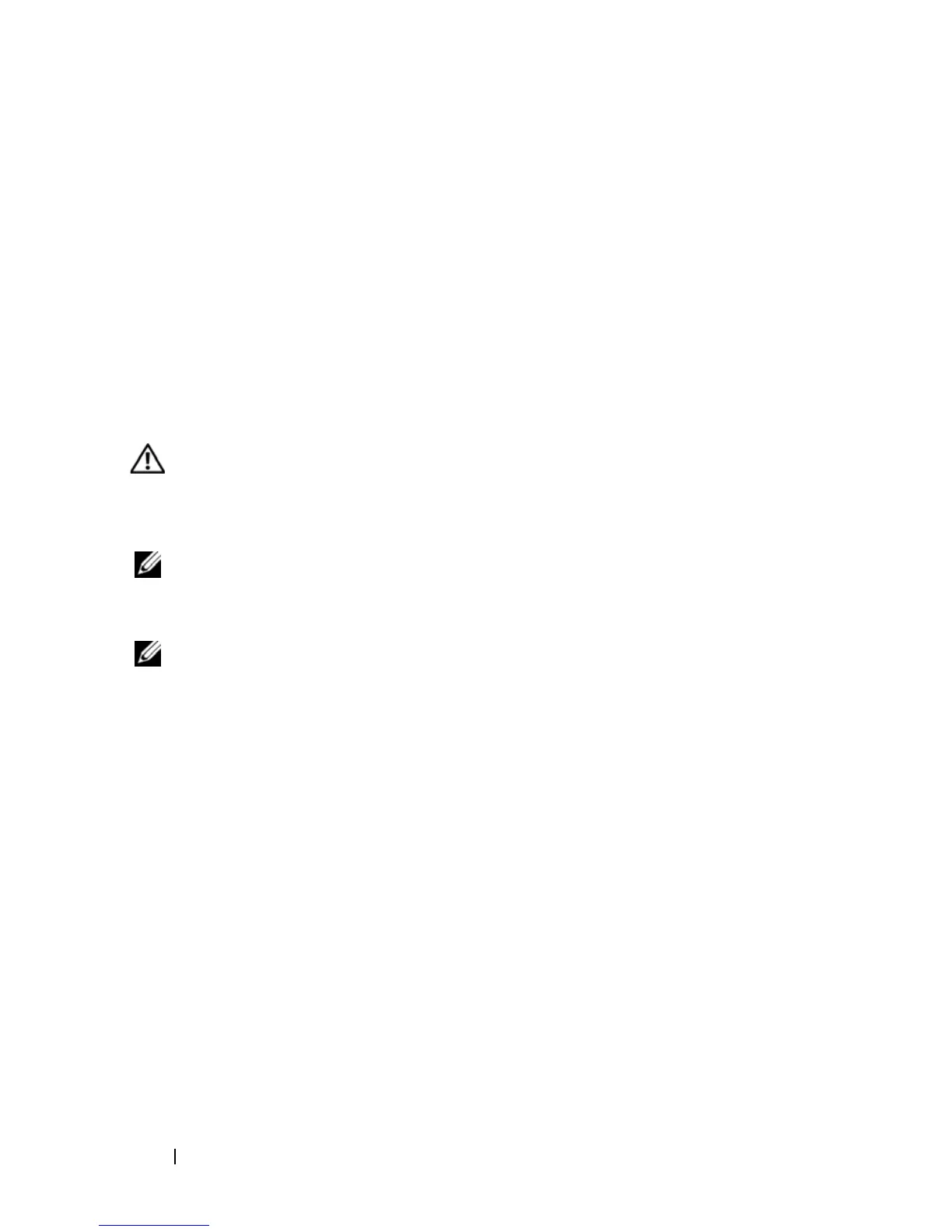120 Troubleshooting
program lists the correct device for the pointing device option. (The computer
automatically recognizes a USB mouse without making any setting adjustments.) For
more information on using the system setup program, see "System Setup Program" on
page 123.
T
EST THE MOUSE CONTROLLER — To test the mouse controller (which affects
pointer movement) and the operation of the touch pad or mouse buttons, run the
Mouse test in the Pointing Devices test group in the Dell Diagnostics (see "Dell
Diagnostics" on page 103).
R
EINSTALL THE TOUCH PAD DRIVER — See "Reinstalling Drivers and Utilities" on
page 128.
Video and Display Problems
CAUTION: Before you begin any of the procedures in this section, follow the
safety instructions in the Product Information Guide.
The display is blank
NOTE: For troubleshooting procedures, see the monitor’s documentation.
If the display is blank
NOTE: If you are using a program that requires a higher resolution than your
computer supports, it is recommended that you attach an external monitor to your
computer.
C
HECK THE BATTERY — If you are using a battery to power your computer, the
battery charge may be depleted. Connect the computer to an electrical outlet using
the AC adapter, and turn on the computer.
T
EST THE ELECTRICAL OUTLET — Ensure that the electrical outlet is working by
testing it with another device, such as a lamp.
C
HECK THE AC ADAPTER — Check the AC adapter cable connections. If the AC
adapter has a light, ensure that the light is on.
C
ONNECT THE COMPUTER DIRECTLY TO AN ELECTRICAL OUTLET — Bypass power
protection devices, power strips, and the extension cable to verify that the computer
turns on.
A
DJUST THE POWER PROPERTIES — Search for the keyword standby in Windows
Help and Support (see "Windows Help and Support" on page 18).
S
WITCH THE VIDEO IMAGE — If your computer is attached to an external monitor,
press <Fn><F8> to switch the video image to the display.
