
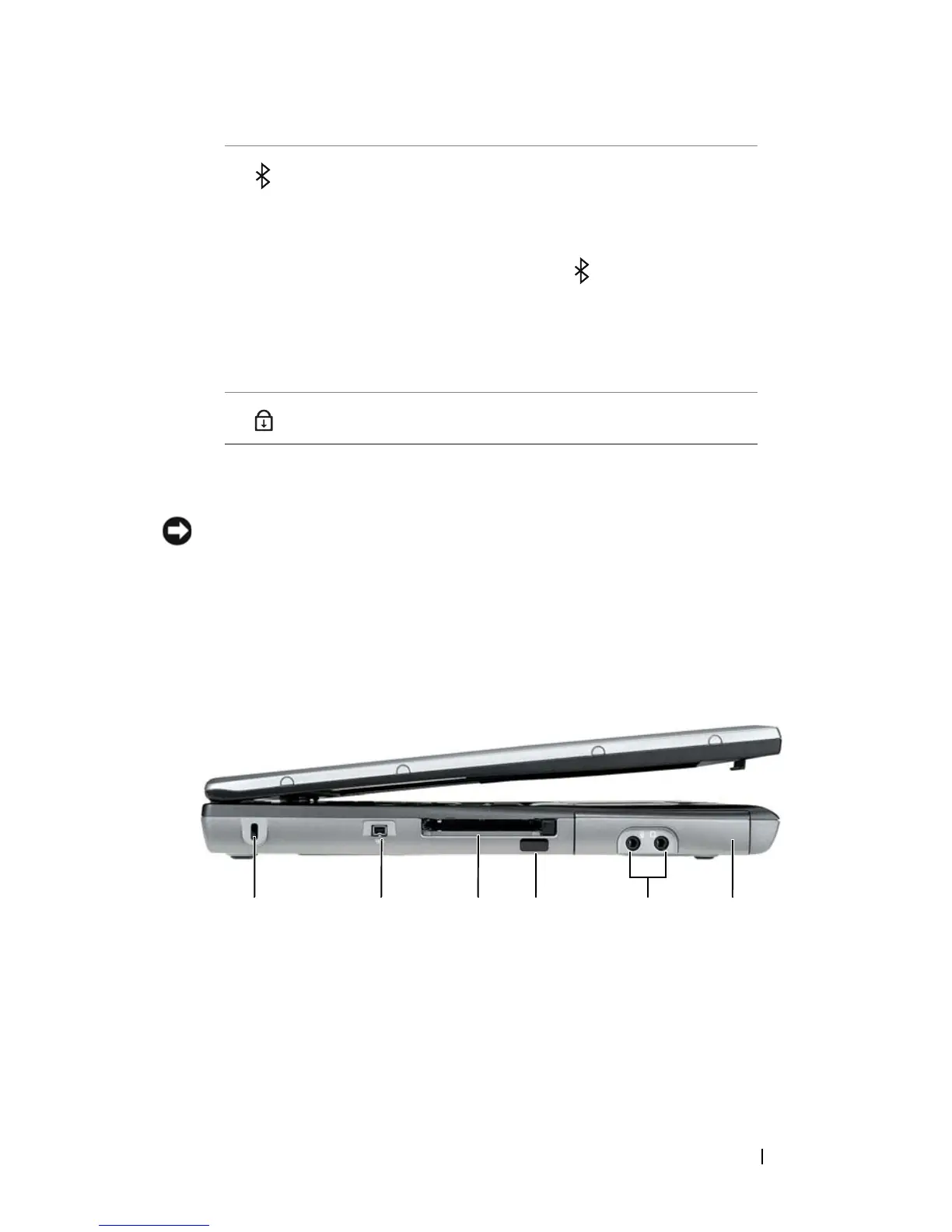 Loading...
Loading...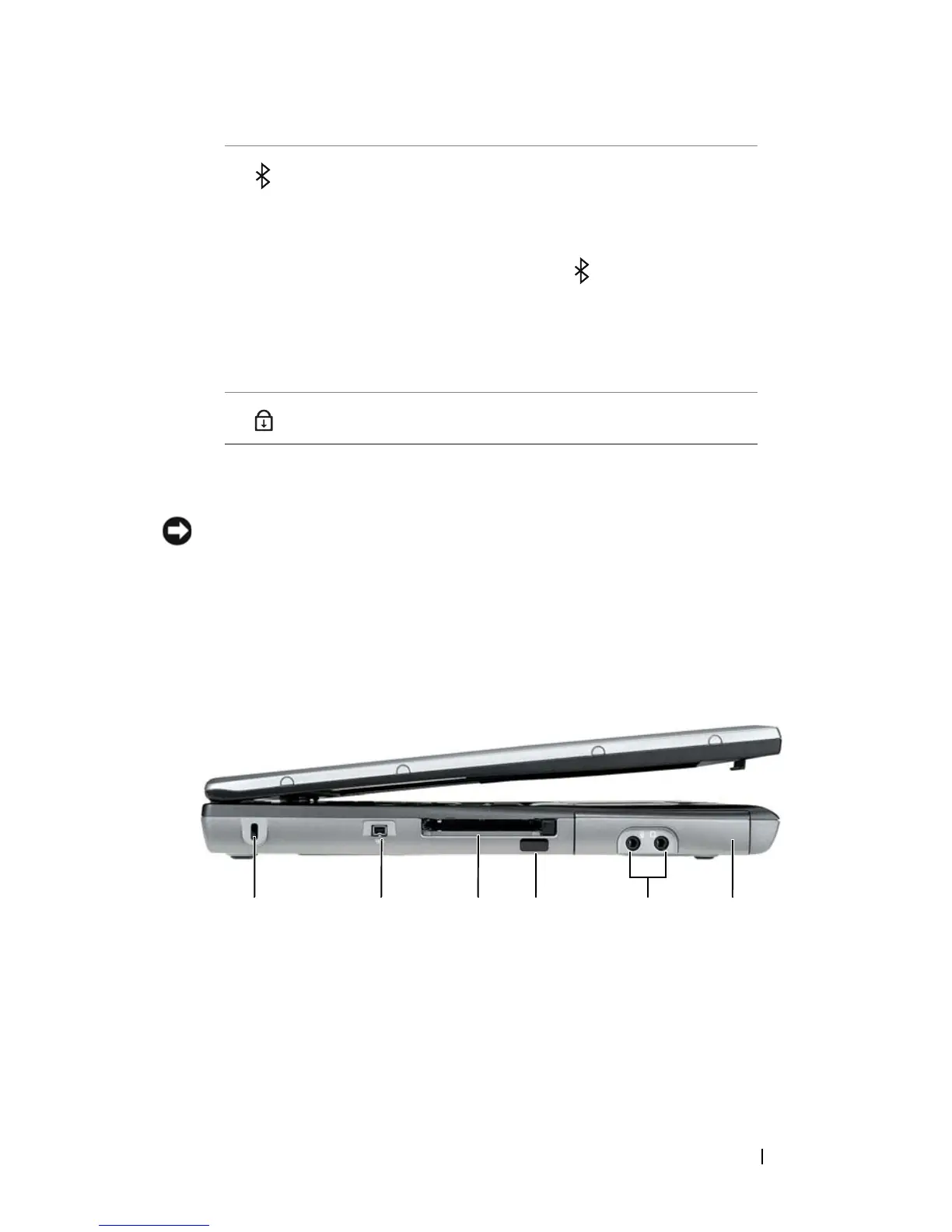
Do you have a question about the Dell Latitude D530 and is the answer not in the manual?
| Processor | Intel Core 2 Duo |
|---|---|
| RAM | Up to 4 GB DDR2 |
| Graphics | Intel GMA X3100 |
| Chipset | Intel GM965 |
| Hard Drive Interface | SATA |
| Optical Drive | DVD-ROM or DVD+/-RW |
| Battery | 6-cell or 9-cell Lithium-Ion |
| Display | 14.1 inch |
| Display Resolution | 1280 x 800 (WXGA) |
| Operating System | Windows XP |
| Ports | 4 x USB 2.0, VGA, Ethernet, Modem, Headphone, Microphone |
| Wireless | 802.11a/g |
| Weight | 5.5 lbs (2.49 kg) |
Identification of components on the computer's front panel.
Identification of ports and connectors on the computer's left side.
Understanding battery life, conservation, and power management modes.
Monitoring battery charge level, health, and status indicators.
Procedures for charging, replacing, and storing the computer battery.
Connecting the computer to wired and wireless networks.
Configuring wireless local and wide area network connections.
Setting and managing system, administrator, and hard drive passwords.
Hardware-based security feature for encryption and key management.
Running diagnostic tests to identify hardware problems.
Using the utility for self-support, updates, and system health scans.
Troubleshooting common hardware and software issues.
Configuring boot order, COM ports, and enabling system features.
Understanding the role and identification of device drivers.
Procedures for reinstalling drivers and system utilities.
Methods for restoring the operating system and system state.











