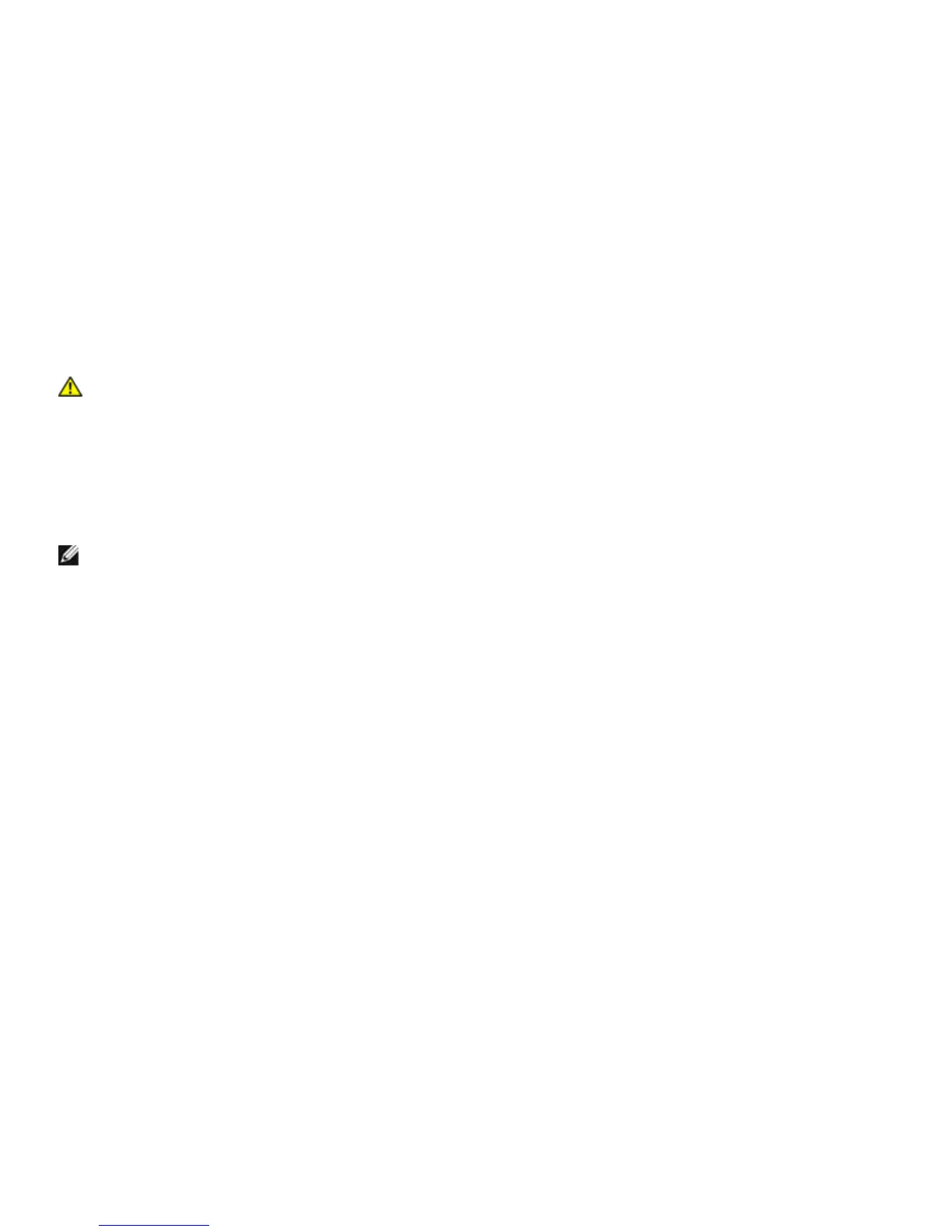Dell
™
Latitude™ E6420 XFR Service Manual
Page 74
40 System Setup
40.1 Setup Overview
System Setup allows you to:
• change the system configuration information after you add, change, or remove any hardware in your computer.
• set or change a user-selectable option such as the user password.
• read the current amount of memory or set the type of hard drive installed.
Before you use System Setup, it is recommended that you write down the System Setup screen information for future
reference.
CAUTION: Unless you are an expert computer user, do not change the settings for this program. Certain
changes can cause your computer to work incorrectly..
Entering System Setup
1. Turn on (or restart) your computer.
2. When the blue DELL logo is displayed, you must watch for the F2 prompt to appear.
3. Once the F2 prompt appears, press <F2> immediately.
NOTE: The F2 prompt indicates that the keyboard has initialized. This prompt can appear very quickly, so you
must watch for it to display, and then press <F2> . If you press <F2> before you are prompted, this keystroke
4. If you wait too long and the operating system logo appears, continue to wait until you see the Microsoft
Windows desktop. Then, shut down your computer and try again.
40.2 System Setup Menu
The following sections describe the menu options for the System Setup program:
General
This section lists the primary hardware features of your computer.
• System Information
• Memory Information
• Processor Information
• Device Information
Displays the battery status and the type of AC adapter connected to the computer.
Boot Sequence Allows you to change the order in which the computer attempts to find an operating
system.
• Diskette Drive
• Internal HDD
• USB Storage Device
• CD/DVD/CD-RW Drive
• Onboard NIC
• Cardbus NIC
You can also choose the Boot List option.
The options are:
• Legacy