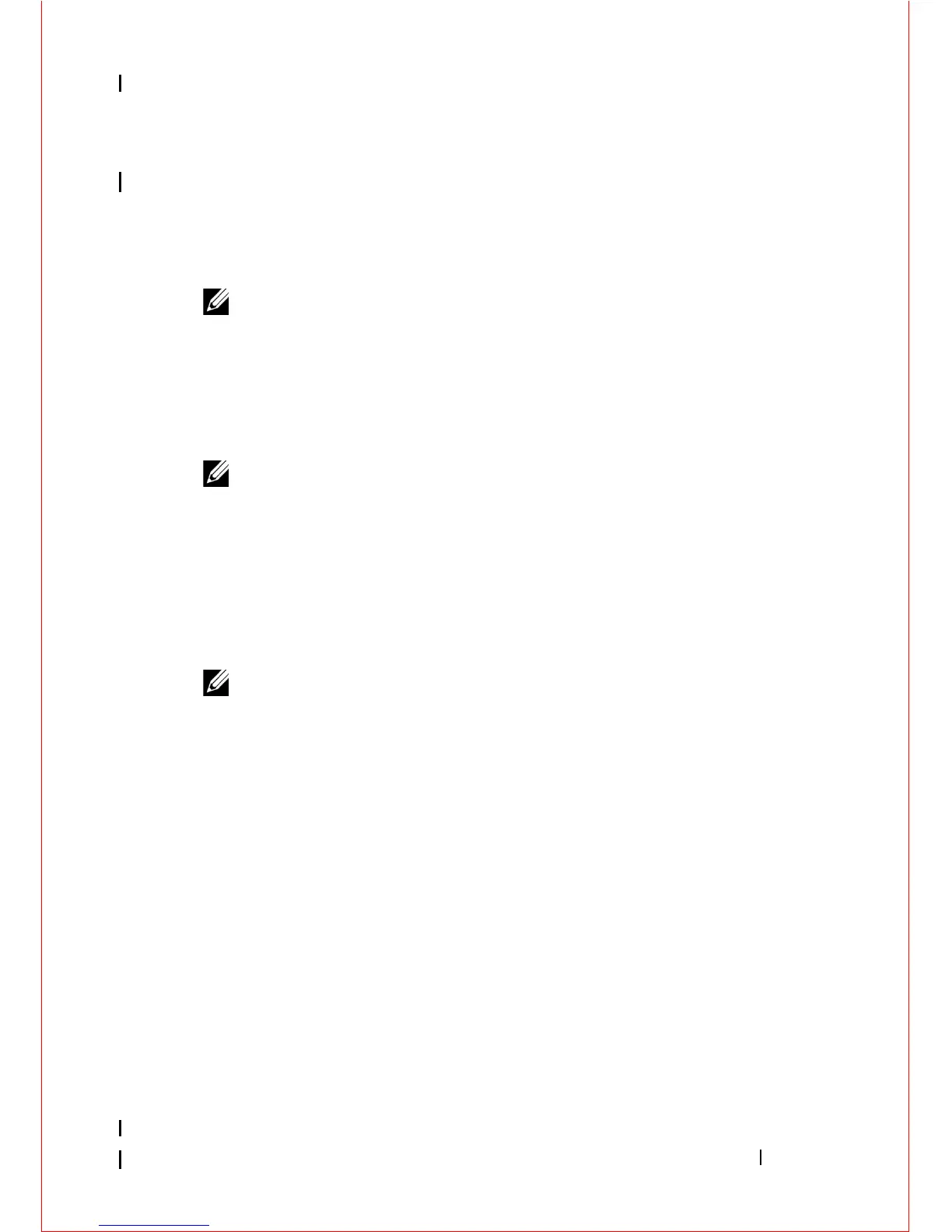Troubleshooting 137
If you wait too long and the operating system logo appears, continue to
wait until you see the Microsoft
®
Windows
®
desktop, shut down your
computer and try again.
4
Use the up- and down-arrow keys to select
Diagnostics
from the boot
menu and then press <Enter>.
NOTE: If you see a message stating that no diagnostics utility partition has
been found, run the Dell Diagnostics from your Drivers and Utilities disc (see
"Starting the Dell Diagnostics From the Drivers and Utilities Disc" on page 137).
5
Press any key to start the Dell Diagnostics from the diagnostics utility
partition on your hard drive.
6
Press <Tab> to select
Test System
and then press <Enter>.
NOTE: It is recommended that you select Test System to run a complete test
on your computer. Selecting Test Memory initiates the extended memory test,
which can take up to thirty minutes or more to complete. When the test
completes, record the test results and then press any key to return to the
previous menu.
7
At the Dell Diagnostics Main Menu, left-click with the mouse, or press
<Tab> and then <Enter>, to select the test you want to run (see "Dell
Diagnostics Main Menu" on page 139).
NOTE: Write down any error codes and problem descriptions exactly as they
appear and follow the instructions on the screen.
8
After all tests have completed, close the test window to return to the Dell
Diagnostics Main Menu.
9
Close the Main Menu window to exit the Dell Diagnostics and restart the
computer.
Starting the Dell Diagnostics From the Drivers and Utilities Disc
Before running the Dell Diagnostics, enter the system setup program to
review your computer’s configuration information and ensure that the device
you want to test is displayed and active in the system setup program.
1
Insert the
Drivers and Utilities
disc into the optical drive
.
2
Restart your computer.
