
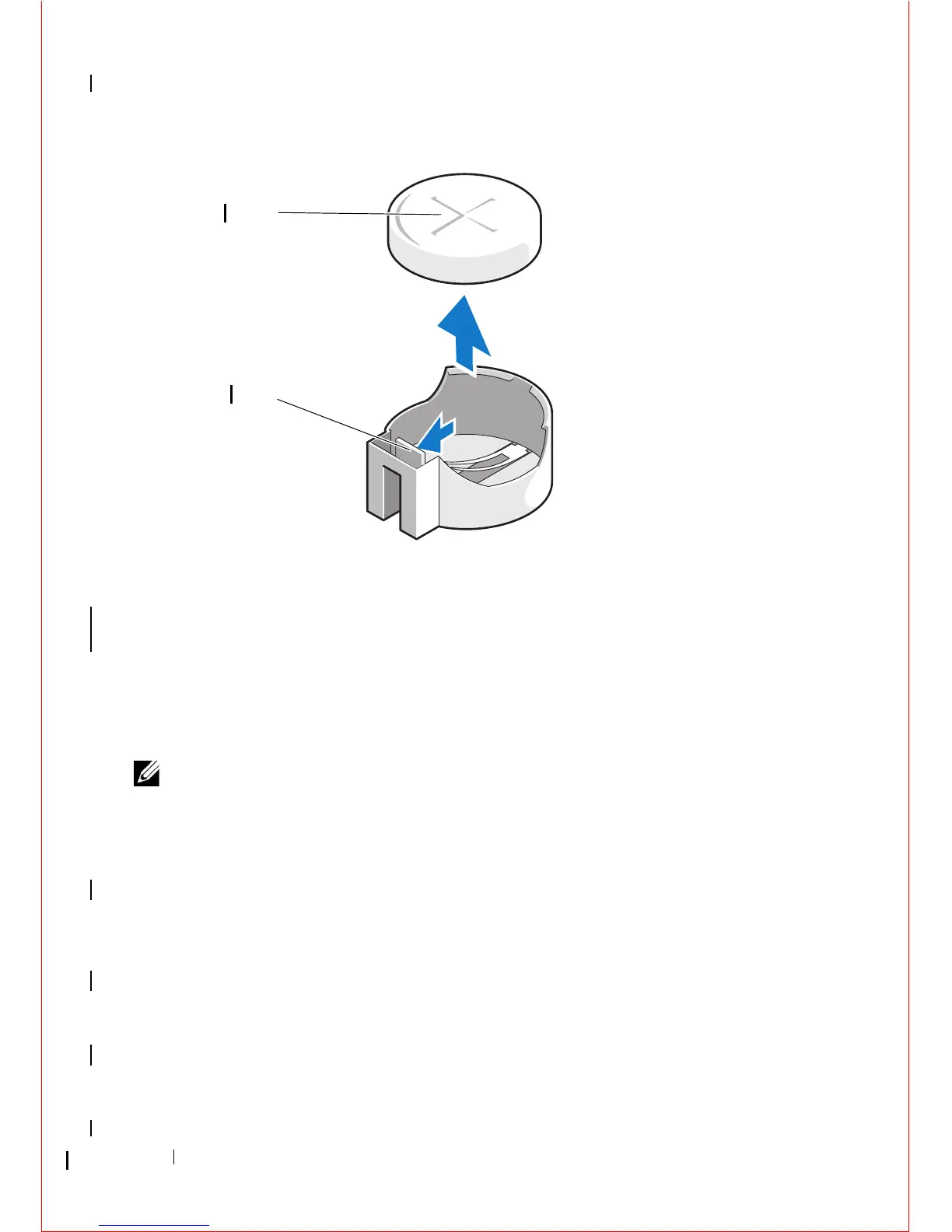
Do you have a question about the Dell OptiPlex 360 and is the answer not in the manual?
| Processor | Intel Core 2 Duo, Intel Pentium Dual-Core, Intel Celeron |
|---|---|
| Chipset | Intel G31 Express |
| Networking | Integrated 10/100/1000 Ethernet |
| Memory | Up to 4GB DDR2 SDRAM |
| Storage | SATA hard drive, up to 500GB |
| Graphics | Integrated Intel GMA 3100 |
| Optical Drive | DVD-ROM or DVD+/-RW |
| Operating System | Windows Vista, Windows XP |
| Form Factor | Mini Tower, Desktop |
| Audio | Integrated |
| Expansion Slots | PCI, PCIe x16 |
| Ports | 1 Serial, 1 Parallel, 1 VGA, 1 RJ-45, Audio in/out |











