
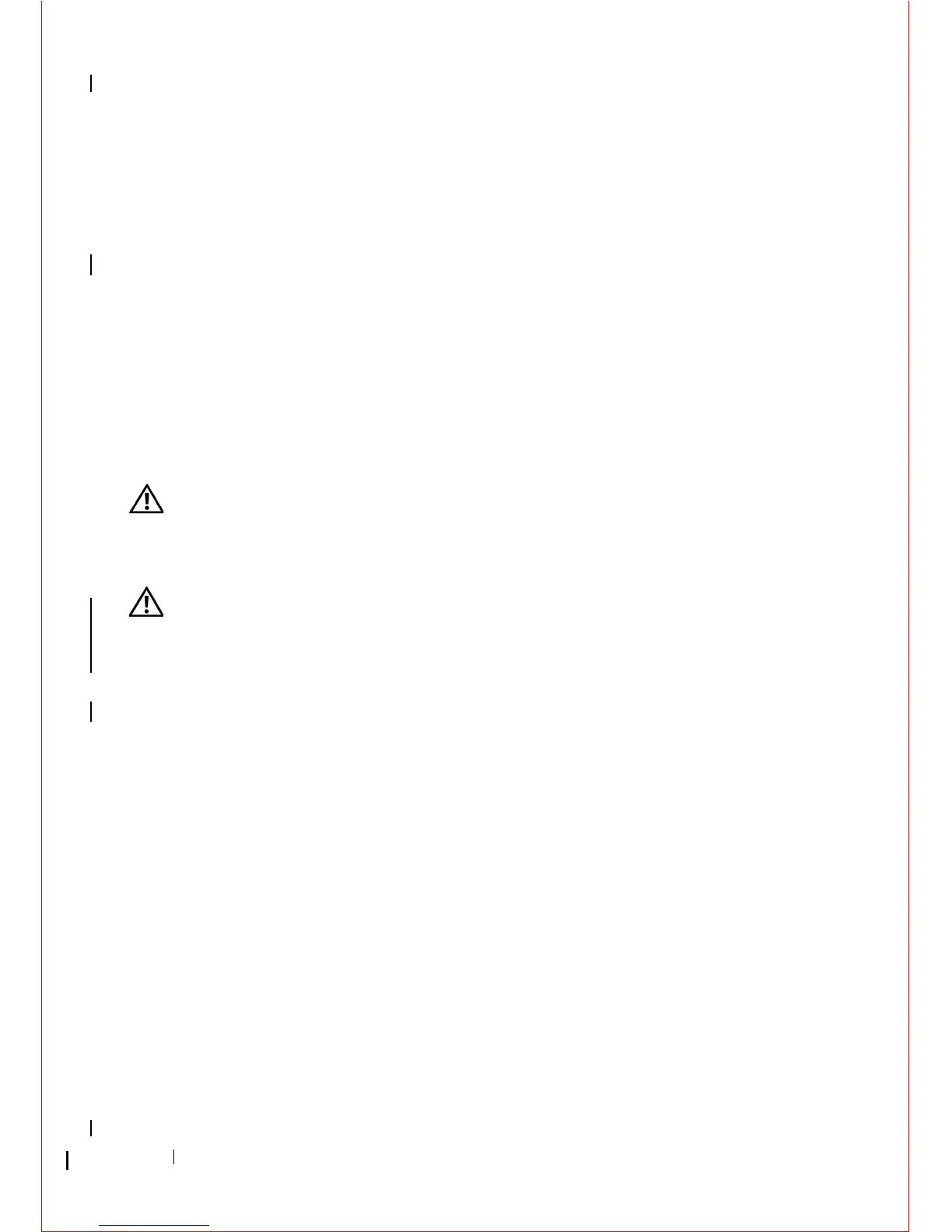 Loading...
Loading...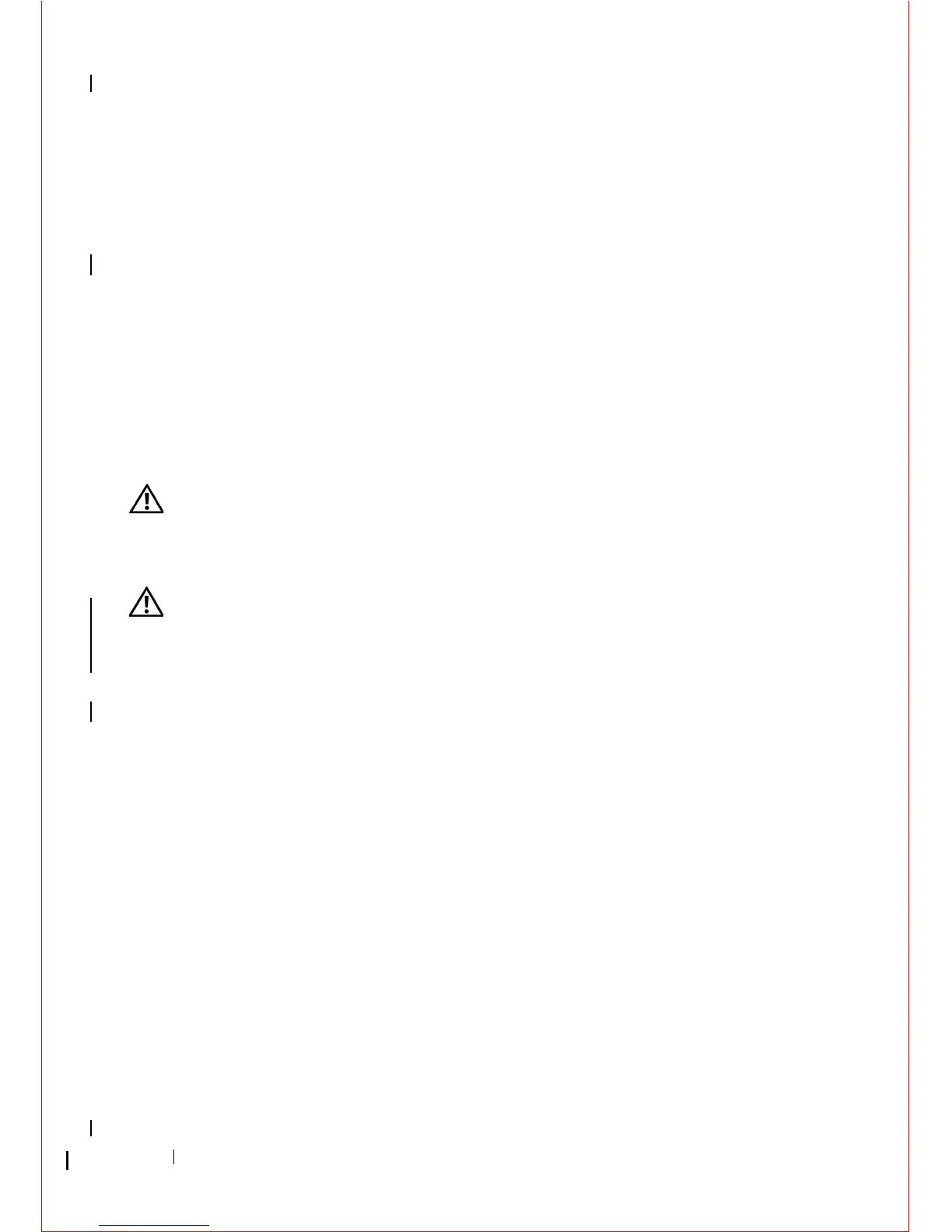
Do you have a question about the Dell OptiPlex 360 and is the answer not in the manual?
| Processor | Intel Core 2 Duo, Intel Pentium Dual-Core, Intel Celeron |
|---|---|
| Chipset | Intel G31 Express |
| Networking | Integrated 10/100/1000 Ethernet |
| Memory | Up to 4GB DDR2 SDRAM |
| Storage | SATA hard drive, up to 500GB |
| Graphics | Integrated Intel GMA 3100 |
| Optical Drive | DVD-ROM or DVD+/-RW |
| Operating System | Windows Vista, Windows XP |
| Form Factor | Mini Tower, Desktop |
| Audio | Integrated |
| Expansion Slots | PCI, PCIe x16 |
| Ports | 1 Serial, 1 Parallel, 1 VGA, 1 RJ-45, Audio in/out |
Lists essential tools required for computer maintenance procedures.
Step-by-step guide to safely shut down the computer before servicing.
Procedures to follow after completing component replacement or maintenance.
Information on installing and removing PCI/PCIe cards and adapter.
Procedures for removing and installing optical drives.
Instructions for removing and installing internal hard drives.
Guide to safely removing the CPU heat sink assembly.
Guide to reinstalling the CPU heat sink assembly.
Instructions for safely removing RAM modules from the system board.
Guide for installing new RAM modules into the computer.
Detailed steps for safely removing the CPU from its socket.
Detailed steps for safely installing a new CPU into its socket.
Detailed steps for safely removing the system board.
Detailed steps for safely installing a new system board.
Instructions on running Dell's diagnostic software for hardware checks.











