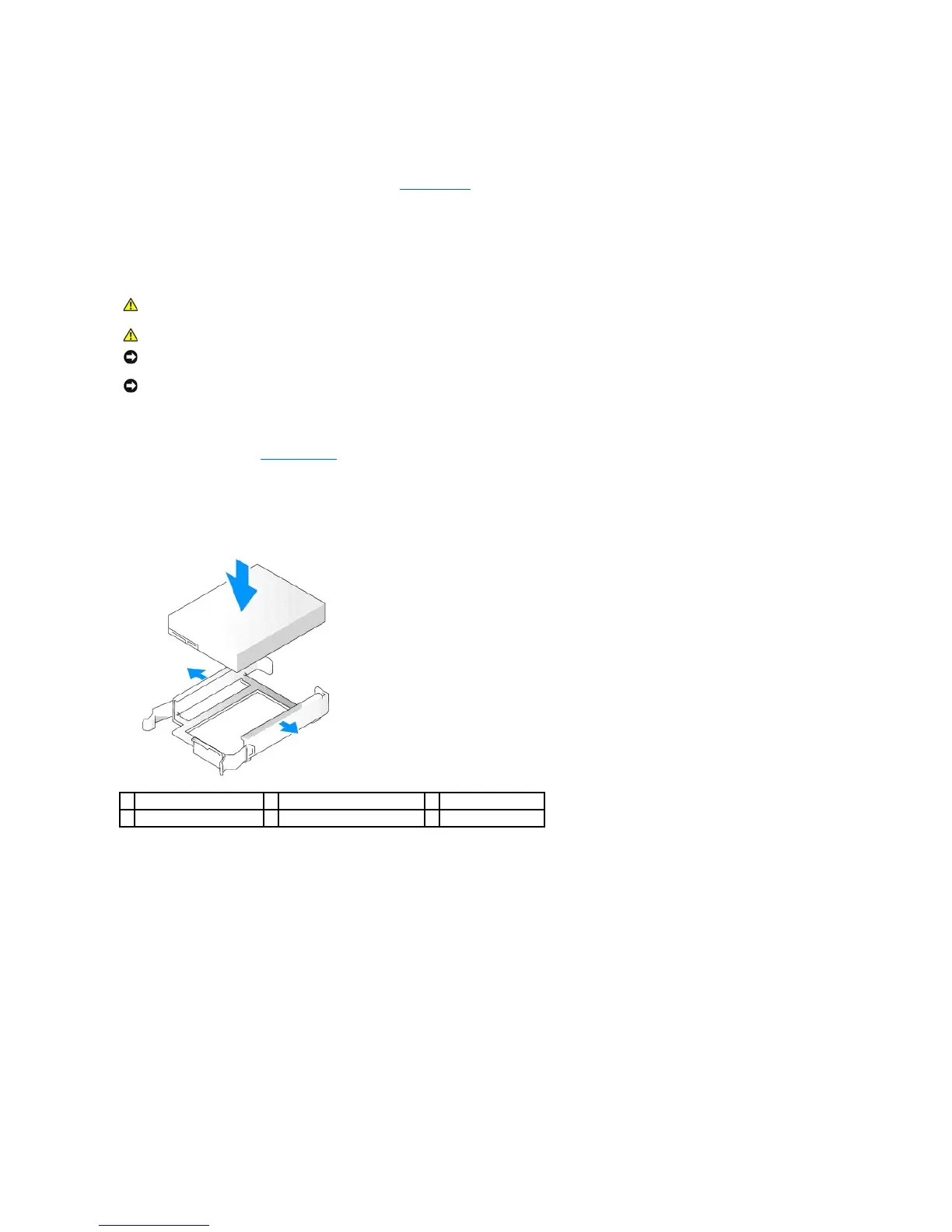11. Partition and logically format your drive before you proceed to the next step.
See the documentation for your operating system for instructions.
12. Test the hard drive by running the Dell Diagnostics (see Dell Diagnostics).
13. If the drive you just installed is the primary drive, install your operating system on the hard drive.
Adding a Second Hard Drive
1. Check the documentation for the drive to verify that it is configured for your computer.
2. Follow the procedures in Before You Begin.
3. Remove the plastic hard-drive bracket from the inside of the hard-drive bay by squeezing the release tabs and gently pulling the bracket up and out of
the bay.
4. Install the new drive into the bracket by inserting the drive into the bracket so that the bracket alignment tabs snaps into the mounting holes on the
new drive.
5. If necessary, disconnect the power and SATA cables from the hard drive that is currently installed.
6. Carefully slide the new hard drive into the unused bay until it clicks into place.
7. Connect the power and SATA cables to the drives.
NOTICE: To avoid damage to the drive, do not set it on a hard surface. Instead, set the drive on a surface, such as a foam pad, that will sufficiently
cushion it.