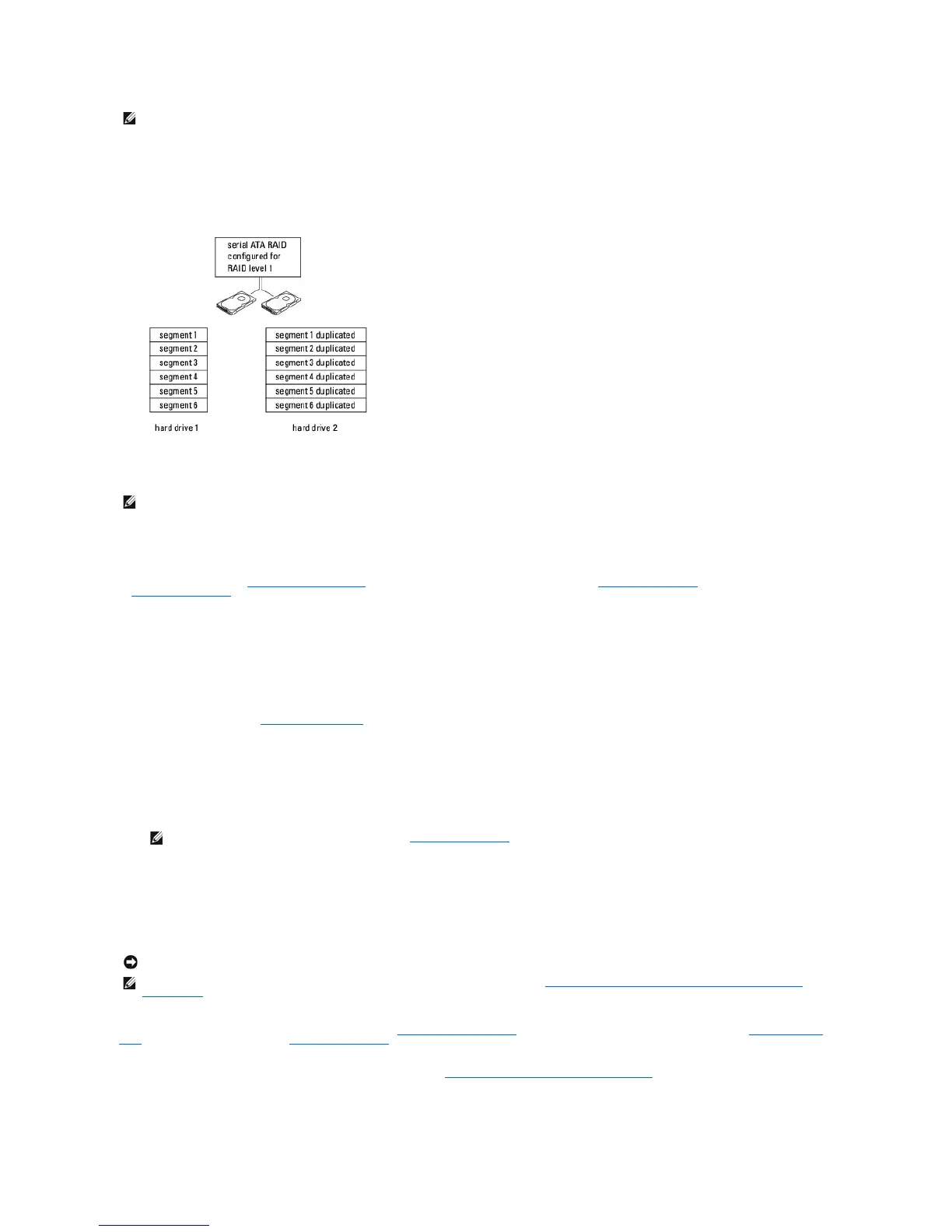RAID Level 1 Configuration
RAID level 1 uses a data-redundancy storage technique known as mirroring to enhance data integrity. When data is written to the primary drive, the data is
also duplicated, or mirrored, on the second drive in the configuration. A RAID level 1 configuration sacrifices high data-access rates for its data redundancy
advantages.
If a drive failure occurs, subsequent read and write operations are directed to the surviving drive. A replacement drive can then be rebuilt using the data from
the surviving drive.
Configuring Your Hard Drives for RAID
Your computer can be configured for RAID, even if you did not select a RAID configuration when the computer was purchased. For an explanation of RAID levels
and their requirements, see About RAID Configurations. For information on how to install a hard drive, see Installing a Hard Drive for your mini tower computer
or Installing a Hard Drive for your desktop computer.
You can use one of two methods to configure RAID hard drive volumes. The first method uses the NVIDIA MediaShield ROM utility and is performed before you
install the operating system onto the hard drive. The second method uses NVIDIA MediaShield and is performed after you have installed the operating system
and NVIDIA RAID drivers.Both methods require that you set your computer to RAID-enabled mode before you begin.
Setting Your Computer to RAID-Enabled Mode
1. Enter system setup (see Entering System Setup).
2. Press the up- and down-arrow keys to highlight Drives, then press <Enter>.
3. Press the up- and down-arrow keys to highlight the applicable SATA drive, then press <Enter>.
4. Press the left- and right-arrow keys to highlight RAID On, and then press <Enter>. Repeat the process, as needed, for each SATA hard drive.
5. Press <Esc>, press the left- and right-arrow keys to highlight Save/Exit, and then press <Enter> to exit system setup and resume the boot process.
Using the NVIDIA MediaShield ROM Utility
Hard drives of any size may be used to create a RAID configuration. Ideally, however, the drives should be of equal size to avoid unallocated or unused space.
For an explanation of RAID levels and their requirements, see About RAID Configurations. For information on how to install a hard drive, see Installing a Hard
Drive for your mini tower computer or Installing a Hard Drive for your desktop computer.
1. Enable RAID for each applicable hard drive on your computer (see Setting Your Computer to RAID- Enabled Mode).
2. Restart the computer.
