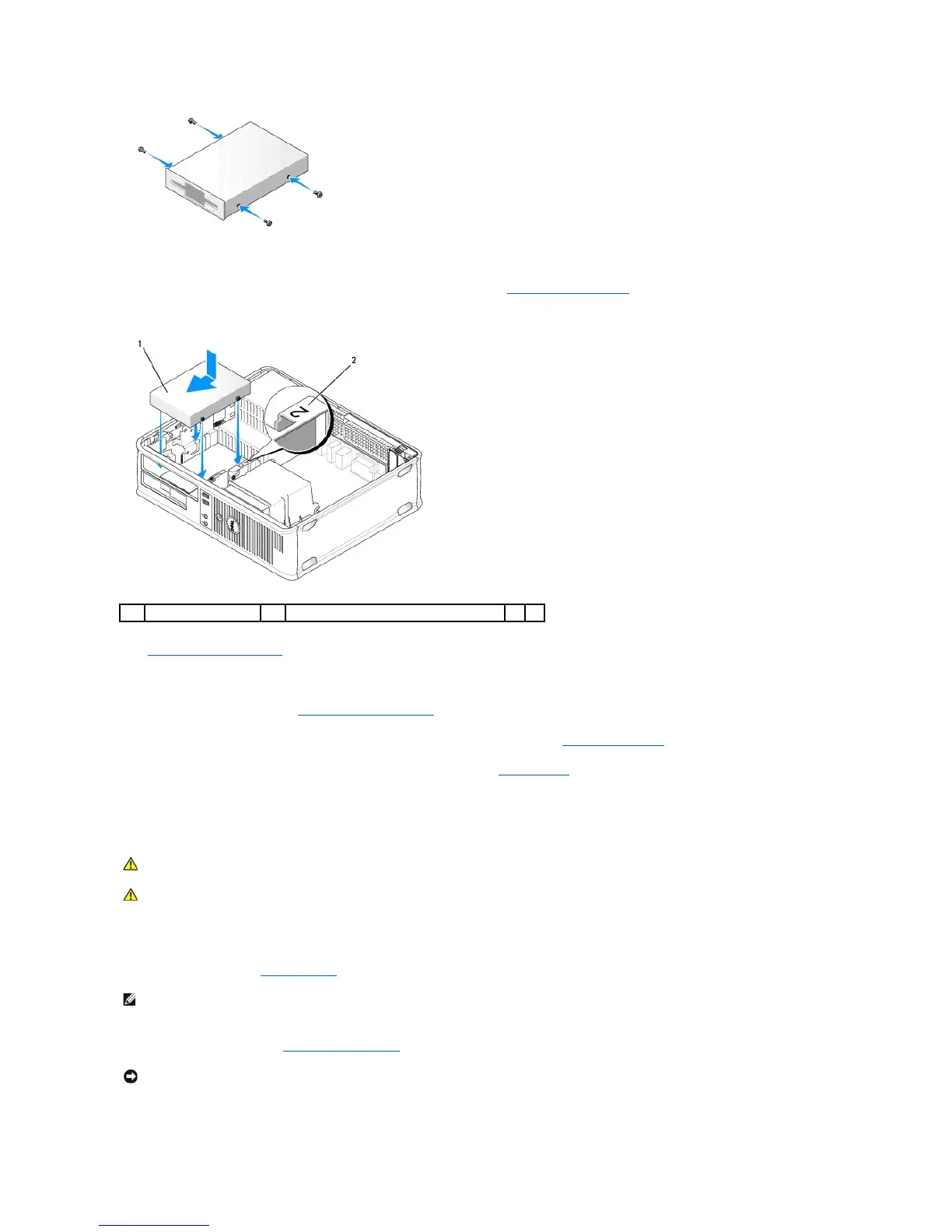4. Attach the power and floppy-drive cables to the floppy drive.
5. Connect the floppy drive cable to the DSKT connector on the system board (see System Board Components for the connector locations).
6. Align the shoulder screws with the screw guides, and slide the drive into the bay until it clicks into place.
7. Replace the optical drive (see Installing an Optical Drive).
8. Check all cable connections, and fold cables out of the way to provide airflow for the fan and cooling vents.
9. Replace the computer cover (see Replacing the Computer Cover).
10. Enter system setup and set the Diskette Drive option to enable your new floppy drive (see Entering System Setup).
11. Verify that your computer works correctly by running the Dell Diagnostics (see Dell Diagnostics).
Media Card Reader
Removing the Media Card Reader
1. Follow the procedures in Before You Begin.
2. Remove the optical drive (see Removing an Optical Drive) and carefully set it aside.