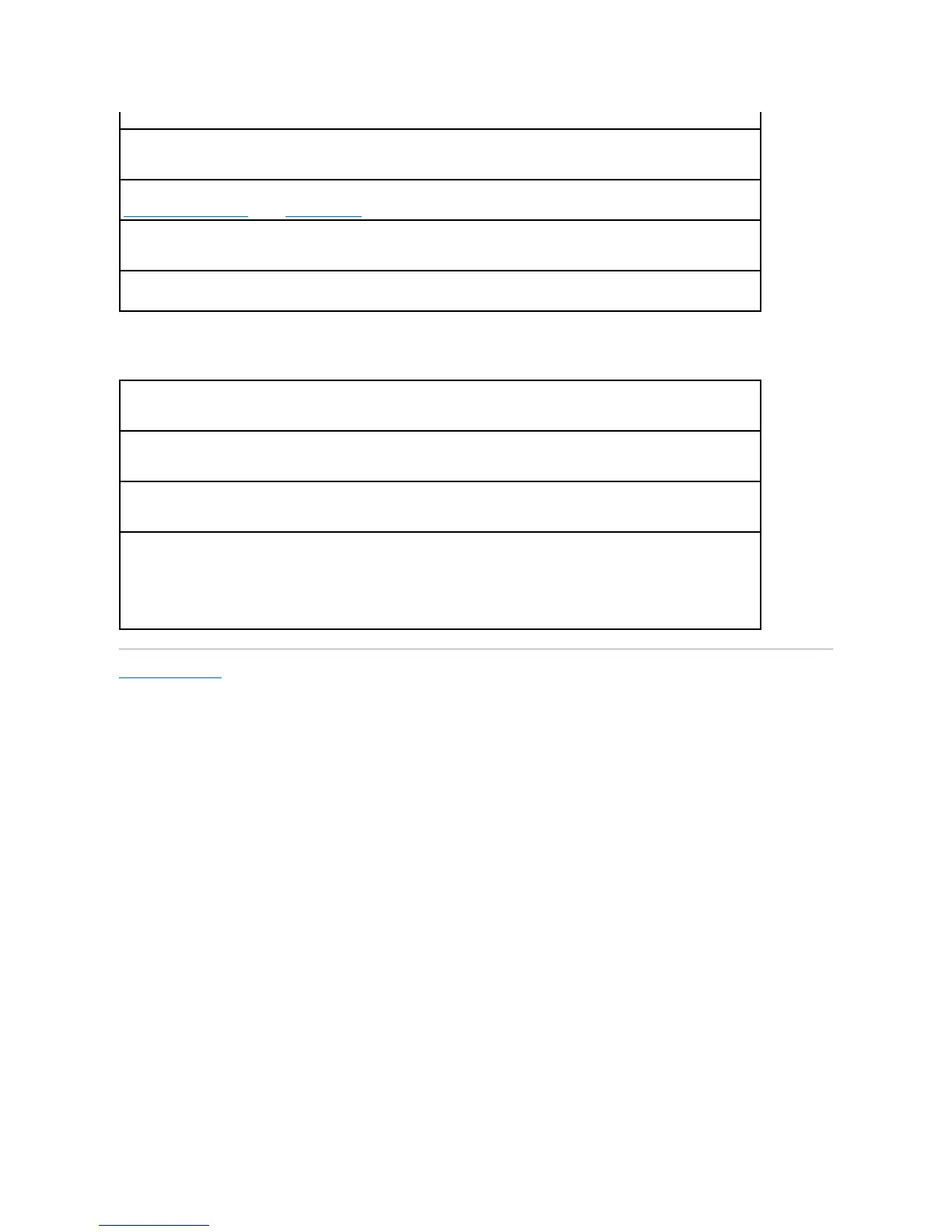If the screen is difficult to read
Back to Contents Page
Testtheelectricaloutlet— Ensure that the electrical outlet is working by testing it with another device, such as a lamp.
Testthemonitor— Connect a properly working monitor to the computer, and try using the monitor. If the new monitor works, the original
monitor is faulty.
Check the diagnostic lights — See Diagnostic Lights.
Checkthecardsetting— Enter system setup (see System Setup) and ensure that Primary Video option is set correctly. Exit system setup
and restart your computer.
Run the monitor self-test — Check the monitor documentation for more information.
Checkthemonitorsettings— See the monitor documentation for instructions on adjusting the contrast and brightness, demagnetizing
(degaussing) the monitor, and running the monitor self-test.
Movethesubwooferawayfromthemonitor— Ifyourspeakersystemincludesasubwoofer,ensurethatthesubwooferisatleast60cm
(2ft)awayfromthemonitor.
Movethemonitorawayfromexternalpowersources— Fans, fluorescent lights, halogen lamps, and other electrical devices can cause
the screen image to appear "shaky." Turn off nearby devices to check for interference.
AdjusttheWindowsdisplaysettings—
1. Click the Start button, click Control Panel, and then click Appearance and Themes.
2. Click Display and click the Settings tab.
3. Try different settings for Screen resolution and Color quality.