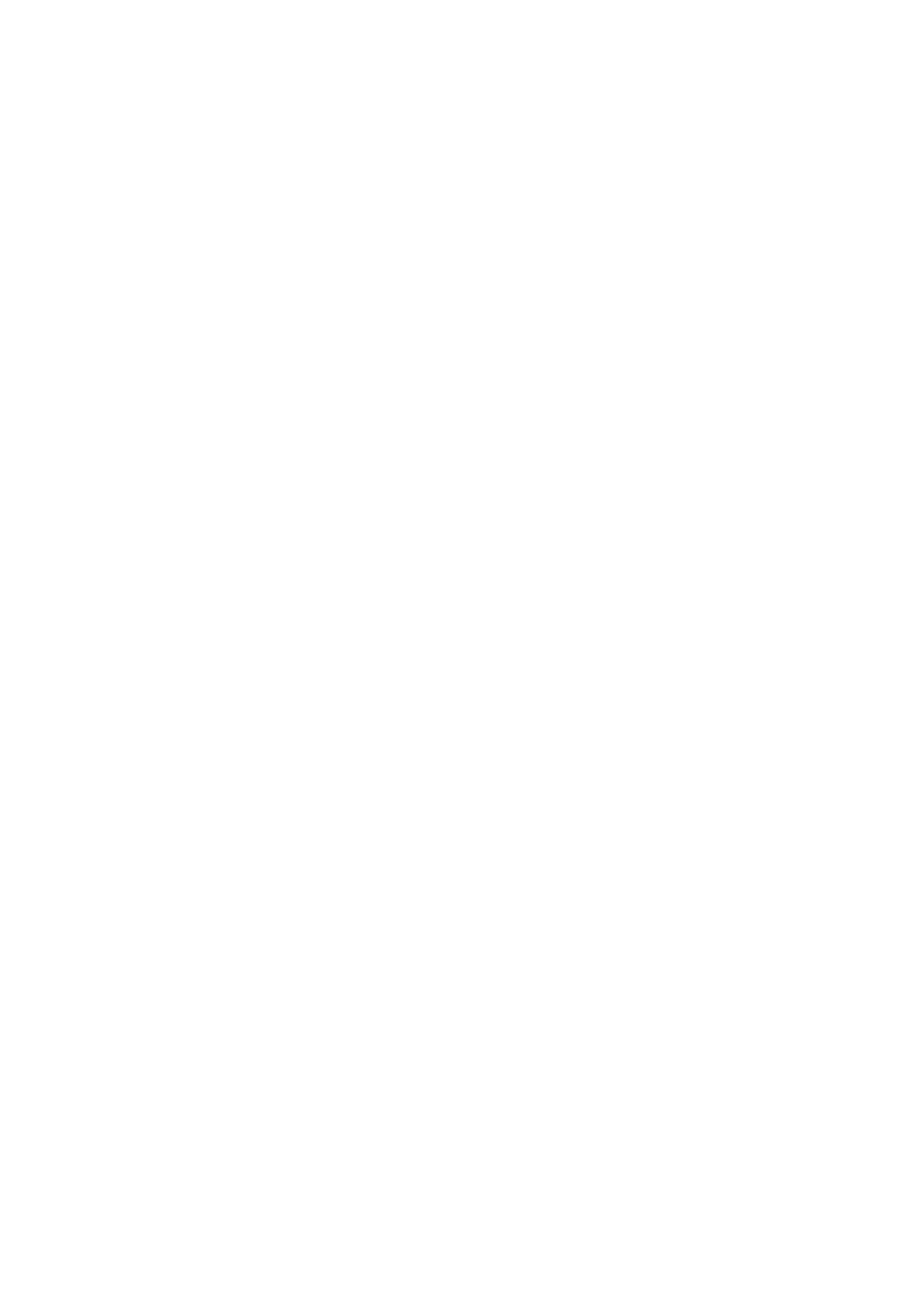2. Slide the solid-state drive into the solid-state drive slot on the system board.
3. Replace the (M2x3) screw to secure the solid-state drive to the system board.
Next steps
1. Install the base cover.
2. Exit the service mode
3. Install the SIM card tray for 4G LTE enabled systems.
4. Install the microSD-card.
5. Follow the procedure in after working inside your computer.
M.2 solid-state drive conversion bracket
Replacing the M.2 solid-state drive conversion bracket
Prerequisites
1. Follow the procedure in before working inside your computer.
2. Remove the microSD-card.
3. Remove the SIM card tray for 4G LTE enabled systems.
4. Enter the service mode.
5. Remove the base cover.
6. Remove the M.2 SSD.
About this task
The following image indicates the location of the M.2 solid-state drive conversion bracket and how it can be used to fit
solid-state drives of different length.
28
Removing and installing components
