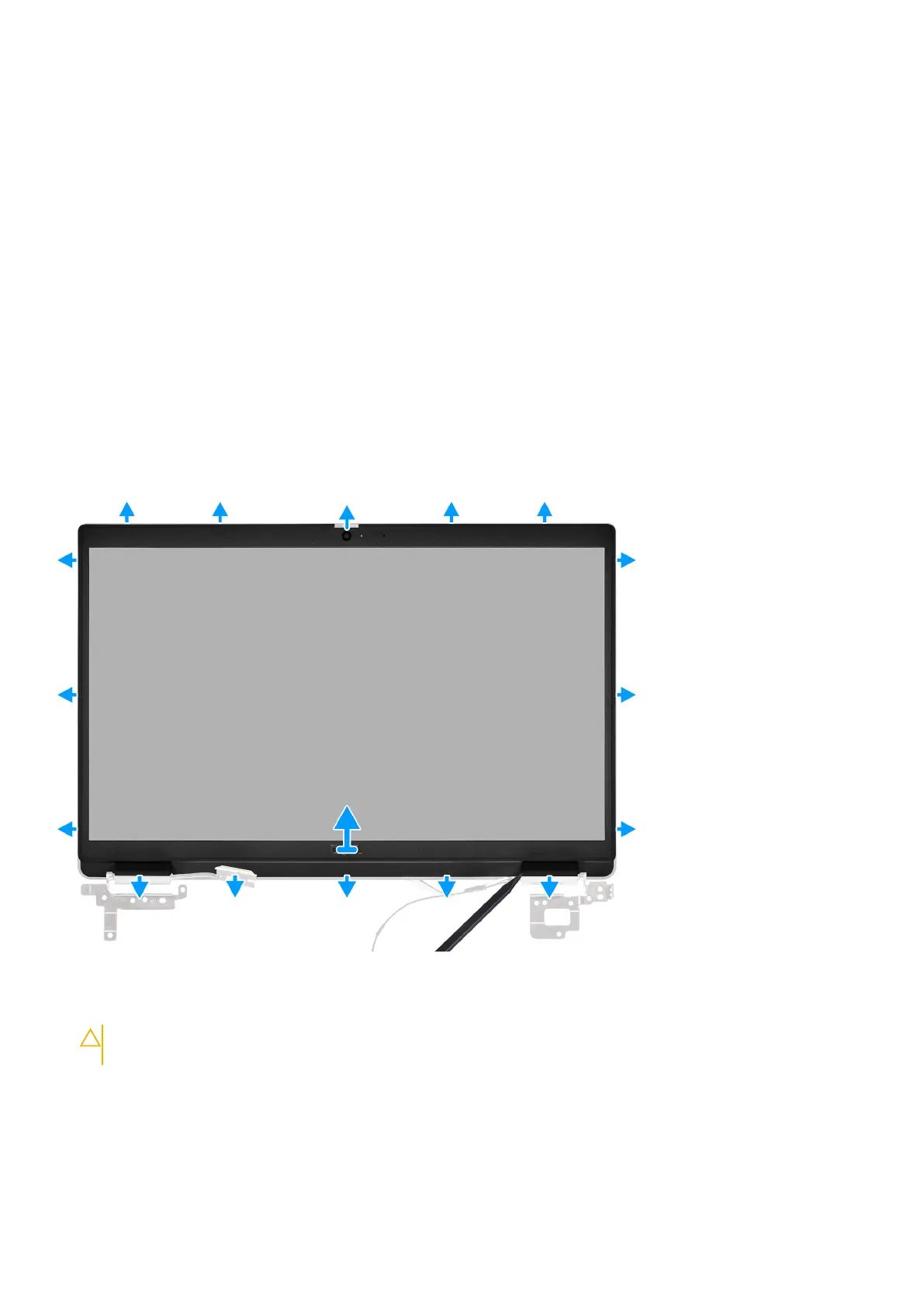Display bezel
Removing the display bezel
Prerequisites
1. Follow the procedure in before working inside your computer.
2. Remove the microSD-card.
3. Remove the SIM card tray for 4G LTE enabled systems.
4. Enter the service mode.
5. Remove the base cover.
6. Remove the WLAN card.
7. Remove the WWAN card for 4G LTE enabled systems.
8. Remove the I/O board cable.
9. Remove the display assembly.
About this task
The following images indicate the location of the display bezel and provide a visual representation of the removal procedure.
Steps
1. Use a plastic scribe to carefully pry open the top, left, and right sides of the display bezel.
CAUTION:
When prying open the display bezel, ensure to pry along the outside edge of the display bezel
using your hand or a plastic scribe. Using a screw driver or any sharp object may damage the display cover.
2. Lift and remove the display bezel from the display assembly.
60
Removing and installing components
