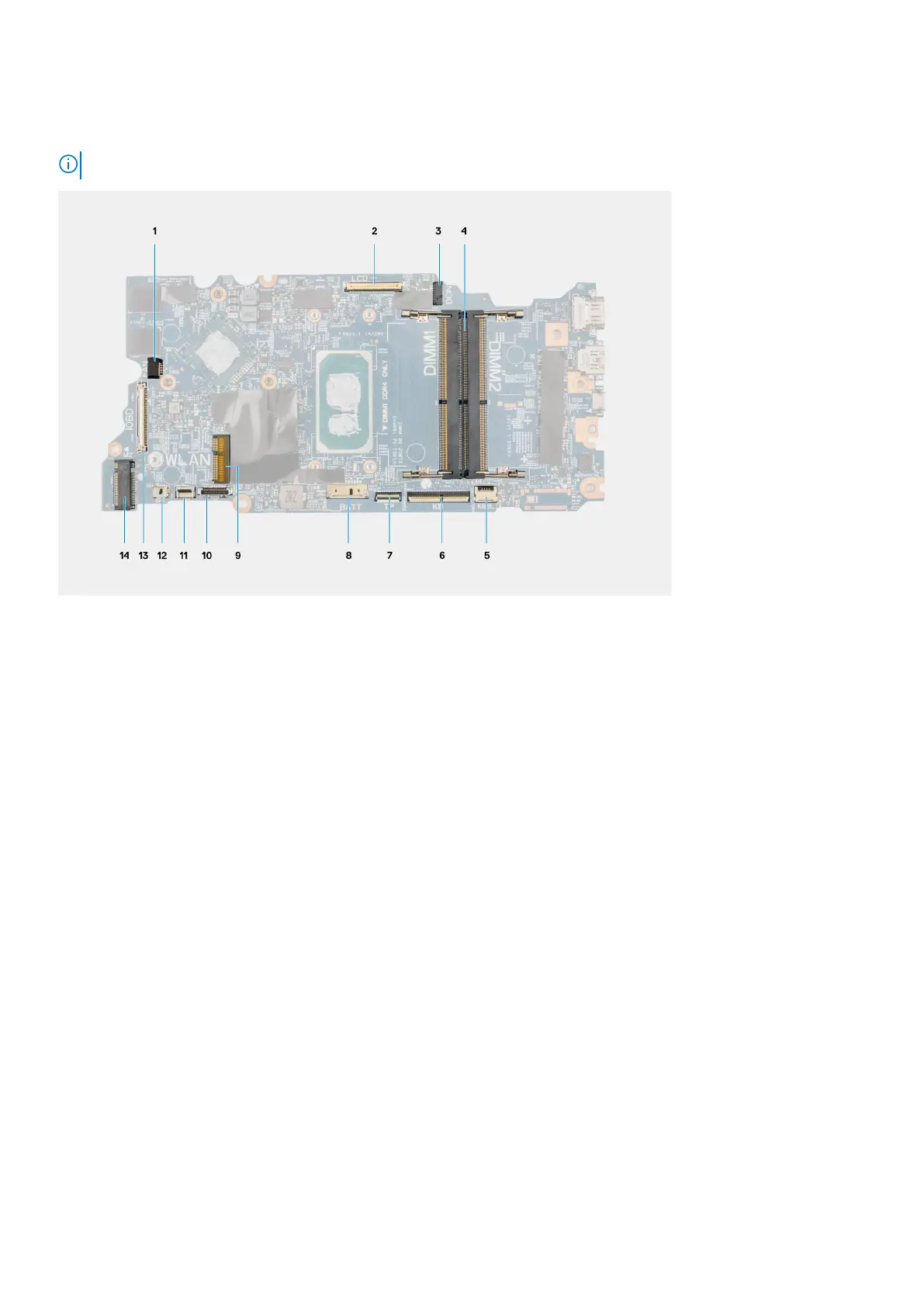Steps
1. Peel the power button cable with adhesive backing from the palmrest assembly.
2. Lift the power button with fingerprint reader off the palmrest assembly.
Installing the power button with fingerprint reader
About this task
The following image indicates the location of the power button with fingerprint reader and provides a visual representation of
the removal procedure.
NOTE:
Steps
1. Affix the power button cable with adhesive backing.
2. Align and place the power button with fingerprint reader into the slot on the palmrest assembly.
Next steps
1. Install the ethernet port.
2. Install the I/O board.
3. Install the base cover.
4. Exit the service mode
5. Install the SIM card tray for 4G LTE enabled systems.
6. Install the microSD-card.
7. Follow the procedure in after working inside your computer.
76
Removing and installing components
