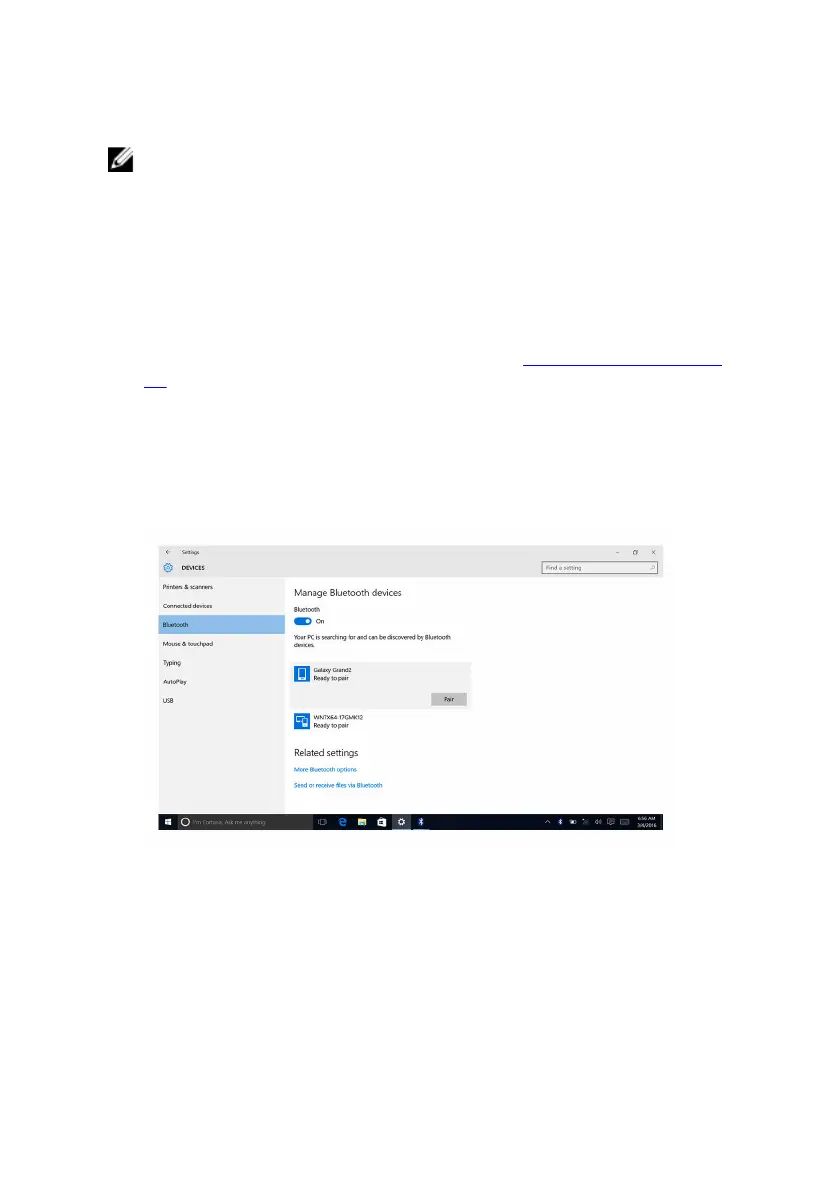Turning Bluetooth on or off
NOTE: There is no physical switch to enable or disable Bluetooth. It has
to be done through the computer settings.
1 Swipe-in from the right edge of the display, or click or tap the Action
Center icon on the taskbar to access the Action Center.
2 Click or tap Bluetooth to turn Bluetooth on or off.
Pairing the Bluetooth-enabled devices
1 Turn on Bluetooth. For more information, see Turning Bluetooth on or
off.
2 Swipe-in from the right edge of the display, or click or tap the Action
Center icon on the taskbar to access the Action Center.
3 Touch and hold Bluetooth, and then click or tap Go to settings.
4 Select the desired Bluetooth device.
5 Click or tap Pair to pair the bluetooth devices.
102