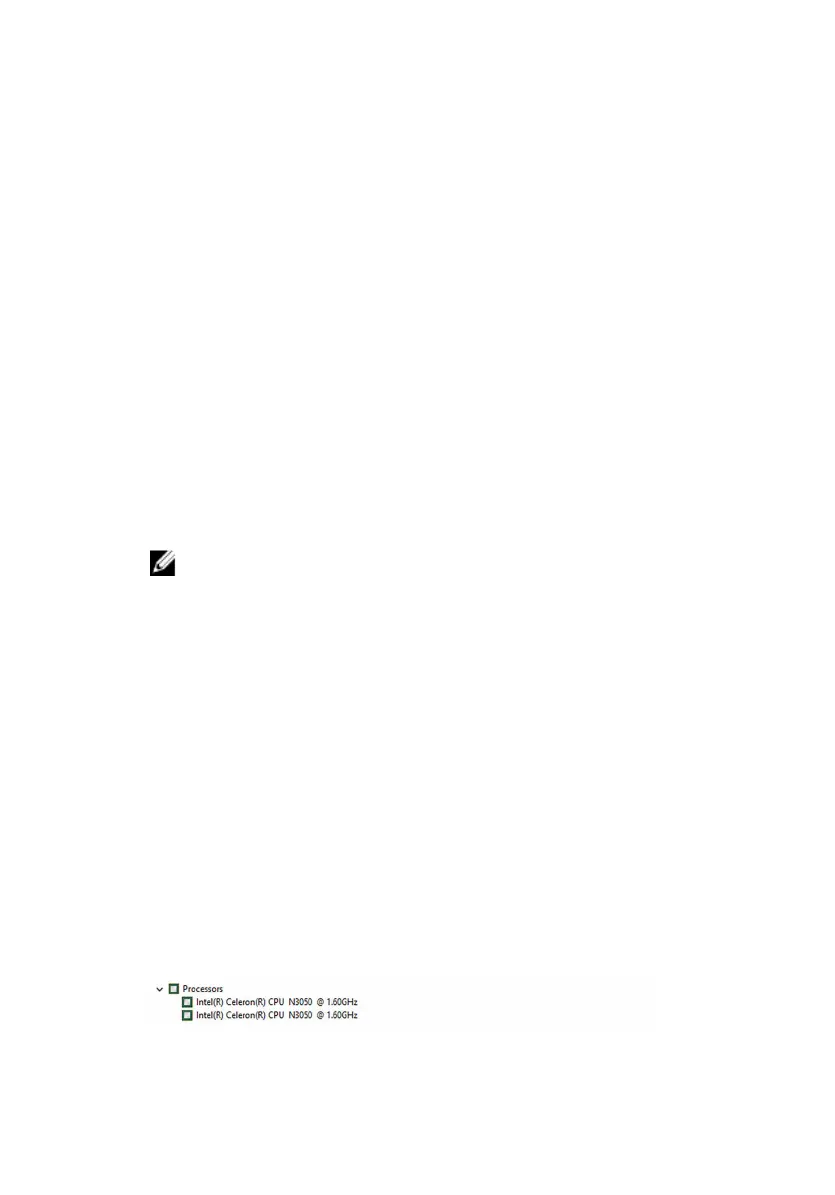3 Click or tap System → About.
Checking the system memory in system setup
1 Turn on or restart your computer.
2 Press F2 when the Dell logo is displayed on the screen to enter the
system setup.
3 On the left pane, select Settings → General → System Information.
The memory information is displayed on the right pane.
Testing memory using ePSA
1 Turn on or restart your computer.
2 Press F12 after the Dell logo is displayed on the screen to access the boot
menu.
3 Use the arrow keys to highlight the Diagnostics menu option and press
Enter.
4 Follow the instructions on the screen to complete the ePSA Pre-boot
System Assessment (PSA).
NOTE: If the operating system logo appears, wait until you see the
desktop. Turn off your computer and try again.
Processors
The Inspiron 11-3168 is shipped with the following processor options.
• Intel Celeron Dual Core
• Intel Pentium Quad Core
Identifying the processors in Windows
1 On the taskbar, click or tap the search box, and then type Device
Manager
.
2 Click or tap Device Manager.
The Device Manager window is displayed.
3 Expand Processors .
111