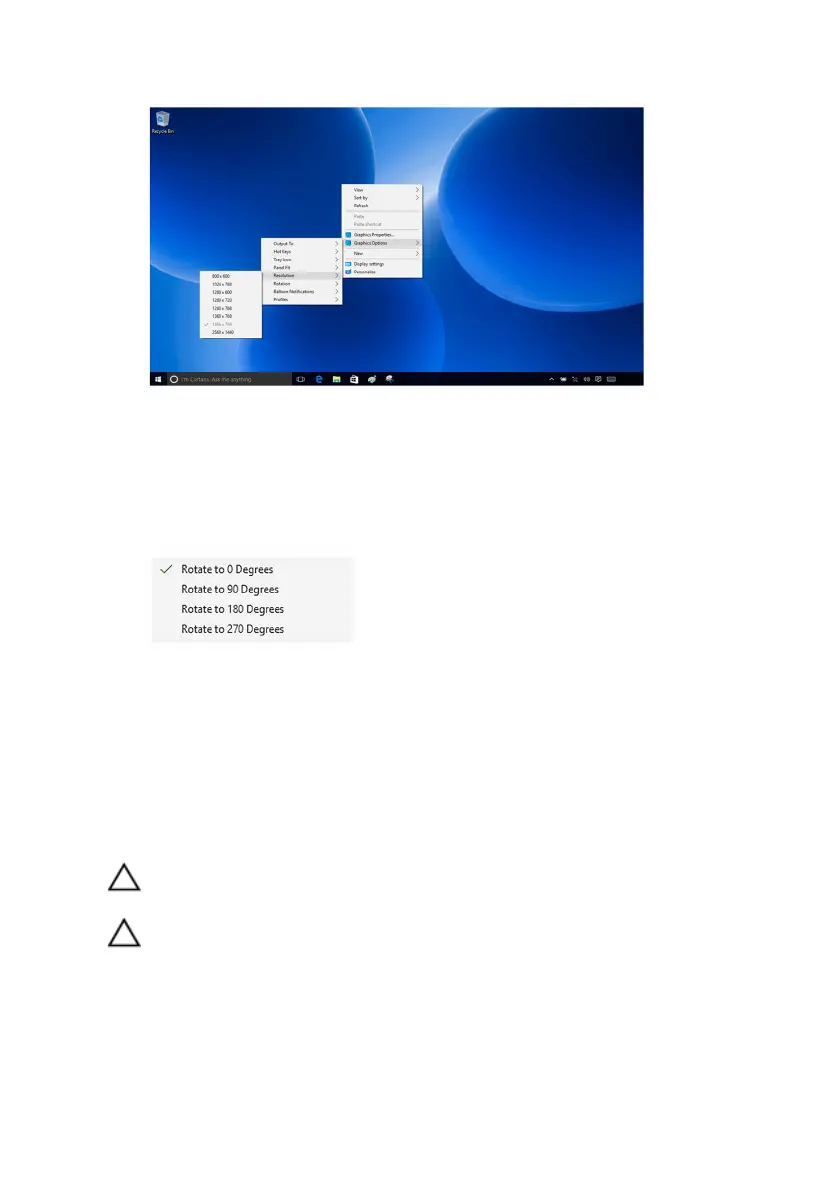3 Select the desired resolution from the drop-down list.
Rotating the display
1 Right-click or touch and hold on your desktop.
2 Select Graphics Options → Rotation and select from the following
options.
The display can also be rotated using the following key combinations:
– Ctrl+Alt+Up arrow key (Rotate to 0 Degrees)
– Ctrl+Alt+Right arrow key (Rotate to 90 Degrees)
– Ctrl+Alt+Down arrow key (Rotate to 180 Degrees)
– Ctrl+Alt+Left arrow key (Rotate to 270 Degrees)
Cleaning the display
CAUTION: To avoid damaging the display, do not apply force when
cleaning.
CAUTION: To avoid damaging the display, do not leave any liquid or
excess moisture on the screen after cleaning.
1 Turn off your computer.
2 Identify any smudges or areas that have to be cleaned.
3 Use a microfiber cloth to remove any obvious dust and gently brush off
any dirt particles.
93