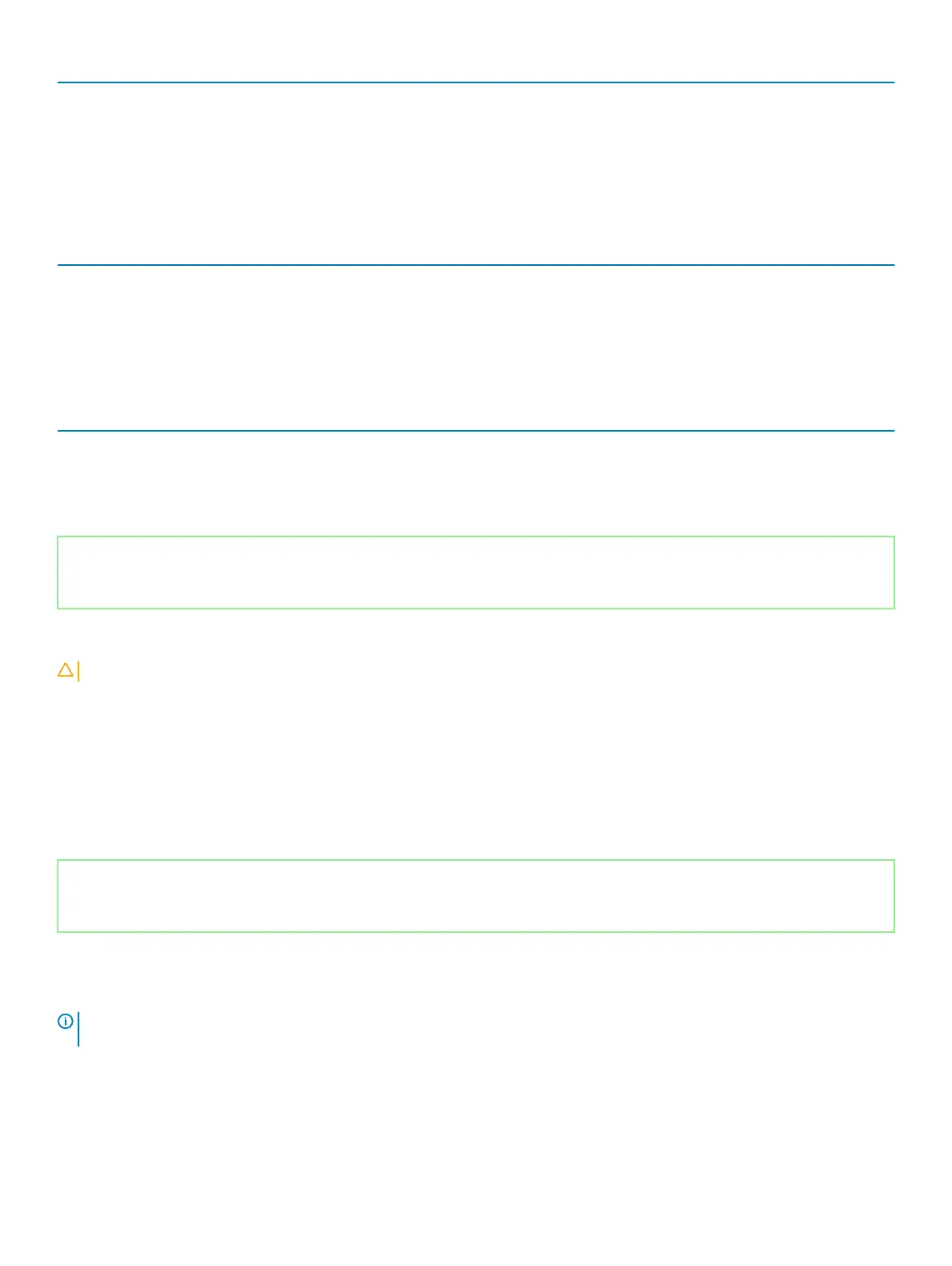Maintenance
BIOS Downgrade Control ashing of the system rmware to previous revisions.
Data Wipe Enable to securely erase data from all internal storage devices.
BIOS Recovery Enable the user to recover from certain corrupted BIOS conditions from a recovery
le on the user primary hard drive or an external USB key.
Table 12. System setup options—System Logs menu
System Logs
BIOS Events Display BIOS events.
Thermal Events Display Thermal events.
Power Events Display Power events.
Table 13. System setup options—SupportAssist System Resolution menu
SupportAssist System Resolution
Auto OS Recovery Threshold Control the automatic boot ow for SupportAssist System Resolution Console and for
Dell OS Recovery tool.
SupportAssist OS Recovery Enable or disable the boot ow for SupportAssist OS Recovery tool in the even of
certain system errors.
Identifier GUID-F43D0F02-193D-4BE5-9D60-550CA3D18D79
Status Released
Clearing CMOS settings
CAUTION
: Clearing CMOS settings will reset the BIOS settings on your computer.
1 Remove the base cover.
2 Disconnect the battery cable from the system board.
3 Remove the coin-cell battery.
4 Wait for one minute.
5 Replace the coin-cell battery.
6 Connect the battery cable to the system board.
7 Replace the base cover.
Identifier GUID-5941E06E-ABCB-4468-ACE5-D51EF6AAA083
Status Released
Clearing BIOS (System Setup) and System passwords
To clear the system or BIOS passwords, contact Dell technical support as described at www.dell.com/contactdell.
NOTE
: For information on how to reset Windows or application passwords, refer to the documentation accompanying Windows
or your application.
116 System setup