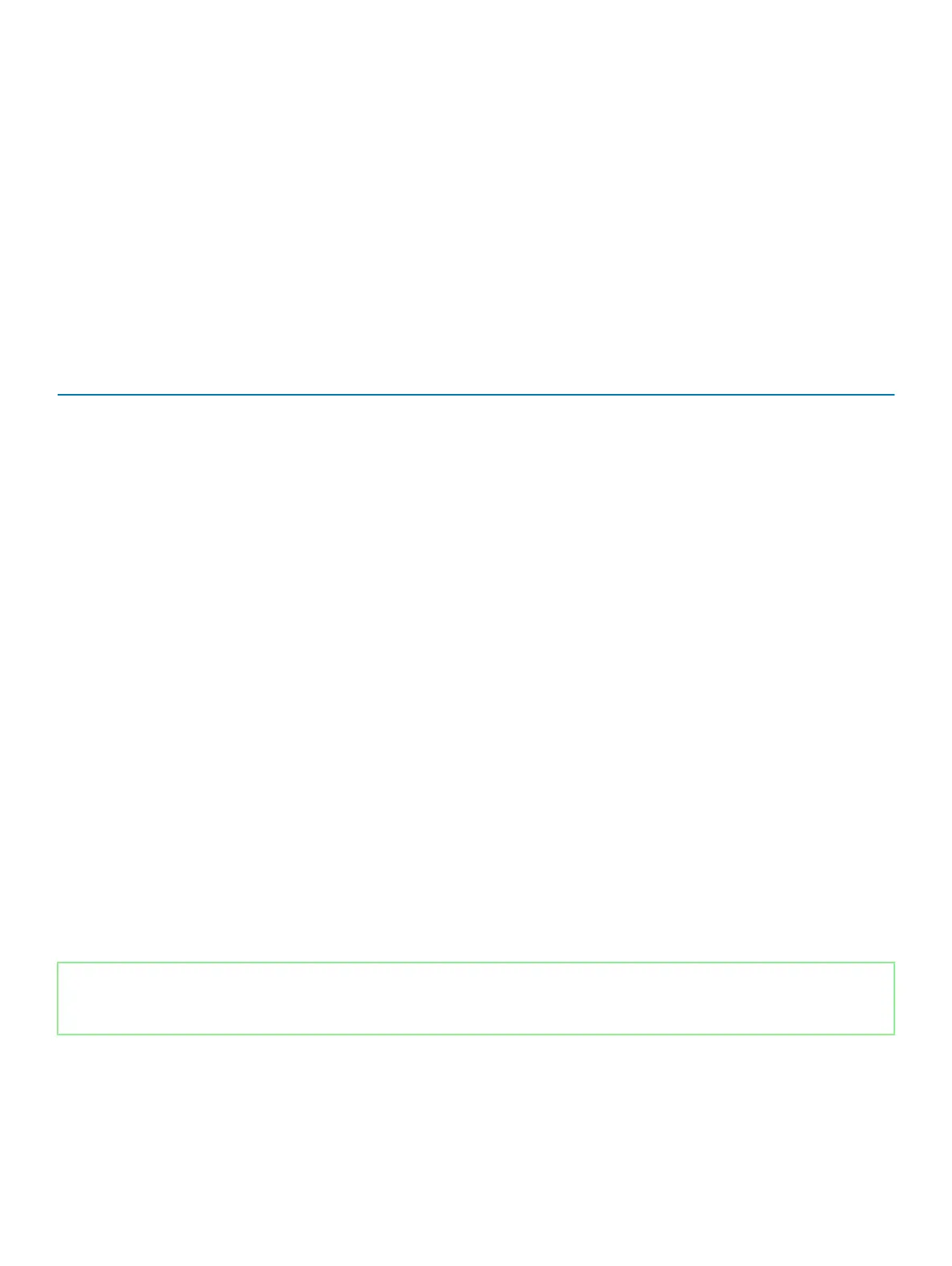Amber — Computer is running on battery and the battery has less than 5 percent charge.
O
• Power adapter is connected and the battery is fully charged.
• Computer is running on battery and the battery has more than 5 percent charge.
• Computer is in sleep state, hibernation, or turned o.
The power and battery-status light blinks amber along with beep codes indicating failures.
For example, the power and battery-status light blinks amber two times followed by a pause, and then blinks white three times followed by
a pause. This 2,3 pattern continues until the computer is turned o indicating no memory or RAM is detected.
The following table shows dierent power and battery-status light patterns and associated problems.
Table 14. LED codes
Diagnostic light codes Problem description
2,1 Processor failure
2,2 System board: BIOS or ROM (Read-Only Memory) failure
2,3 No memory or RAM (Random-Access Memory) detected
2,4 Memory or RAM (Random-Access Memory) failure
2,5 Invalid memory installed
2,6 System-board or chipset error
2,7 Display failure
3,1 Coin-cell battery failure
3,2 PCI, video card/chip failure
3,3 Recovery image not found
3,4 Recovery image found but invalid
3,5 Power-rail failure
3,6 System BIOS Flash incomplete
3,7 Management Engine (ME) error
Camera status light: Indicates whether the camera is in use.
• Solid white — Camera is in use.
• O — Camera is not in use.
Caps Lock status light: Indicates whether Caps Lock is enabled or disabled.
• Solid white — Caps Lock enabled.
• O — Caps Lock disabled.
Identifier GUID-FE39A314-6129-4A79-A5FA-B69617360582
Status Released
Enabling Intel Optane memory
1 On the taskbar, click the search box, and then type Intel Rapid Storage Technology.
2 Click Intel Rapid Storage Technology.
The Intel Rapid Storage Technology window is displayed.
Troubleshooting
119