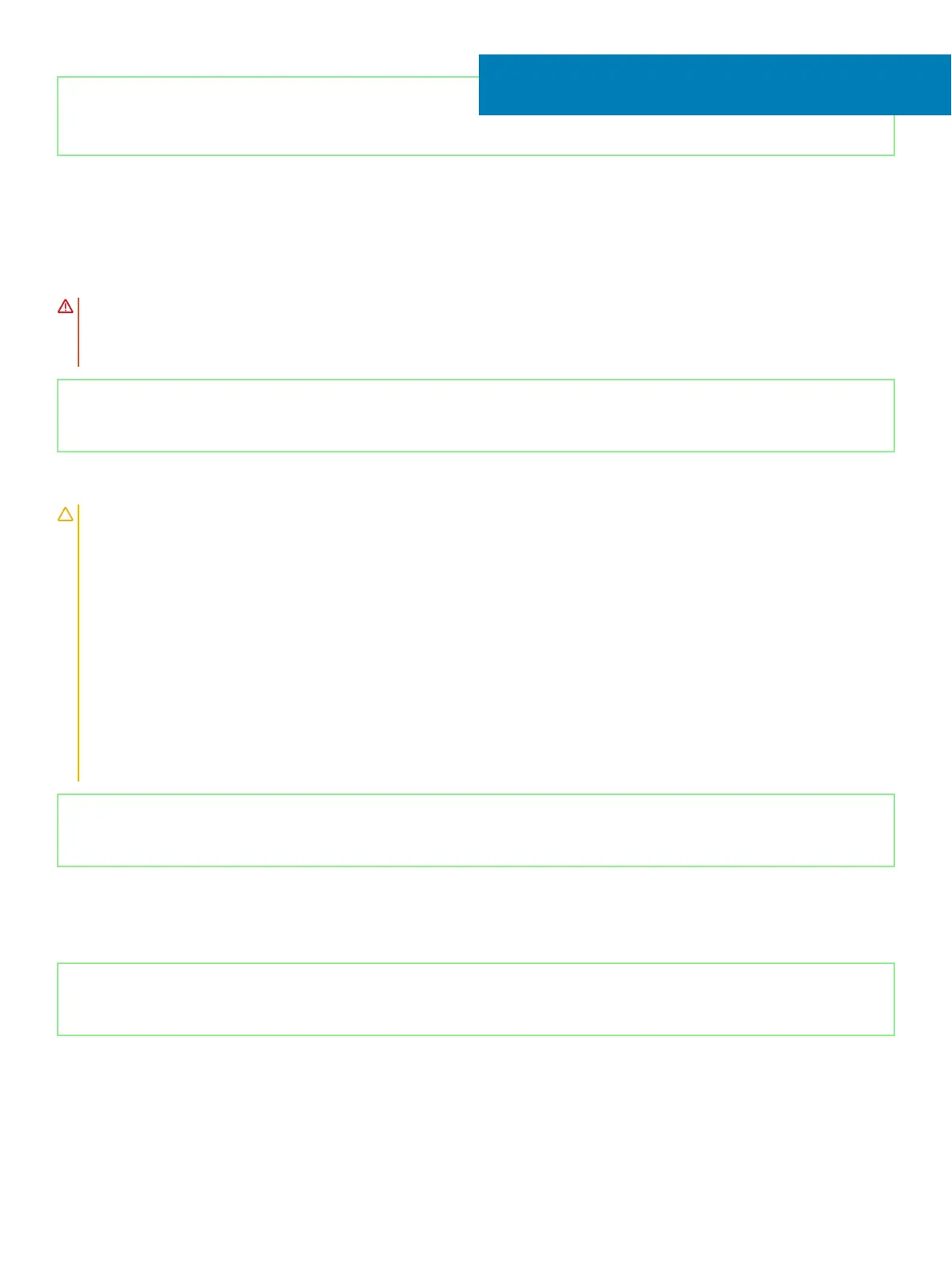Identifier GUID-D9015C06-6CEE-42EA-9215-9D0FD7B827D5
Status Released
Removing the battery
WARNING: Before working inside your computer, read the safety information that shipped with your computer and follow the
steps in Before working inside your computer. After working inside your computer, follow the instructions in After working inside
your computer. For more safety best practices, see the Regulatory Compliance home page at www.dell.com/
regulatory_compliance.
Identifier GUID-22C7DCB3-8D29-41D7-8D51-D90ABC7C2D63
Status Released
Lithium-ion battery precautions
CAUTION:
• Exercise caution when handling Lithium-ion batteries.
• Discharge the battery as much as possible before removing it from the system. This can be done by disconnecting the AC adapter
from the system to allow the battery to drain.
• Do not crush, drop, mutilate, or penetrate the battery with foreign objects.
• Do not expose the battery to high temperatures, or disassemble battery packs and cells.
• Do not apply pressure to the surface of the battery.
• Do not bend the battery.
• Do not use tools of any kind to pry on or against the battery.
• If a battery gets stuck in a device as a result of swelling, do not try to free it as puncturing, bending, or crushing a Lithium-ion
battery can be dangerous. In such an instance, the entire system should be replaced. Contact https://www.dell.com/support for
assistance and further instructions.
• Always purchase genuine batteries from https://www.dell.com or authorized Dell partners and re-sellers.
Identifier GUID-34811F23-7A7F-4B2B-8C5C-F676882335D1
Status Released
Prerequisites
Remove the base cover.
Identifier GUID-F40A09D5-279B-485A-B70B-DFAC9582ABC6
Status Released
Procedure
1 Remove the four screws (M2x3) that secure the battery to the palm rest and keyboard assembly.
2 Lift the battery o the palm rest and keyboard assembly.
8
Removing the battery 21