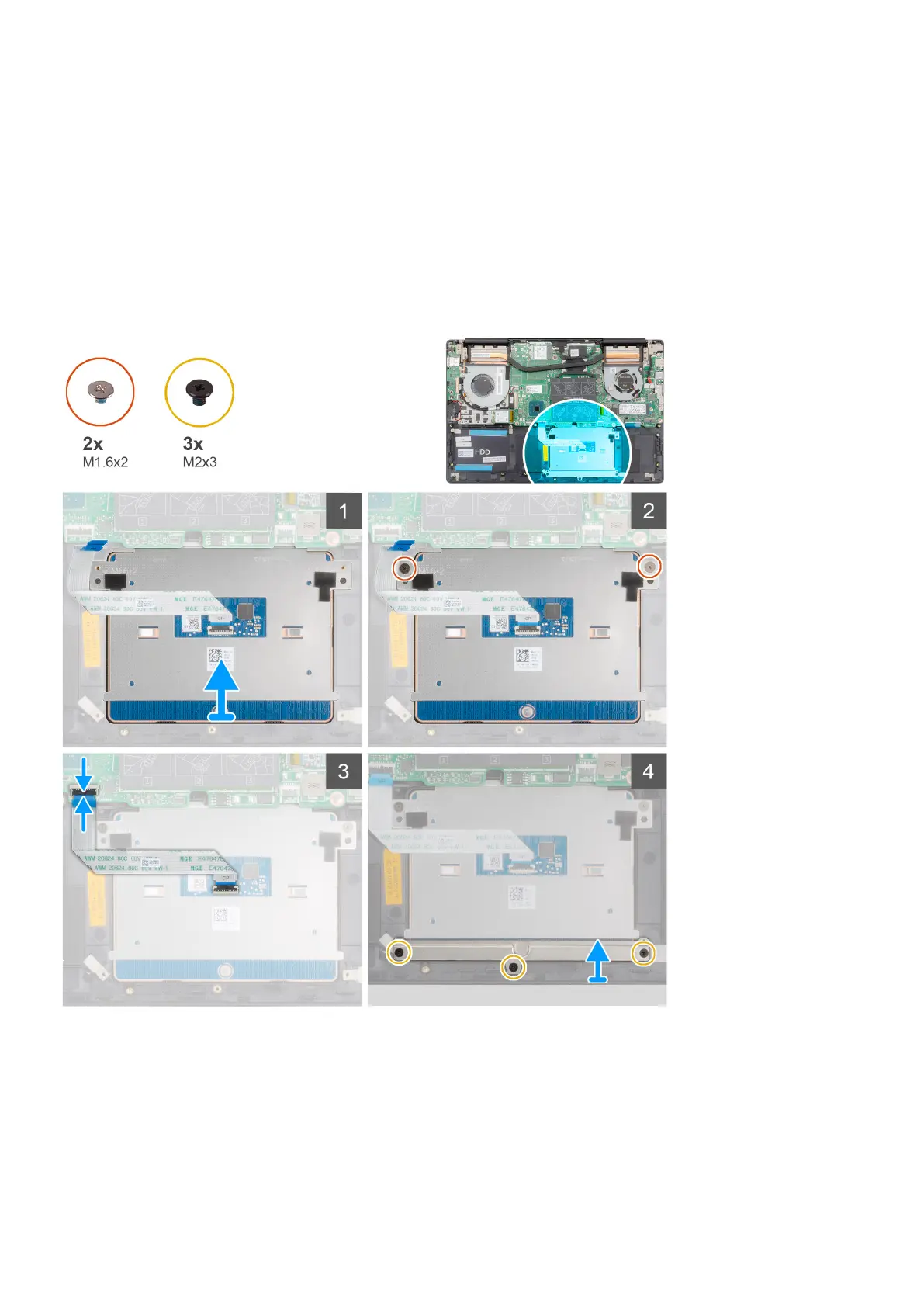4. Remove the two (M1.6x2) screws that secure the touchpad to the palm-rest and keyboard assembly.
5. Lift the touchpad, along with the cable, off the palm-rest and keyboard assembly.
Installing the touchpad
Prerequisites
If you are replacing a component, remove the existing component before performing the installation procedure.
About this task
The figure indicates the location of the component and provides a visual representation of the installation procedure.
Steps
1. Align and place the touchpad into the slot on the palm-rest and keyboard assembly.
2. Replace the two (M1.6x2) screws that secure the touchpad to the palm-rest and keyboard assembly.
3. Slide the touchpad cable onto its connector on the system board and close the latch to secure the cable.
4. Align and place the touchpad bracket into the slot on the palm-rest and keyboard assembly.
5. Replace the three (M2x3) screws that secure the touchpad bracket to the palm-rest and keyboard assembly.
48
Removing and installing components
