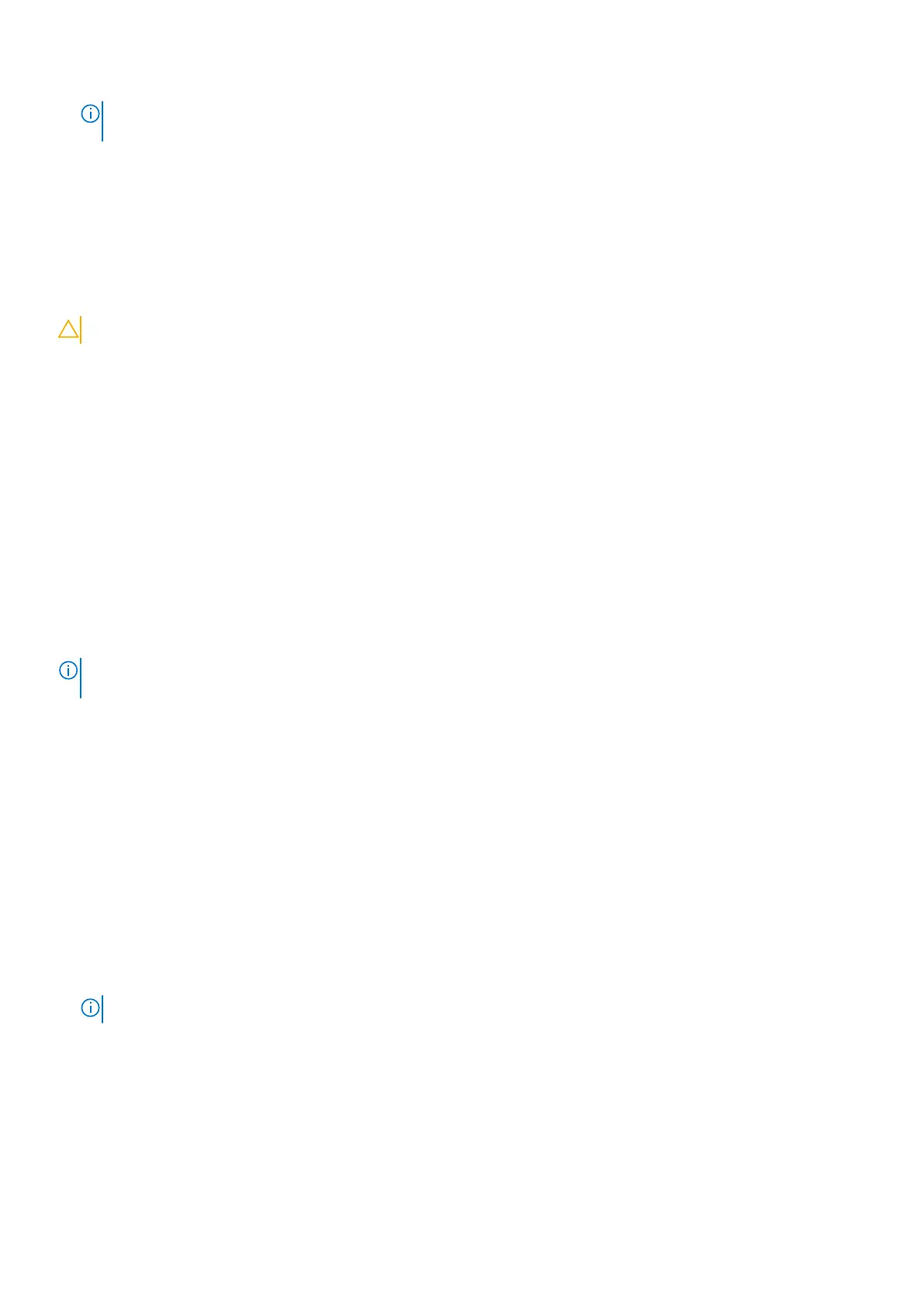NOTE: If you change the System and/or Setup password, re enter the new password when prompted. If you delete the
System and Setup password, confirm the deletion when prompted.
5. Press Esc and a message prompts you to save the changes.
6. Press Y to save the changes and exit from System Setup.
The computer restarts.
Clearing CMOS settings
About this task
CAUTION: Clearing CMOS settings will reset the BIOS settings on your computer.
Steps
1. Remove the base cover.
2. Disconnect the battery cable from the system board.
3. Remove the coin-cell battery.
4. Wait for one minute.
5. Replace the coin-cell battery.
6. Connect the battery cable to the system board.
7. Replace the base cover.
Clearing BIOS (System Setup) and System passwords
About this task
To clear the system or BIOS passwords, contact Dell technical support as described at www.dell.com/contactdell.
NOTE:
For information on how to reset Windows or application passwords, refer to the documentation accompanying
Windows or your application.
Updating the BIOS
Updating the BIOS in Windows environment
About this task
Follow these steps to update the BIOS:
Steps
1. Turn on your computer.
2. Go to www.dell.com/support.
3. Click Product support. In the Search support box, enter the Service Tag of your computer, and then click Search.
NOTE: If you do not have the Service Tag, use the product ID or manually browse for your computer model.
4. Click Drivers & Downloads. Expand Find drivers.
5. Select the operating system installed on your computer.
6. Scroll down the page and expand BIOS.
7. In the Category drop-down list, select BIOS.
The latest version of BIOS is displayed.
8. Select the update and click Download to download the latest version of the BIOS for your computer.
9. After the download is complete, browse the folder where you saved the BIOS update file.
76
System setup
