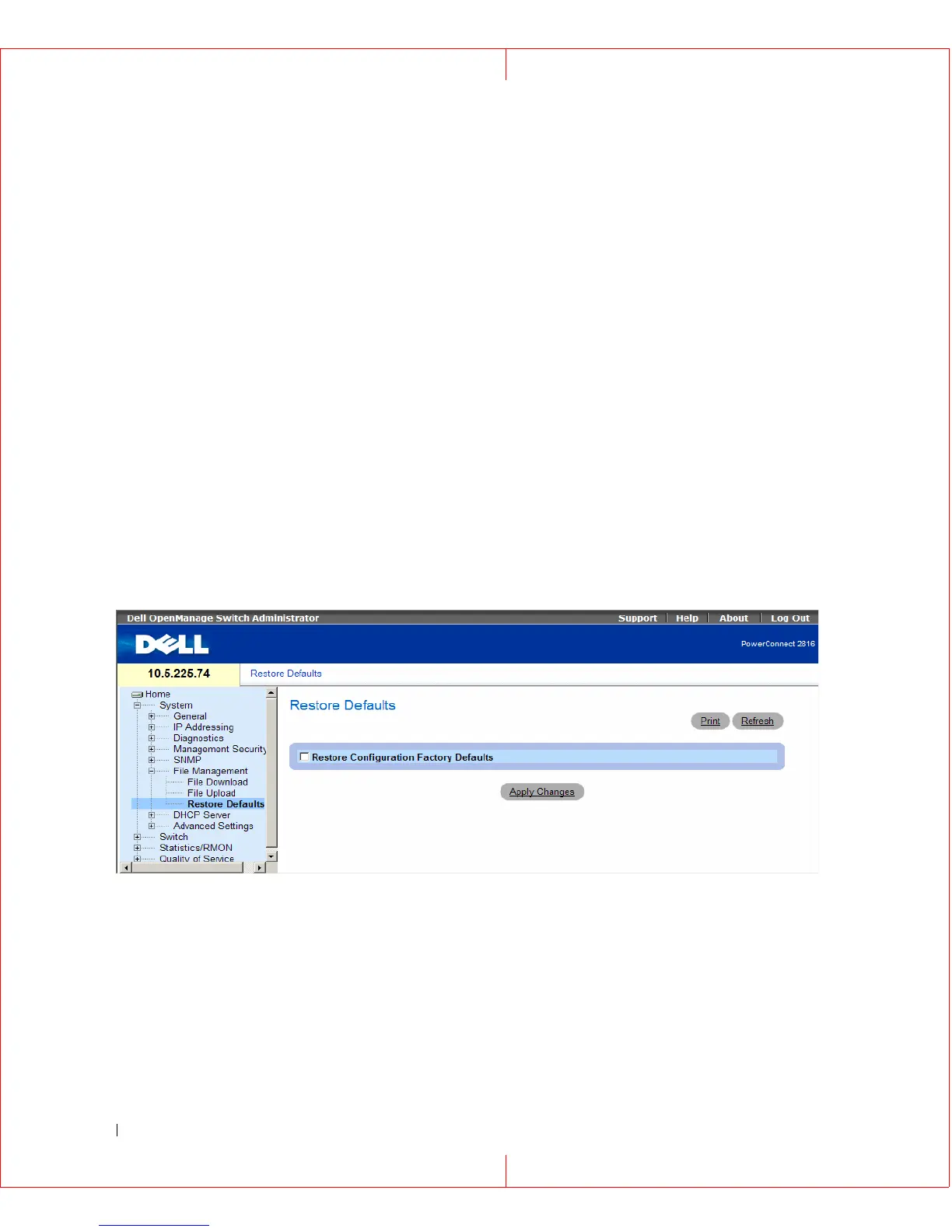82 Dell PowerConnect 28xx Systems User Guide
The File Upload to Server page contains the following fields:
•
Upload via TFTP
— Enables initiating upload via the TFTP server.
•
Upload via HTTP
— Enables initiating upload via the FTP server.
•
Server IP Address
— The Server IP Address to which the file is uploaded.
•
Destination File Name (1-64 Characters) —
Indicates the file path to which the file is uploaded.
Uploading Files
1
Open the
File Upload to Server
page.
2
Define the fields.
3
Click
Apply Changes
.
The software is uploaded to the device.
Restoring Default Settings
The Restore Defaults page allows you to restore the device settings to their factory default values. To
open the Restore Defaults page, click System File Management Restore Defaults in the tree view.
Figure 6-23. Restore Defaults
The Restore Defaults page contains the following field:
•
Restore Configuration Factory Defaults
— Sets the device settings to their factory default values.
Restoring Default Settings
1
Open the
Restore Defaults
page.
2
Check the
Restore Configuration Factory Defaults
checkbox.
3
Click
Apply Changes
.
The settings are restored.
