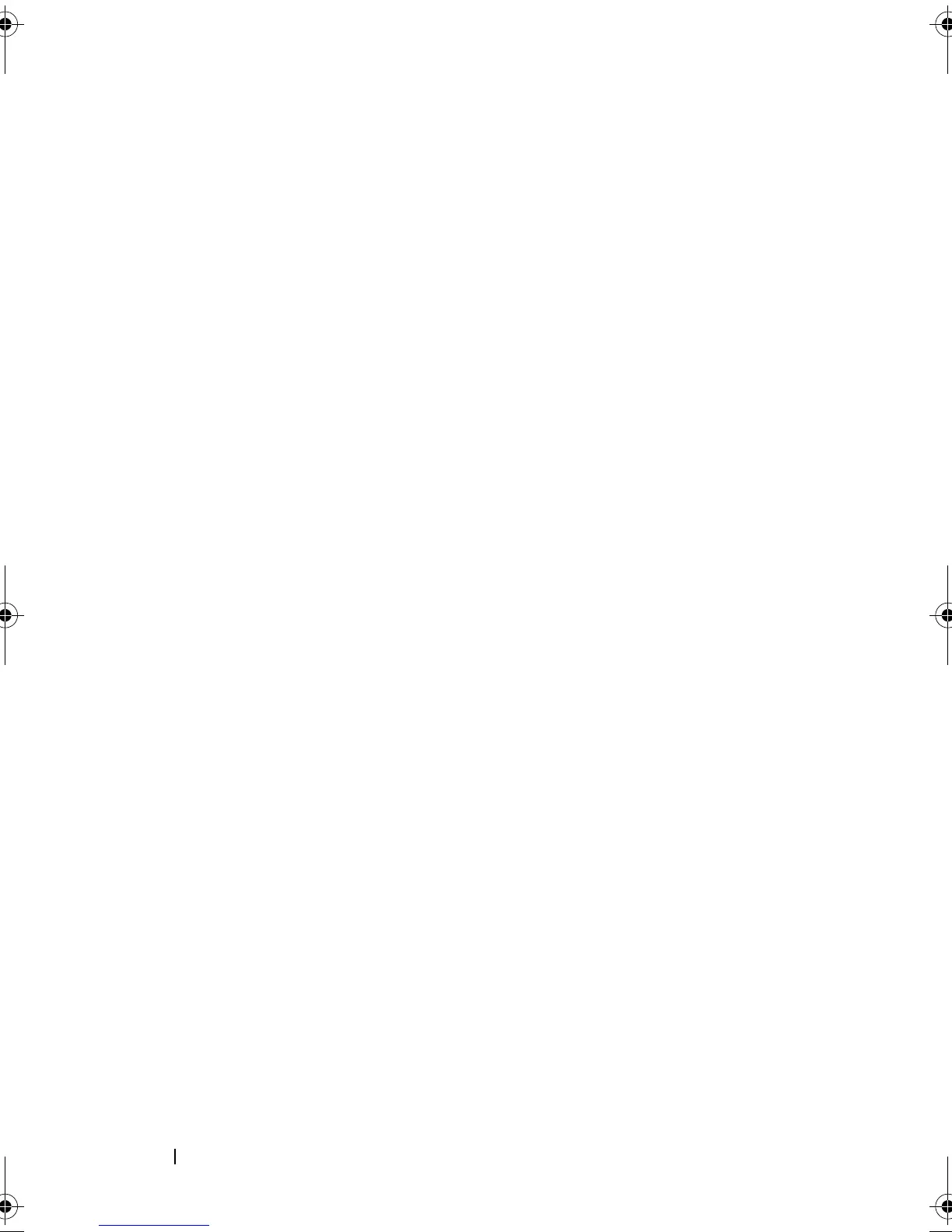100 Troubleshooting Your System
Action
1
Check the system and power connections to the monitor.
2
Determine whether the system has monitors attached to both the front
and rear video connectors.
The system supports only one monitor attached to either the front or rear
video connector. When a monitor is connected to the front panel, and the
back-panel video connector is disabled.
If two monitors are attached to the system, disconnect one monitor. If the
problem is not resolved, continue to the next step.
3
Check the system and power connections to the monitor.
4
Run the appropriate online diagnostic test. See "Using Dell PowerEdge
Diagnostics" on page 117.
If the tests run successfully, the problem is not related to video hardware.
If the tests fail, see "Getting Help" on page 127.
Troubleshooting the Keyboard
Problem
• System message indicates a problem with the keyboard.
• Keyboard is not functioning properly.
Action
1
Run the appropriate online diagnostic test. See "Using Dell PowerEdge
Diagnostics" on page 117.
2
Press each key on the keyboard, and examine the keyboard and its cable for
signs of damage.
3
Swap the faulty keyboard with a working keyboard.
If the problem is resolved, replace the faulty keyboard. See "Getting Help"
on page 127.
If the problem is not resolved, see "Getting Help" on page 127.
book.book Page 100 Thursday, August 30, 2007 3:30 PM
