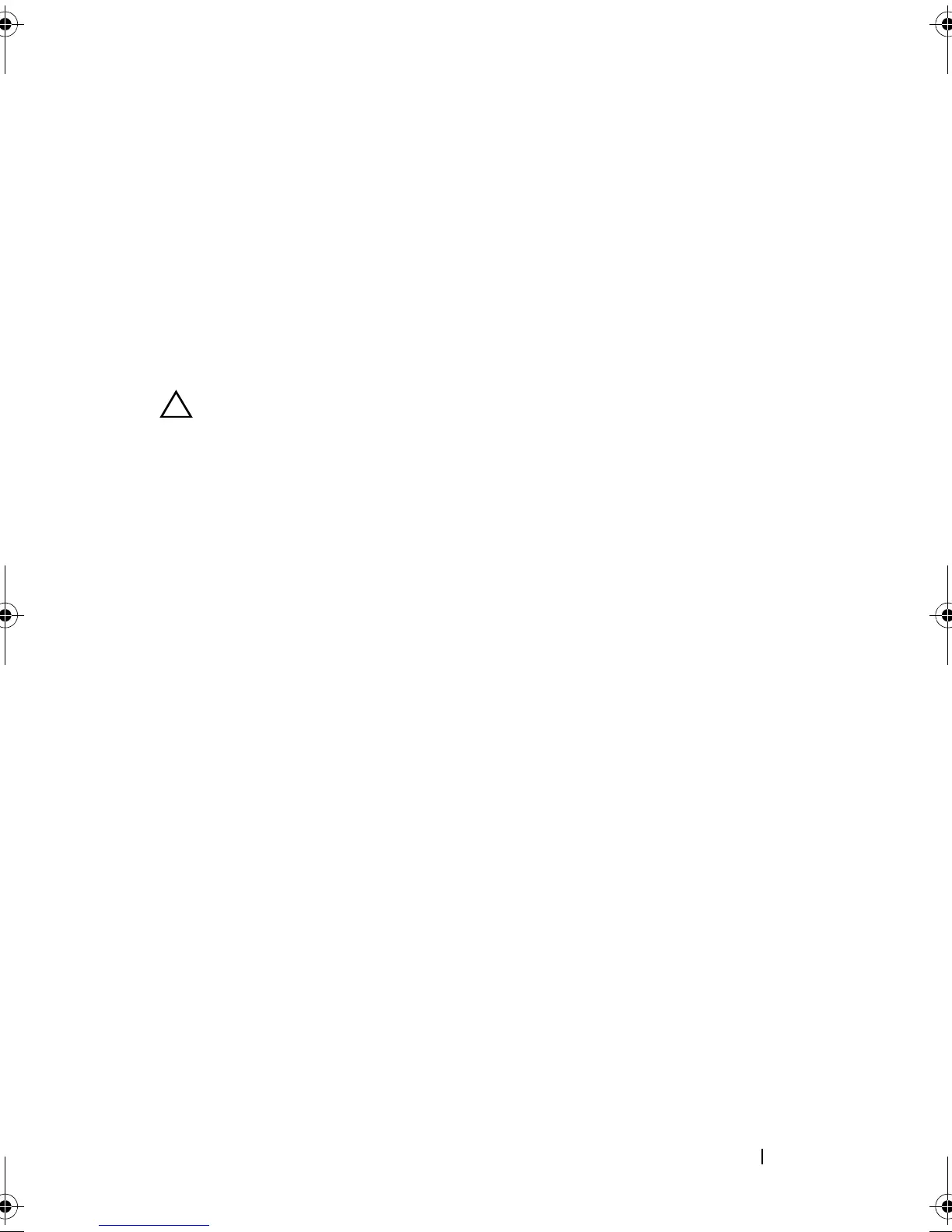Installing System Components 143
Installing the System Board
1
Unpack the new system board.
2
Remove the labels from the processor shield and affix them to the system
identification panel on the front of the system. See Figure 1-1.
3
Holding the system board by its edges, lower it into the chassis.
CAUTION: Do not lift the system board assembly by grasping a memory module,
processor, or other components.
4
Slightly lift up the front of the system board and maneuver the system
board to the bottom of the chassis until it lays completely flat.
5
Push the system board toward the back of the chassis until the board is in
place.
6
Tighten the ten screws that secure the system board to the chassis.
See Figure 3-27.
7
Transfer the processor and the heat sink to the new system board.
See "Removing a Processor" on page 120 and "Installing a Processor" on
page 124.
8
Replace all the memory modules. See "Installing Memory Modules" on
page 109.
9
Connect the cables in the order listed below (see
Figure 6-1
for the
locations of the connectors on the system board):
• SATA interface cable, if applicable
• Control panel interface cable
• Optical drive power cable
• Control panel USB interface cable
• System board power cables
10
Install the expansion card, if any. See "Installing an Expansion Card" on
page 94.
11
Replace the system battery. See "Replacing the System Battery" on
page 130.
1 screws (9) 2 system board assembly
R310HOM.book Page 143 Thursday, March 4, 2010 1:03 AM