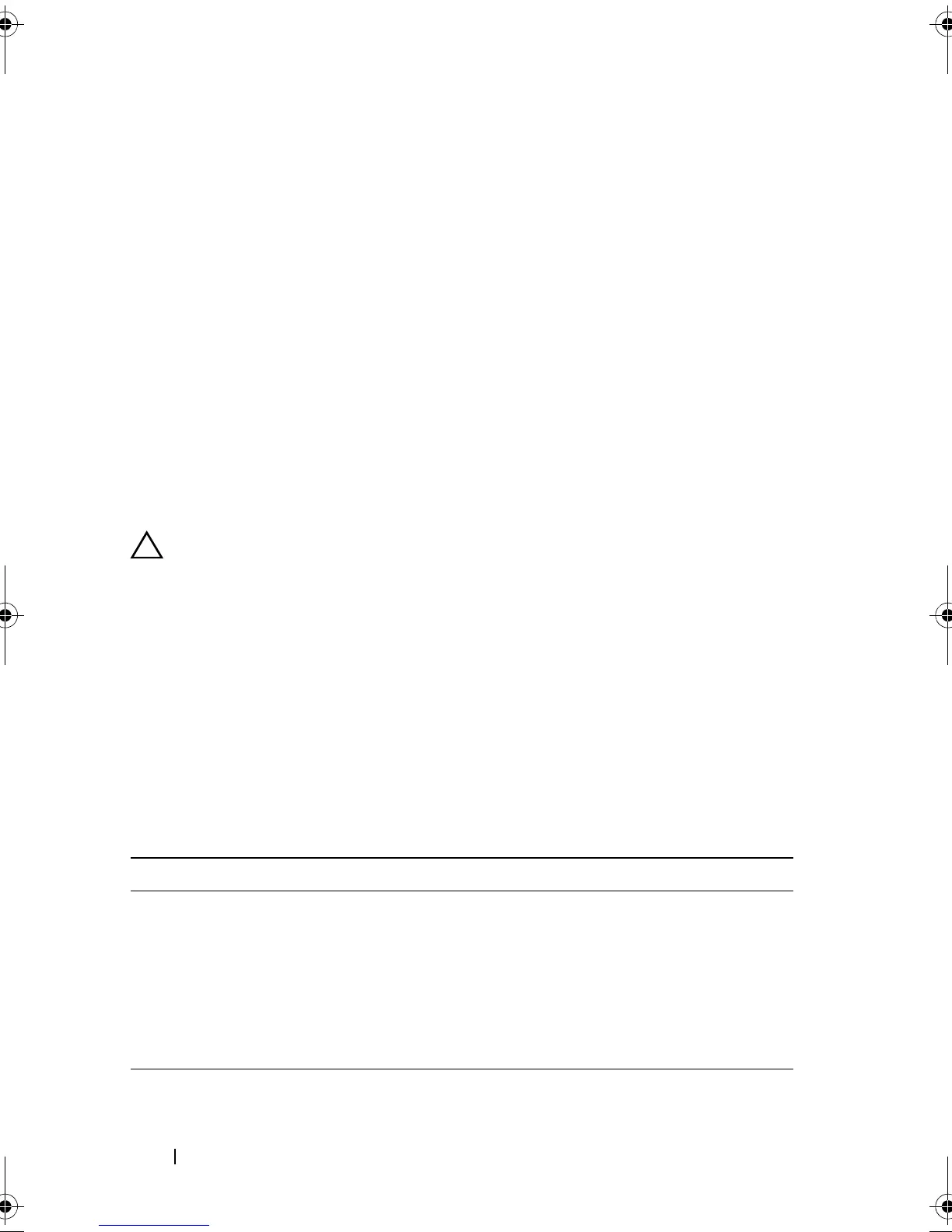162 Running the System Diagnostics
• View status messages that inform you if tests are completed successfully
• View error messages that inform you of problems encountered during
testing
When to Use the Embedded System Diagnostics
If a major component or device in the system does not operate properly,
component failure may be indicated. As long as the processor and the
system's input/output devices are functioning, you can use the embedded
system diagnostics to help identify the problem.
Running the Embedded System Diagnostics
The embedded system diagnostics program is run from the Life Cycle
Controller screen.
CAUTION: Use the embedded system diagnostics to test only your system. Using
this program with other systems may cause invalid results or error messages.
1
As the system boots, press <F10>.
2
Click
Diagnostics
in the left pane and click
Launch Diagnostics
in the
right pane.
The Diagnostics menu allows you to run all or specific diagnostics tests or to
exit.
System Diagnostics Testing Options
Click the testing option in the Main Menu window.
Testing Option Function
Express Test Performs a quick check of the system. This option runs
device tests that do not require user interaction.
Extended Test Performs a more thorough check of the system. This test
can take an hour or longer.
Custom Test Tests a particular device.
Information Displays test results.
R310HOM.book Page 162 Thursday, March 4, 2010 1:03 AM