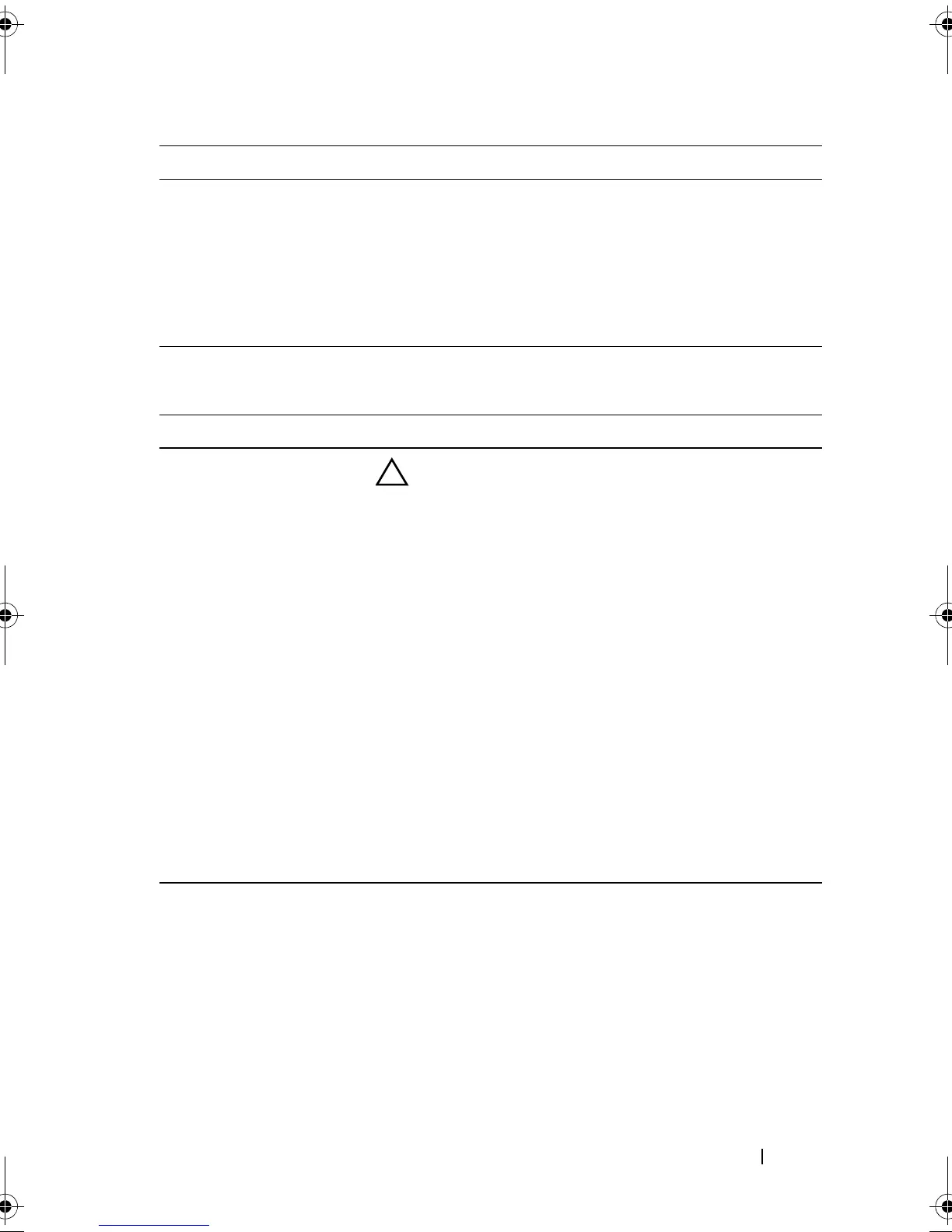Using the System Setup Program and UEFI Boot Manager 59
Boot Settings Screen
Port C
(Off default)
Auto enables BIOS support for the device attached to
SATA port C. Off disables BIOS support for the device.
Port D
(Off default)
Auto enables BIOS support for the device attached to
SATA port D. Off disables BIOS support for the device.
Port E
(Auto default)
Auto enables BIOS support for the device attached to
SATA port E. Off disables BIOS support for the device.
Option Description
Boot Mode
(BIOS default)
CAUTION: Switching the boot mode could prevent
the system from booting if the operating system was
not installed in the same boot mode.
If the operating system supports Unified Extensible
Firmware Interface, you can set this option to UEFI.
Setting this field to BIOS allows compatibility with non-
UEFI operating systems.
NOTE: Setting this field to UEFI disables the Boot
Sequence, Hard-Disk Drive Sequence, and USB Flash Drive
Emulation Type fields.
Boot Sequence If Boot Mode is set to BIOS, this field tells the system
where the operating system files needed for startup are
located. If Boot Mode is set to UEFI, you can access the
UEFI boot manager utility by rebooting the system and
pressing <F11> when prompted to do so.
Boot Sequence Retry
(Disabled default)
If this field is enabled and the system has failed to boot,
the system will reattempt to boot after 30 seconds.
Option Description
R310HOM.book Page 59 Thursday, March 4, 2010 1:03 AM